Best graphics settings for Sons Of The Forest on Steam Deck
Is the Steam Deck good enough for Sons Of The Forest?
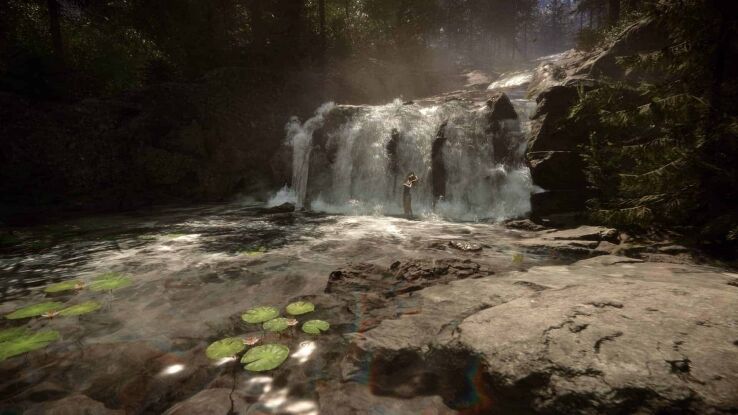
WePC is reader-supported. When you buy through links on our site, we may earn an affiliate commission. Prices subject to change. Learn more
It’s time to figure out the best graphics settings for Sons Of The Forest on Steam Deck. The Steam Deck is definitely being pushed to it’s limits with this new title, so we’re going to present you with all the best settings & other ways to achieve the best performance in Sons Of The Forest.
READ NOW: Best Steam Deck accessories
We investigate whether it’s playable, as well as the best graphics settings for any Steam Deck user. Sons Of The Forest has definitely impressed many players following it’s Early Access release, so let’s find out how Steam Deck users can get in on the action.
READ NOW: What GPU is equivalent to Steam Deck?
Sons Of The Forest best graphics settings on Steam Deck
You’re definitely going to have to crank the settings down if you wish to enjoy Sons Of The Forest on Steam Deck. Thankfully, the graphics settings do lend themselves well to a good amount of customization. The Steam Deck is being pushed to it’s limits, perhaps beyond, for this title.
So, let’s get down to business. Here are the best graphics settings for Sons Of The Forest on Steam Deck.
Steam Deck graphics settings for Sons Of The Forest
If you want to optimize gaming on the Steam Deck to the fullest, you’ll want to take advantage of the settings you can tinker with on the Steam Deck itself, which can be accessed in the performance settings while Sons Of The Forest is running.
Open the QAM (Quick Access Menu) with the “…” button on the right side of your Steam Deck and scroll down to the performance tab (battery icon). The advanced view will show all settings.
- Framerate Limit – 30
- Refresh Rate – 60
- Allow Tearing – On
- Half Rate Shading – On
- TDP Limit – Off
- Manual GPU Clock – Off
- Scaling Filter – FSR
In-game graphics settings for Sons Of The Forest
Next up are the actual in-game graphics settings, where we can make a ton of tweaks. Many of these settings will be sitting at their lowest.
Display settings
- Resolution – 1280 x 800 or lower
- Fullscreen – Exclusive Fullscreen
- VSync – Disabled
- Max FPS – Max (we capped FPS on the Steam Deck settings regardless)
- Gamma – No change to performance
- Brightness – No change to performance
You can always lower the resolution in-game if you want to make the most of the FSR upscaling we set up in the Steam Deck settings.
Graphics settings
- Quality Preset – Custom / Ultra Low
- Draw Distance – Ultra Low
- Ambient Occlusion – Off
- Fog Quality – Off
- Anisotropic Textures – Off
- Shadow Quality – Ultra Low
- Clouds – Low
- Grass – Low
- Water – Low
- Parallax Distance – Low
- Billboard Quality – Low
- Texture Resolution – Half
- Anti Aliasing – TAA
- Dynamic Resolution – Off
So, that’s everything set to what you need if you want the best performance possible for Sons Of The Forest on your Steam Deck. However, we’re got another major way of improving your FPS just below.
Improve FPS in Sons Of The Forest on Steam Deck using CryoUtilities
Sons Of The Forest isn’t yet officially verified for Steam Deck by Valve, but that doesn’t stop it from being playable. Although the definition of ‘playable’ may vary from player to player, it’s definitely possible to get the game up and running.
Unfortunately, some users are reporting crashes after an extended amount of playtime – then again, this is reportedly happening for users on much more powerful PCs too. As the game is in Early Access, it’s common to experience performance issues – so we can definitely expect some updates and improvements in the coming weeks and months.
If low FPS and stutters are weighing you down, you can always try out Peaceful Mode if you want to get to grips with the game. Now let’s move on to using CryoUtilities for better performance.
How to install CryoUtilities for Steam Deck – boost your performance on Sons Of The Forest
If you want the very best performance you can get from Sons Of The Forest on Steam Deck, you definitely need to install CryoUtilities. These are scripts which improve performance on your Steam Deck, as well as help manage storage.
Basically, not all games are utilizing the Steam Deck to it’s maximum potential. CryoUtilities can help optimize your system by altering the ‘swap file’ on Linux, which allows the game to make more use of the Steam Deck’s 16 GB of RAM. Here’s how to use it:
- On Steam Deck web browser, visit the CryoUtilities GitHub page, specifically the install section.
- Right click ‘Download this link’ at the top of the install section and save as a file.
- Navigate to Steam Deck’s file browser and open the file to install it.