How to join Discord on PS5 & How to use PS5 Discord
This is how you can link Discord to PS5, and how to use PS5 discord
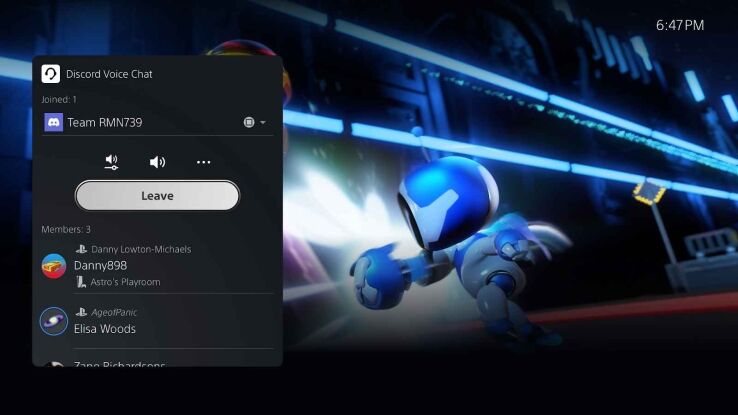
WePC is reader-supported. When you buy through links on our site, we may earn an affiliate commission. Prices subject to change. Learn more
If you want to know how to join discord on PS5 & how to use PS5 Discord then look no further.
Following beta testing, Discord is now available on PS5. You can now join Discord voice chats on your PS5 console and easily chat with friends on most other gaming platforms.
There are two main methods you can use to join Discord on your PS5: either via your PS5 console using your phone (the easiest method) or via the web browser.
How to join Discord on PS5 from PS5 settings with your mobile
We’ve put together a handy video guide showing you how to join Discord on PS5 using the console settings menu and your mobile phone. As long as your phone is able to scan QR codes it’s pretty quick and straightforward.
How to join Discord on PS5 from Web browser
To join Discord on PS5 using your web browser, simply follow the easy steps below.
Step
Settings > Connections
- Download and install Discord on your PS5.
- Open up the app, then click on the Settings icon in the bottom right, which should open up a new menu from which you should pick Connections.
Step
Add connections
If you have no existing connections, you’ll like see the below image. Click on Add in the top right.
Step
Click PlayStation network
Select PlayStation Network from the list.
Step
Connect PS5
You will have the option to connect either PS5 or PS4 (which doesn’t yet have voice chat). Click on PS5.
Step
Sign into PlayStation Network account
You will now be prompted to sign in with your existing PlayStation Network account (in the unlikely event that you don’t have one, you will have to set this up first).
Step
Choose how to display on profile
Once you have signed in and allowed Discord the permission to access your PlayStation account, you will be presented with the below options on you would like you status to be displayed. Simply select these switches to the option you’d like and you’re good to go!
How to use PS5 Discord
Step
Join on PlayStation
On mobile, slide up the Voice controls and you’ll see a new button that says “Join on PlayStation.” On desktop, the button looks sort of like a phone and a game controller next to each other.
Step
Connect to your console
Next, you’ll be asked to choose which console that you want to transfer your Voice conversation to. Once the conversation has been transferred over to PS5, the controls are intuitive and very similar to that of Discord on PC or Mobile.
With new and exciting PS5 products on the way in 2024, like the PSVR 2 coming this February, this release is right on time!
READ NOW: What HDMI cable comes with PS5?
How to join Discord on PS5 & How to use PS5 Discord : Final Word
We hope this brief guide on how to join Discord on PS5 and how to use PS5 Discord has told you everything you need to know. Do be sure to check out our various other Consoles and How to Use Discord guides for more info.