How to switch weapons in Sons Of The Forest
A quick weapon switch in Sons Of The Forest
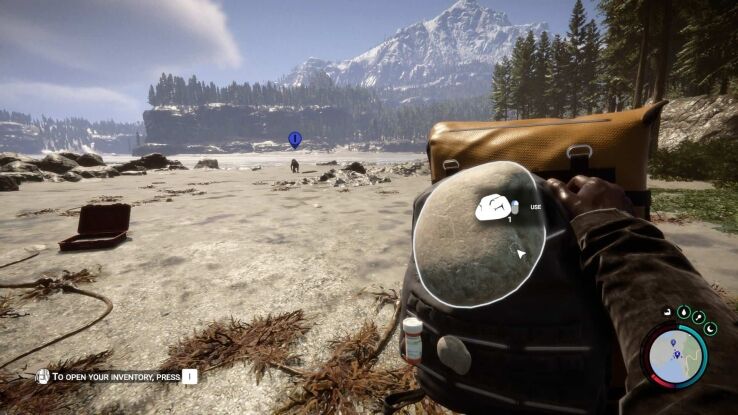
WePC is reader-supported. When you buy through links on our site, we may earn an affiliate commission. Prices subject to change. Learn more
As you build up your inventory, you’re going to want to know exactly how to switch weapons in Sons of the Forest. In many games, this is a fairly simple process. Despite that, we’ve noticed that some players seems to be a little bit lost when it comes to switching weapons in Sons Of The Forest.
READ NOW: How to save & build a shelter in Sons Of The Forest
That seems to be because this survival title is changing up the system just a bit. A little experimentation in Early Access should be interesting and is proving so for many players. Anyway, this is because of the new ‘quick slot’ system which is in place in-game, so we’re going to show you how to quick switch weapons too.
There’s now a much faster way of switching weapons on keyboard and mouse, thanks to a hotfix. More on that further down the page!
Switching weapons in Sons Of The Forest
Compared to other games with frequent weapon switching, the original system in Sons Of The Forest that was present on the game’s release may be slower than you’re used to. Despite that, you shouldn’t have too much trouble once you’re familiar with it. This survival horror title definitely wants to add even more realism to the genre for extra immersion – even while changing your weapon.
With that being said, here’s exactly how to switch weapons in Sons Of The Forest (the long way):
- Press the inventory key (default bind: I) to pull out your inventory.
- Rummage through your collection of inventory items.
- Select the weapon you want to switch to.
While you can still use this method to switch weapons, it’s obviously the slowest way to do so. Because of that we’re going to show you a couple of faster ways of doing this just below.
How to quick switch weapons in Sons Of The Forest with keybinds
Now for the fastest way to switch weapons in Sons Of The Forest. For a more detailed discussion, here’s how to Hotkey items in Sons of the Forest. Many people are happy to see that this hotfix made it’s way into the game sooner rather than later. What we’re referring to, of course, is the addition (or more like, return) of numbered hotkeys.
You can now assign any weapon, tool, or item to a hotkey on your keyboard. At the moment, this is limited to the numbers 0-9, though this should be suitable for most players. Here’s how to quick switch weapons in Sons Of The Forest:
- Open up your inventory by tapping ‘I’ (by default).
- Hover over any weapon (or any other item) and assign a hotkey by pressing 0-9.
- Close your inventory with ‘I’ again and simply press the new hotkey to switch to your assigned weapon.
How to quick switch weapons in Sons Of The Forest without keybinds
We can see why some players seem to be frustrated with this somewhat lengthy process. A quick look at the Sons Of The Forest Steam discussions seems to highlight some confusion. Especially as this is different to how it works in the series’ previous game, The Forest.
Anyway, you don’t have to always take a long look at your inventory to locate the exact weapon or tool you need. That’s what quick slots are for!
- To bring up just the backpack, hold the inventory key (default bind: I).
- Right click your backpack in the top right where it says ‘add to backpack’.
- Right click any two weapons from your inventory to add them to the quick slots.
- Next time you open your backpack, they will be stored there for quicker switching.
How do you unequip items in Sons of the Forest?
On the other hand, unequipping items in Sons of the Forest is actually relatively easy,. But you mustn’t confuse ‘unequip’ for ‘drop’ – and vice versa, of course – this is very much an unequip function. You can do this with items by simply pressing the G key on keyboard or circle/B button on controllers. Simples!