How to appear offline in League of Legends
Sometimes it just has to be done.
WePC is reader-supported. When you buy through links on our site, we may earn an affiliate commission. Prices subject to change. Learn more
As with many online video games, League of Legends offers a friendly element which enables users to communicate with one another via the client, whether it be in the text chat or the voice chat.
Not only this, but I’m sure that everyone has a list of players who they are acquainted with in real life on their friends list, as well as an even longer list of those random players you have added because you had an excellent game together one time.
At any given point when you are logged into the LoL client, you are able to see the status of all players on your friends list. These statuses include displaying whether they are online or offline, whether they are in a game, which type of game they are in, and if they are playing a normal or ranked game.
The client also shows you (on most days when it is not bugged) how long exactly the player has been in a game for, which aids those players and friends who want to wait for one another before or after games, giving them a helpful indication to do so.
But do you ever feel like playing alone sometimes? I know, it sounds so weird considering the volume of interactivity in online games. However, you might just find yourself in a situation on a particular day where you do not feel like communicating with anyone and want to play some games solo.
Sometimes, you could be avoiding a particular person or friend that you know is regularly online and will try to communicate with you if they see you online. Whilst you enjoy their company, this time you would prefer to relax, listen to some good music and indulge in some solo queue.
The problem that arises with this situation, however, is that you will feel obliged to play with your friends almost every single time they attempt to invite you to a game. If you turn down their invitation, it will look extremely strange and will simultaneously prompt your buddy to think the worst: “Why does he/she not want to play with me? Do they think I am a bad player? Was it because of that last time I went 1/13 on Yasuo and fed the entire enemy team?”.
It is not always possible to communicate to your friends why you want to play solo, as you have spent years playing with the same group of people, time and time again. It may be that you’re just not having a good day or are not in the right mood to talk to people, and this is often complicated to explain to your friends. More often than not, you do not feel obliged to reveal personal details and everyone is entitled to this.
Either way, whatever the reason is – sometimes you just want to have fun playing League of Legends and you want to enjoy your own company, for a change. You spend the majority of the week playing with friends so why should you not be able to play alone from time to time?
How to appear offline
The best way to avoid the awkward situation of telling your friends you want to play solo altogether is to play League of Legends in offline mode. Riot has not introduced an official way to play in “offline mode” but there are methods that can be used to work around this.
Offline mode essentially temporarily disables the connection between the Riot servers and the signal being given off from your IP address/computer. Your PVP chat will also be disconnected as a result, meaning that you will be invisible to your friends list, but you will also not be able to view your friends list either.
With that being said, here are the two main methods you can use to play LoL in offline mode.
Using Command Prompt to appear offline
- Check that Windows Firewall is enabled – you can do this by going into your computer’s settings, click Control Panel and selecting “Windows Firewall” from the System and Security tab.
- Open the Command Prompt as an administrator – the best way to do this is to locate the search bar at the bottom left corner of your screen, you can find it next to the Windows Button. In the search bar, type “cmd” and the Command Prompt will be the first result.
- Copy “netsh advfirewall firewall add rule name=”lolchat” dir=out remoteip=192.64.174.69 protocol=TCP action=block” and paste it into the Command Prompt.
- Once you log into League, you will appear as offline and will not be visible to those players on your friends list. The above text is for the NA server and the numbers or IP address will need to be changed to suit other servers.
- For EUW, you will need to copy this text into the Command Prompt: “netsh advfirewall firewall add rule name=”lolchat” dir=out remoteip=185.40.64.69 protocol=TCP action=block”.
Using Command Prompt to appear online