Riot Client not loading error – How to fix
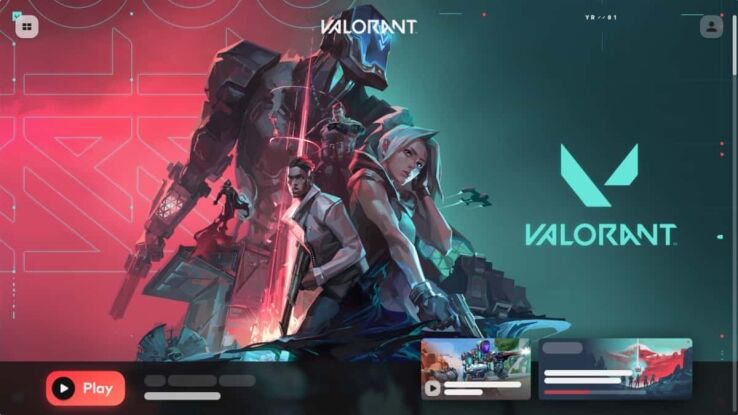
WePC is reader-supported. When you buy through links on our site, we may earn an affiliate commission. Prices subject to change. Learn more
Sometimes while playing games on a PC you might face an error where the gaming client application doesn’t open. This can be frustrating as it hampers the overall experience. This is somewhat common with the Riot Games client when playing titles like League of Legends and Valorant. You might also face them with upcoming games like Mageseeker.
So, we’ve come up with a few solutions to fix the Riot Client not loading error. Let’s take a look at them.
Solutions for Riot Client not loading error
Here are a few solutions for the Riot Client not loading error:
- Restart the Computer
- Running the application as Administrator
- Updating Graphics Drivers
- Checking Windows Firewall
- Disabling Antivirus
- Reinstalling the Riot Client application
How to run the Riot Client application as an administrator
Your permissions to use the Riot client app might have been removed suddenly, so in order to launch it you need to run it as administrator. Right-click on the Riot client app and select Run as administrator from the drop-down menu. It should fix the problem.
How to update Graphics Drivers
Your graphics drivers may not be updated so it might be causing issues with the Riot Client application. Games like League of Legends and Valorant require updated graphics drivers to run them properly. Here’s how you can update them:
Through the Dedicated Graphics Driver Application
- Go to your dedicated graphics driver application to see if any update is available.
- If there is, click Download
- After the download is finished, click install and it will update the graphics drivers
- Run the Riot client application and see if it fixes the problem
Through the Control Panel
- Go to the Device Manager in the Control panel by searching it from the Windows Search box
- Click on Display Adapters to show your graphics drivers
- Right-click on it and select ‘Update Driver’ to see if there are any updates
- If there are updates, they will start downloading and the drivers will be updated later on
- Run the Riot client application and see if it fixes the problem
How to check Windows Firewall
Windows Firewall also might be preventing the Riot Client from not opening as it may have identified it as a potential threat. Check to see if they have blocked any of the Riot Client applications or games. Here’s how to do that:
- In Windows Firewall, go to the ”Allow an app or feature through Windows Defender Firewall” section via Windows Search
- Check if the Riot Client applications or games are checked or not. If it is unchecked, then Firewall has blocked it.
- Run the Riot client application and see if it fixes the problem
Disabling Antivirus
The Antivirus application you are using might also interfere with the Riot Client. Disable the antivirus for a short while from the application’s dedicated menu. Then, run the Riot Client application and see if it fixes the problem.
Reinstall Riot Client
If all else fails, you will have to remove and reinstall the Riot Client application for your preferred game like Valorant or LoL from the official website. When Mageseeker comes out, you’ll have to do the same as well. Here’s how to do this:
- Sign in with your Riot Client account from the official website and select your game
- The game landing page will have the option to download for Windows or Mac
- Select your preferred platform and download the Riot Client application
So, there you have it. These are the probable solutions for the Riot Client from not loading.