Team Fortress 2 Console Commands – Cheat Codes and More in 2022
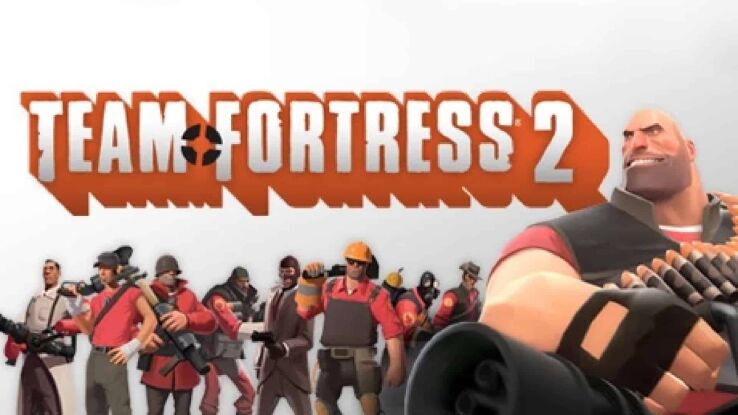
WePC is reader-supported. When you buy through links on our site, we may earn an affiliate commission. Prices subject to change. Learn more
Team Fortress 2 is one of gaming’s biggest success stories. While the original title was a relatively straight-laced affair, TF2 has its tongue firmly in its cheek and a variety of silly hats on its head. It’s no wonder that folks are still playing this game despite it coming out in the Orange Box all the way back in 2007. That said, most people probably don’t know that the game actually supports a very stranger form of console commands.
Team Fortress 2 console commands won’t give you a competitive edge over your opponents by making you into a god (at least not in public servers), but you can certainly tweak various different settings and effects using the console. Heck, you can even set up config files for each class that automatically change your settings based on who you’re playing. Read on to learn how to harness the power of console commands in Team Fortress 2.
How to Activate the Console
You’ll need to edit some launch settings if you want to get into the console in TF2. In your Steam library, right-click the game and select Properties from the drop-down menu that shows up. Put the code below into he Launch Options field and now whenever you boot the game you should be able to get to the console with the key beneath Escape.
-consoleTeam Fortress 2 Class-Specific Console Commands
If you want to set up your own config files that will automatically execute console commands whenever you’re playing as a specific class, you can use the different class config files to do that. Right-click TF2 in your Steam Library and select Manage > Browse Local Files to open the installation of TF2. Now navigate to Team Fortress 2 > tg > cfg to find your config files. If they’re not already there, you can create the following files in notepad to create special settings that will activate each time you select the relevant class in-game.
demoman.cfg, engineer.cfg, heavyweapons.cfg, medic.cfg, pyro.cfg, scout.cfg, sniper.cfg, soldier.cfg, and spy.cfg are the class-based config files you’ll need to make for your class of choice. You can also create an autoexec.cfg that will run every time you boot the game if you want any specific commands to have been used each time you play.
| Command Effect | Console Command |
|---|---|
| Turns on [1] or off [0] automatic reloading when your clip is empty | cl_autoreload [0/1] |
| Turns on [1] or off [0] automatic zooming on the sniper rifle | cl_autorezoom [0/1] |
| Turns newer impact effects on [1] or off [0] | cl_new_impact_effects [0/1] |
| Turns ragdoll collision on [1] | cl_ragdoll_collide [0/1] |
| Makes ragdolls fade after [seconds] | cl_ragdoll_fade_time [Seconds] |
| Shows [1/2] or hides [0] the in-game FPS counter | cl_showfps [0/1/2] |
Other Console Command Guides
- Minecraft Console Commands
- Fallout 4 Console Commands
- The Witcher 3 Console Commands
- ARK: Survival Evolved Console Commands
- Skyrim Console Commands