How To Cancel A Pre-order On Steam
Our straightforward guide on how to cancel a pre-order through Steam
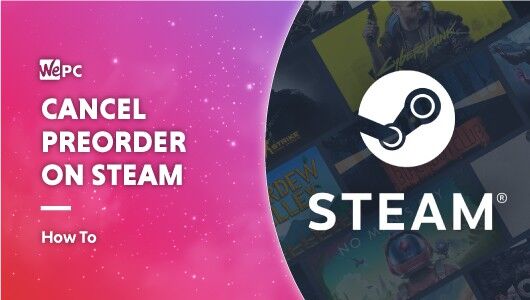
WePC is reader-supported. When you buy through links on our site, we may earn an affiliate commission. Prices subject to change. Learn more
Pre-ordering games on Steam is much more popular today than it once was, mainly thanks to the tasty discounts that come accompanied with a game pre-order, usually in the form of a ‘pre-order bonus‘. Alongside discounts, users also get other incentives, including early access and additional game gifts. Steam is the home to a massive library of games, and many new titles are providing pre-order bonuses.
Despite these benefits, there are plenty of gamers that change their minds when pre-ordering a new game. Fortunately, for those individuals, no matter their reason, the option to cancel a pre-order on Steam is available.
In this guide, we’ll be going over the easiest method on how to cancel a pre-order on Steam.
How to cancel a Steam pre-order
If you’re looking to cancel your pre-order via Steam, fear not, the process is simple – and can be done months after the pre-order was processed.
Here’s the quickest and simplest way to cancel a Steam pre-order.
Step
Go to Steam support
Start by navigating to the Steam help webpage and log into your Steam account.
After doing this, click on the ‘Purchases’ tab.
Step
Find the pre-order you want to cancel
Once inside purchases, find the game you would like to refund and click on it. If your purchase isn’t listed in this section, you can no longer refund that particular game.
Step
Give a reason for refunding
From the options available, simply select why you would like to refund the game by clicking on the most relevant option.
Step
Select ‘request a refund’
Simply click the ‘I’d like to require a refund’ button from the options available to bring the refund process.
Step
Complete the request form
Complete the request form and complete via submitting. After doing so, you’ll be able to select a refund to either the Steam Wallet or your original payment method.
After completion, Steam will send you an email letting you know the transaction is complete.
Final word
So, there you have it, our quick step-by-step guide on how to cancel a pre-order on Steam. The process is incredibly easy and only takes minutes to complete.
Whether you accidentally placed a pre-order, changed your mind on the game you pre-ordered, or just want to save some cash, the above guide is the quickest and easiest way to do so. It will also allow you to refund the money into either your Steam Wallet or the original payment method.
If you have any questions regarding how to cancel a Steam pre-order, feel free to drop us a message in the comments section below.