How To Unban Someone On Discord
We take you through the simple steps required to unban people from your Discord server
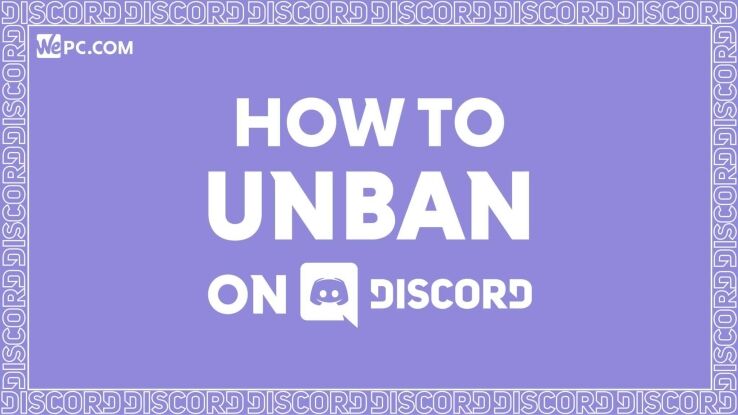
WePC is reader-supported. When you buy through links on our site, we may earn an affiliate commission. Prices subject to change. Learn more
A Discord user has served their sentence, and now the time has come to learn how to unban someone on Discord. Luckily for you, this isn’t the most complicated process out there. Learning how to use Discord is generally pretty streamlined, and this guide will teach you everything you need to know regarding unbanning a user.
Although banning people that have been reported on your Discord server can sometimes be an unfortunate necessity in order to create a welcoming environment, sometimes mercy is called for. If you believe an individual has mended their ways, or you were simply too fast and loose with your banhammer and accidentally banned the wrong person, you can always unban them afterwards.
Various admin bots or moderation bots can unban people in a more efficient way for larger servers, such as Carl bot or Mee6, however in the below steps we will just be showing you the basic way to unban users from Discord without the use of a bot.
NOTE: The below guide assumes you are either the server owner or have role permissions on your account to ban/unban people in the Discord server the person was originally banned from.
How to unban someone from a Discord server
Step
Select the Discord server the person has been banned from
After you have launched Discord, select the server that you wish to unban the person from, which should be listed on the left hand side of your Discord window. A downward pointing arrow should be visible next to the server name at the top of the screen, click it and a dropdown menu should appear.
Step
Click on “Server Settings”
Once the drop down menu has appeared you should be able to see server settings on it – click it.
Step
Click on “Bans”
Now you’re in the settings window, click on Bans in the bottom left, which should be just above Delete Server.
Step
Select the person you wish to unban
Select the former member you wish to unban from the list of unbanned people. If the list is long then you can always search through it by typing the person’s Discord name into the search bar at the top (there was only one person in the list above so this was not necessary in our case).
Step
Revoke the ban
After you select the person you will get a pop up reminding you for the stated reason the individual was banned in the first place. Click Revoke to remove the ban.
Even once you have unbanned someone from your Discord server, they usually do not automatically rejoin the Discord server as a member. You will need to re-invite the person to your server and they will have to decide whether to rejoin of their own volition.
Final word
So there we are ladies and gentlemen, now you can ban and unban people on Discord to your heart’s content.
If you have further questions about Discord, or are just interested in learning more about the application and its different functions, please take a look at one of the other recommended Discord articles on this page, or navigate to our How To Use Discord guide, which summarizes and links to every individual Discord article we’ve written.