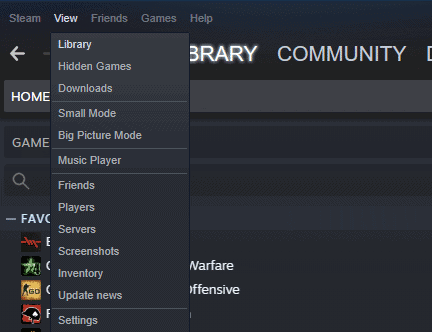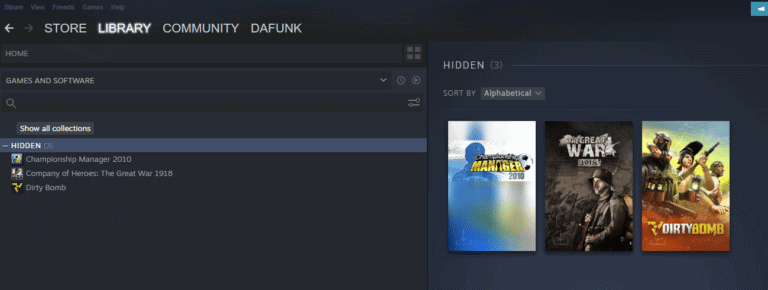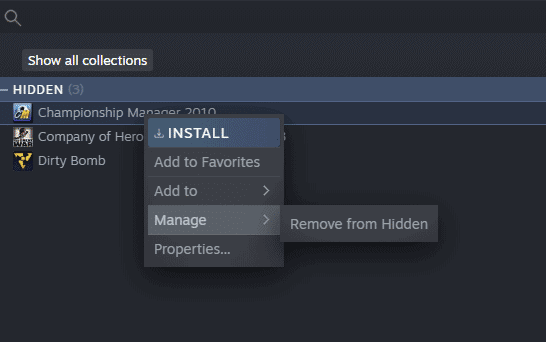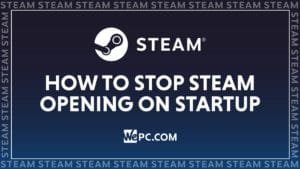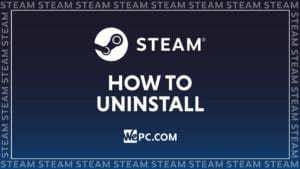How To Unhide Games In Steam
Taking a look at how to unhide games in your Steam library
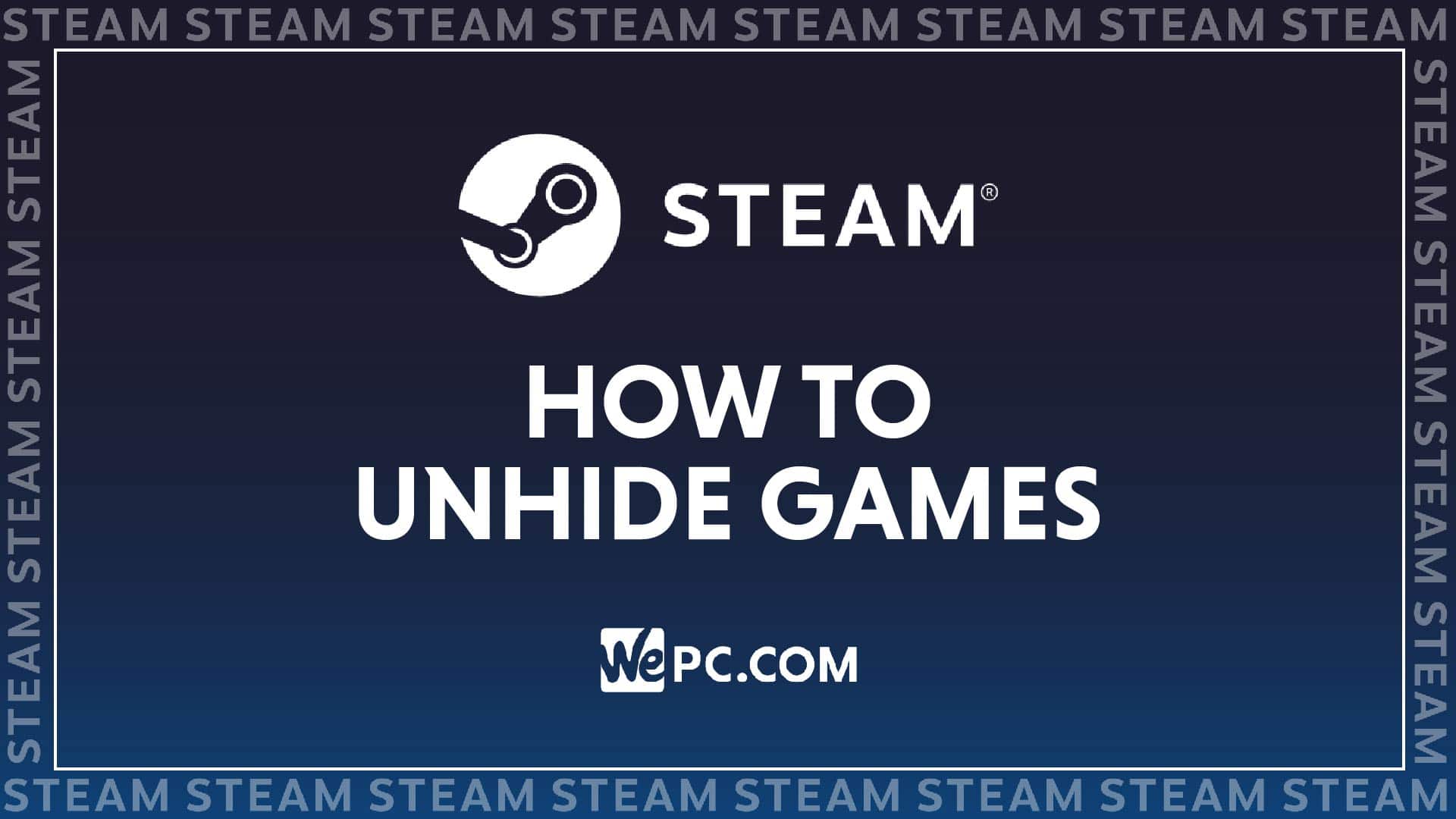
WePC is reader-supported. When you buy through links on our site, we may earn an affiliate commission. Prices subject to change. Learn more
Whenever you buy a game on Steam it will display in your library but for some of us with steam accounts old enough to be going to high school, the list can be quite lengthy! You may have had one or two titles that you didn’t want to completely remove but decided to hide to make your library less cluttered or because you couldn’t face that crippling defeat.
NOW READ: The best local co-op games
Whatever the reason, we are going to be showing you how to unhide games in Steam, with a very easy-to-follow step-by-step guide.
Hiding Steam games vs removing Steam games
Hiding is completely reversible and a much more convenient way to get back on a game. When a game is hidden in Steam, you can simply unhide the game rather than having to download the entire file. Hiding games can seem a little pointless to most of us as steam essentially greys out the ones we don’t currently have installed. Rather than hiding games, I personally prefer to add the games I play often to my “favorite games”, making it easier and quicker to find them. Doing this means I don’t have to hide anything and never run the risk of completely forgetting I own them!
Unfortunately, if you remove a game, you can’t just tick “unhide”, so just remember that this will be semi-permanent. Removing a game won’t make it disappear either, it will simply no longer be highlighted like your “downloaded” games are, so you would still have to hide a removed game anyway.
How to unhide games in Steam
Since the big Steam UI update, it is now possible to hide games in your Steam library, let’s take a look how.
Step
Open Steam
Open Steam and click “View” from the menu at the top left.
Step
Click Hidden Games
In the “View” drop down menu, you can click “Hidden Games“.
Step
Remove from Hidden
You will be greeted with your list of hidden games, now right-click on the game you wish to unhide and click “Remove From Hidden“.
Final word
There we have it, an easy-to-follow guide on how to unhide games in Steam. It is genuinely as easy as a couple of clicks, so you can now declutter your library as much as your heart desires without removing and deleting anything. If the new Steam UI had you a little confused, not to worry, you’ll get used to it eventually.