How to delete characters in Character AI
Has your Character AI gone rogue? Here's how to delete it
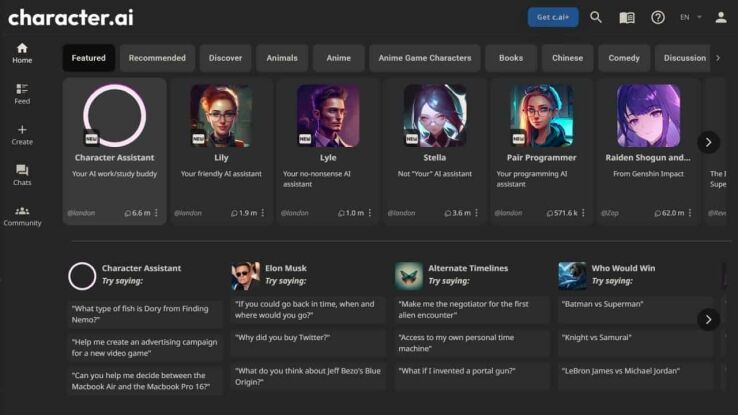
WePC is reader-supported. When you buy through links on our site, we may earn an affiliate commission. Prices subject to change. Learn more
Let us guide you through how to delete characters in Character AI – in this quick and simple guide. Character AI has quickly become a fun place to build your own characters or recreate some famous faces (fictionally of course). Here you can interact with a number of featured AI assistants or browse a whole collection of user-created bots to play around with.
AI platforms and tools are becoming much more available. ChatGPT and its alternatives have proven popular, and Character AI is another one at your disposal.
If you’ve had a play around with the platform and created a few characters yourself with their own unique personalities, you may have built up quite the collection of AI characters. In the event that you want to delete one, the method may not be immediately obvious. That’s why we can show you how to delete your Character AI bot with our step-by-step guide below.
How to delete a character in Character AI
Deleting your character in character.ai may not be as straight forward as you think. That’s because there is currently no way of deleting the character at the press of a button.
Our step by step guide below will explain the process you need to follow if you want to effectively delete your character. This involves clearing out all the character’s data and previous history.
Step
Log in to Character AI
First of all, head over to the character.ai website and log in if required (click ‘Log In’ in the top right of the page).
Step
Open chat with your character
The next step is to open the chat with the character you want to delete. This may be in your recent ‘Continue chatting’ activity at the top of the home page.
If not, click ‘Chats’ on the left panel and find the character in question.
If you still can’t find the correct character, go to your profile (top right on the homepage) and sort through the Public / Unlisted / Private bots listed to find the correct one. Click on its name or avatar to open a conversation with said bot.
Step
Remove messages
Once you have the chat open, the first thing to delete is all of the messages in the conversation with your chosen character.
To do this, click the 3 vertical dots ( ⋮ ) menu in the top right and select ‘Remove Messages’.
You will be able to select which messages to delete. Check the box for the message at the top to select all, then click ‘Remove’ in the bottom right.
Step
View character settings
Now with the conversation cleared back to the start, you can now view character settings. Again, you can click the ⋮ menu in the top right, but this time click ‘View Character Settings’.
Step
Delete information
Now within the character settings, you want to delete all of the information inputted in here.
You’ll notice that you need at least 3 characters in each box. So you can go ahead and fill this with a placeholder. We’ve used 3 underscores ( ___ ) as an example.
Step
Save changes
With everything changed, you can now save your changes. We also recommend that you set the visibility to ‘Private’ to ensure no-one else can chat with your now inactive bot.
Click the ‘Save’ button in the bottom right of the page.
How to overwrite your character in Character AI
Perhaps the best way of ‘deleting’ a bot is by recycling it. This can be done by repurposing a bot you no longer want to use – and the process is simple. Following the step-by-step guide above will leave you with an empty template for a bot to tinker with. From there, you can go ahead and enter new information for your bot. Rewrite the name, descriptions, greetings, avatar, visibility, definitions, and so on.
This way, you’re never left with unwanted empty characters on your profile cluttering the space. Luckily, there is the option to customize your character to your will – making a change of plans not a problem.
Can I delete a character in Character AI?
Yes, it is technically possible to ‘delete’ your character in Character AI, though not as cleanly as you may like. The platform is growing in popularity, and the list of characters continues to grow. The best way of deleting your character right now is by simply removing all of its chat history and data, while setting the visibility to private.
There is currently not a way of deleting the character for good. That’s why we suggest you effectively deactivate the bot or repurpose it into an entirely new character with new information. This reddit comment from u/temalyen claims that the developers are working on a way to delete bots, but this isn’t currently implemented.
Can I delete conversations or rooms in Character AI?
Yes, it is possible to delete both conversations and rooms in Character AI. To do this, go to the chat tab on the left side of the page and click ‘Edit’ next to ‘Continue Chatting’ or ‘Rooms’. From there, you can click the X next to the avatar for the conversation or room you want to delete. Simple as that!
Do note that this doesn’t actually delete any of the characters which were part of the conversation or room – it simply deletes the messages within and/or the room itself.
Character AI FAQs
What is Character AI?
Character.ai is an online platform which allows you to create and share your own AI character.
There are plenty of AI assistants and characters already featured on the platform to chat with.
Can I edit my character in Character AI?
Yes, it is possible to edit your character’s details any other settings within Character AI. Here’s a list of settings you can change.
- Name
- Avatar
- Greeting
- Short Description
- Long Description
- Categories
- Character Voice
- Image Generation
- Visibility
- Definition Visibility
- Definition
How to delete characters in Character AI : Final word
That sums up our comprehensive guide on how to delete characters in Character AI! Right now, the process isn’t perhaps as you would hope or expect. It’s unknown how long it will take for this option to be fully realized right now, or if it’s in the plans for certain.
For the time being though, the methods we talk you through are the best ways of removing your AI buddy for now. Don’t forget to check out our other how to guides and tips and tricks on WePC.