How to report a Discord server
The best way to report a Discord server on PC, iOS, and Android
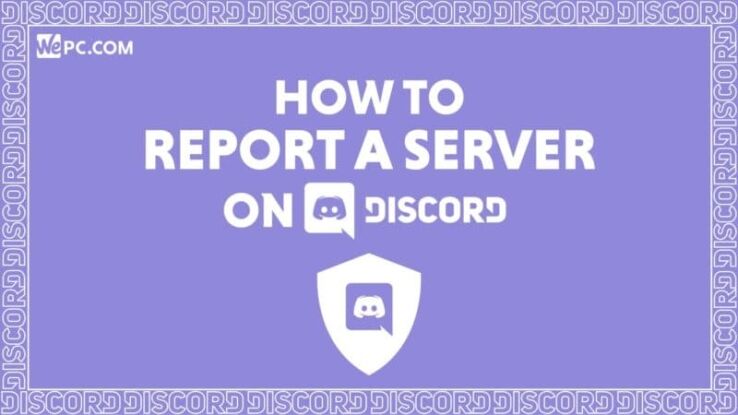
WePC is reader-supported. When you buy through links on our site, we may earn an affiliate commission. Prices subject to change. Learn more
If it’s time to step in and potentially take down a whole community, you’ll want to know exactly how to report a Discord server. Even if your efforts alone aren’t enough, this handy guide should make sure there’s no confusion – we’ll be answering all your questions. Reporting a server on Discord is a bit more complicated than just reporting an individual user.
READ NOW: Is Discord down right now?
The company has drawn some flak in the past for the difficulty of the process, but in fairness, the main reason doing so is not straightforward is because of the amount of evidence required to validify any of your claims. If there is some serious wrongdoing occurring on a Discord server then it is down to each of us who love the platform to ensure it’s stopped.
As with anything, false accusations are often very easy to make, and if there’s no requirement for evidence to back them up, then this can lead to people (in this case entire servers) being falsely penalized or shut down. Discord is often associated with gaming, but it’s use is now much broader, leading to the potential of malicious servers. Let’s get into the reporting process right away.
Be sure before you report a Discord server
The first thing you need to do before committing to reporting a Discord server is to read the community guidelines laid down by Discord as to how servers should behave. If the actions of the server are not in breach of any of the guidelines and you report it, then you could end up in trouble with Discord and leave yourself open to accusations of harassment.
The Discord community guidelines
A list of the Discord Community Guidelines can be found here on the Discord website, with additional information that we would recommend you read.
An abridged list of the guidelines is as follows:
- Do not organize, participate in, or encourage harassment of others.
- Do not organize, promote, or coordinate servers around hate speech.
- Do not make threats of violence or threaten to harm others.
- Do not evade user blocks or server bans.
- Do not send others viruses or malware.
- You must apply the NSFW label to channels if there is adult content in that channel.
- You may not sexualize minors in any way.
- You may not share sexually explicit content of other people without their consent.
- You may not share content that glorifies or promotes suicide or self-harm.
- You may not share images of sadistic gore or animal cruelty.
- You may not use Discord for the organization, promotion, or support of violent extremism.
- You may not operate a server that sells or facilitates the sales of prohibited or potentially dangerous goods.
- You may not promote, distribute, or provide access to content involving the hacking, cracking, or distribution of pirated software or stolen accounts.
- You should not promote, encourage or engage in any illegal behavior.
- You may not sell your account or your server.
- You may not use self-bots or user-bots to access Discord.
- You may not share content that violates anyone’s intellectual property or other rights.
- You may not spam Discord.
Is it actually a problem with the server?
The second thing you need to do before reporting a server is make sure the offending behavior really is a server-wide problem and not just an issue with a handful of members. Reporting a server can potentially lead to it being shut down, even if only temporarily, and if we’re talking about a community of hundreds if not thousands of people innocent of any wrongdoing with just a few troublemakers, then a server report is probably not justified.
If the issue is one of ‘harassment’ in the less severe sense of the word (persistent annoying messages or insults for example), directed towards yourself by one or two server members, then it might be best to simply block and mute the individuals in question, rendering them powerless to bother you. If the violation is more serious than this though, either a concerted effort to negatively affect your life and/or safety, encouragement for someone to harm themselves, violating IP rights, or of the promotion of child pornography, animal cruelty images, or other such banned material, then more severe action should be taken.
Consider contacting the server owner
If the situation is serious enough to warrant action you should first contact the server administrators and/or owners and ask them to deal with the guideline breaches. They can then kick, ban and/or report the individuals in question. If however the admins and owners willfully ignore the problem or are actually involved in the violations themselves, then you have good grounds for reporting the server to Discord.
What you need to report a Discord server
Compared to just reporting an individual user or a message, reporting a server to Discord’s Trust & Safety requires you to gather a bit more information. Gathering evidence is crucial, so be sure to record it ASAP if you think you might need it, before the user gets a chance to delete it. Even if you later decide not to pursue the matter further, it’s a lot less time-consuming to save the info there and then just in case rather than having to sift through potentially large amounts of old messages.
Below is a list of everything you should include in your report:
- The unique Server ID for each server that you are planning on reporting.
- The Message Links (these are acquired in a similar way to IDs) for all the messages within the offending servers that evidence the violations you are reporting on. The more of these you have the better.
- The User IDs of the offending individuals (unlike usernames these cannot be changed).
- Finally, it is advisable to write up a brief explanation of what detrimental behavior the server has been engaging in. This will provide some context for the Trust & Safety team when they’re combing through your evidence.
In order to gather the necessary IDs, in particular the server ID, you must enable Developer Mode in Discord. See below on how this is done.
Enabling Discord developer mode
Enabling Discord developer mode is a step that you’ll need to take if you’re looking to report a Discord server. Luckily, this isn’t as difficult as it may sound if you’re unfamiliar with the process. Here’s how to do it on PC, Android, and iOS.
How to enable Discord developer mode On PC:
- Open the app and click on the gear icon in the bottom left of the window to access the User Settings menu.
- Click on Appearance in the menu on the left-hand side, which should be underneath the App Settings subheading.
- Scroll down to the bottom and underneath the Advanced heading toggle the switch to turn Developer Mode on (so it shows green).
How to enable Discord developer mode on Android:
- Open Discord and tap the Menu icon (which looks like three lines) located in the top left corner of the window.
- Tap the click on the gear icon at the bottom of your screen to open the User Settings menu.
- Scroll to the App Settings sub-section and tap on Behaviour.
- Tap on Developer Mode to toggle it on.
How to enable Discord developer mode on Apple iOS:
- Open Discord and tap the Menu icon (which looks like three lines) located in the top left corner of the window.
- Tap the click on the gear icon at the bottom of your screen to open the User Settings menu.
- Scroll to the App Settings sub-section and tap on Appearance.
- Scroll to the Advanced heading and underneath tap on Developer Mode to turn it on.
Gather the necessary IDs and message links to report a Discord server
Once Developer mode is set up you can go about gathering your IDs and message links (although technically you can get message links prior to this). The method for doing this is slightly different depending on the operating system you’re running and also the type of ID. See below for the breakdown. It is advisable that you save all your gathered evidence in the same document so they are clearly labeled in an easy-to-read fashion.
To reiterate, it is important that you copy the message links before they are deleted. If a user deletes their message then there is no real way of retrieving it, and therefore no evidence, and this will greatly hamper the chances of any action being taken against the server.
It is generally also a good idea to also screenshot some of the messages in the context of the text channel. If there are many offending messages is it probably not necessary to do this for everyone, perhaps just the most egregious.
Note: iOS users will have to log in to their account on a PC in order to get Message Links.
Gathering Discord IDs for PC users
How To Get Discord Server IDs On PC:
- Open Discord and right click on the server logo/name which should be visible on the left hand column.
- Select Copy ID from the drop-down menu, paste it into a text document, clearly label it with the server’s name and save it.
How To Get Discord User IDs On PC:
- Locate any offending message and right click on the username of the person who sent it. A dropdown list will appear.
- From the dropdown list, select Copy ID then paste it into a text document, clearly label it with the server’s name and save it.
How To Get Discord Message Links on PC:
- Find the message in the relevant text channel and hover your cursor on top of it. Three dots should appear on the right hand side of the highlighted message – click on this.
- Choose Copy Link from the drop-down menu and then paste this into the text document and save it.
Gathering Discord IDs for Android users
How To Get Discord Server IDs On Android:
- Open Discord and tap the Menu icon (which looks like three lines) located in the top left corner of the window.
- Find the server from the server list and press and hold the server’s name. This will bring up a dropdown menu.
- Select Copy ID from the drop-down list to copy the server ID, and then paste it into a text document, clearly label it with the server’s name and save it.
How To Get Discord User IDs On Android:
- Whilst on the offending server, swipe left to view a list of server members. Locate the user who sent the offending message(s) and tap on their username. This will cause a pop-menu to appear.
- From within the popup menu, tap on Profile, you should now see the User Profile screen.
- Tap on the icon resembling three dots located in the top right. This will bring up a dropdown menu.
- Select Copy ID from the drop-down list to copy the User ID, and then paste it into a text document. It might be a good idea to mark the username next to the ID, even if the User may change this at a later date.
How To Get Message Links On Android:
- Find the message in the relevant text channel, tap on it and hold.
- A pop-up menu should appear, select Share from it.
- Select Copy to Clipboard from the additional menu that opens, then past this into the text document and save it.
Gathering Discord IDs for Apple iOS users
How To Get Discord Server IDs On Apple iOS:
- As above, open Discord and tap the Menu icon (which looks like three lines) located in the top left corner of the window.
- Find the server from the server list and tap the icon resembling three dots located next to the server’s name. This will bring up a dropdown menu.
- Select Copy ID from the drop-down list to copy the server ID, and then paste it into a text document, clearly label it with the server’s name and save it.
How To Get Discord User IDs On Apple iOS:
- Whilst on the offending server, swipe left to view a list of server members. Locate the user who sent the offending message(s) and tap on their username. This will cause a pop-menu to appear.
- From within the popup menu, tap on Profile, you should now see the User Profile screen.
- Tap on the icon resembling three dots located in the top right. This will bring up a dropdown menu.
- Select Copy ID from the drop-down list to copy the User ID, and then paste it into a text document. It might be a good idea to mark the username next to the ID, even if the User may change this at a later date.
How To Get Message Links On Apple iOS:
As mentioned there is, unfortunately, no way to copy message links on Apple phones. Instead, you will have to log in to Discord on a PC and follow the steps above under “How To Get Discord Message Links on PC”.
How to report a server to Discord
Step
Fill out the request form
After you have collected all the information you need, follow this link to submit your report and enter the information for each section as follows:
- What can we help you with?: Make sure Trust & Safety is selected.
- Your Email Address: Ensure this is the one linked to your Discord account.
- Report Type: Select the appropriate choice from the available options.
- Description: Briefly describe the violations you are reporting. If for whatever reason you could not save the IDs etc. into a document, you can always paste them here.
- Attachments: This is where you should upload and attach your evidence document with all the saved IDs (server ID, user IDs) and Message Links. Also any screenshots you may have taken.
Step
Submit your request
After you have completed all of the above, click the Submit button and it’s done! Now it’s down to the Discord Trust & Safety department to conduct the investigation.
How to cancel a Discord server report
Once a report has been sent, retracting it is not the easiest process. However, as sending a false report is itself a violation of Discord’s Terms of Service, if you believe sending yours was a mistake then it would be advisable to correct the mistake as soon as possible.
Whether you are on a desktop PC, Apple, or Android phone, you send a direct message to Discord’s Twitter account, explaining the situation, and providing them with the email address linked to your Discord account so that they may find the report.
Additionally, PC users can instead do this by submitting an additional request to Discord Support using the same system you sent your report with, explaining the situation, and waiting for a representative to get back to you.
How to report a Discord server : Final word
Phew! This has been our guide on How To Report A Discord Server. If you have any further questions please leave a comment below. If you wish to learn more about the Discord platform, take a look at our How To Use Discord page, which lists and summarises all of our individual Discord guides in one place.