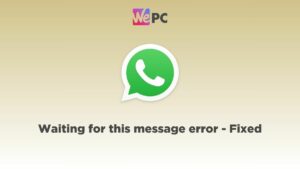How To Make And Delete A Discord Server
Making and deleting Discord servers is no hard task
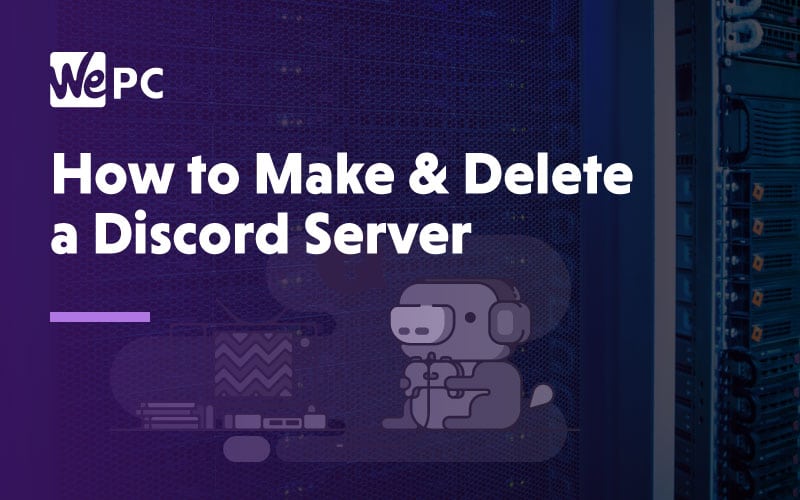
WePC is reader-supported. When you buy through links on our site, we may earn an affiliate commission. Prices subject to change. Learn more
Discord, what would we do without you? Don’t get me wrong, Teamspeak and Ventrillo were great programs at the time, but Discord is in a different league. The software is free, easy to use, and features some of the best voice quality we have seen from a VOIP app in a while.
Discord has both a web client and desktop client, and our tutorial will work for both. The beauty of Discord is that it is for everyone and anyone can make their own little server for gaming, chatting, and in some gaming communities for finding mixes!
So if you are looking to get in on the Discord action or delete your server from the internet, this article will show you how!
Creating A New Discord Server
Adding a server couldn’t be easier, so log into your discord account and let’s get started!
Step
Once the Discord app is loaded, you will notice a “+” button located under the servers you currently have joined on the left.
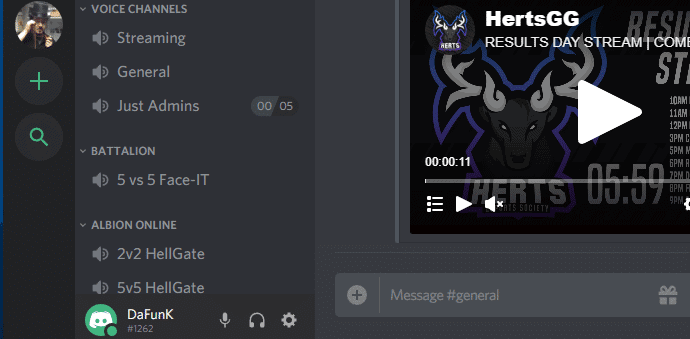
Step
Create a server
You should see a box open like the one just below. Click “Create a server”.
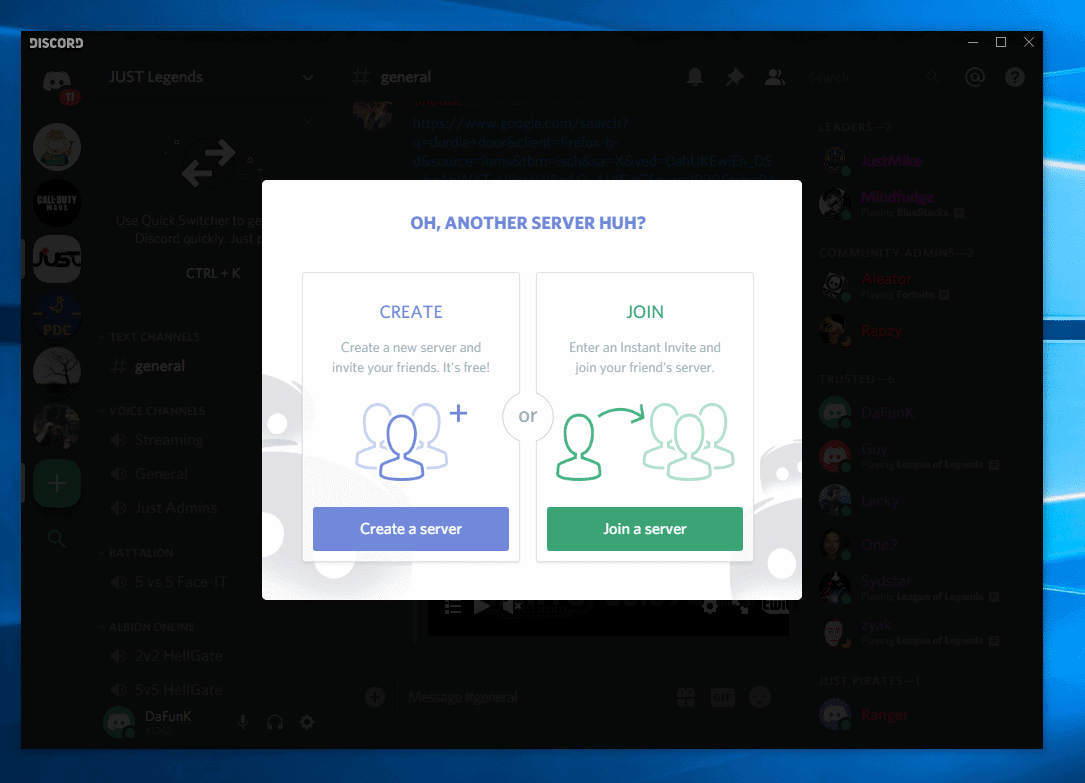
Step
Set basic server details
Decide on a server name, icon and region then select “Create”.
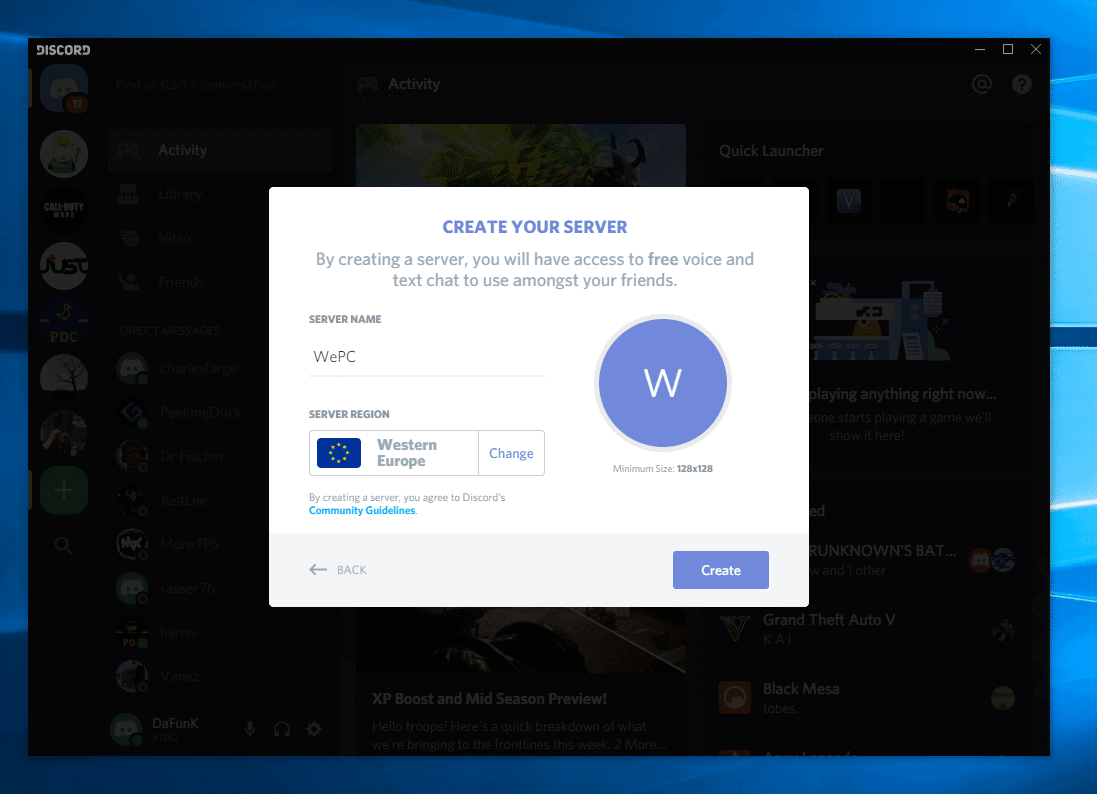
Step
Invite your friends
Copy your Discord server URL and send invites to friends/teammates.
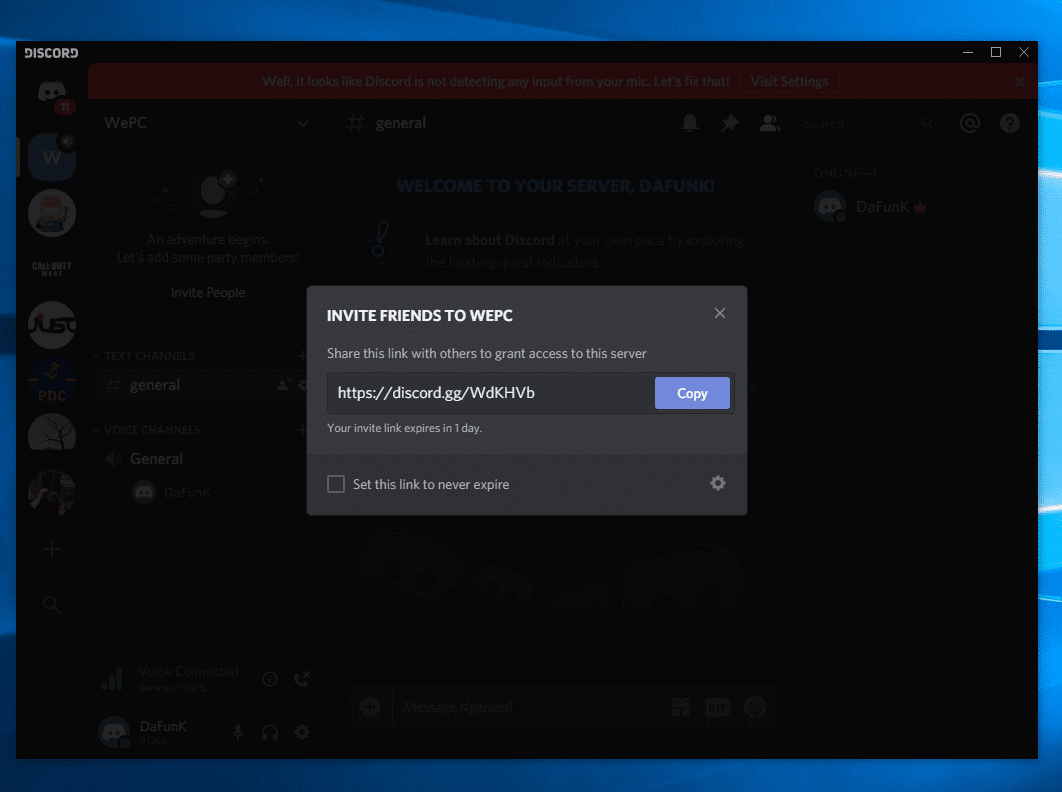
That’s it! We told you it was simple, now you have your own server.
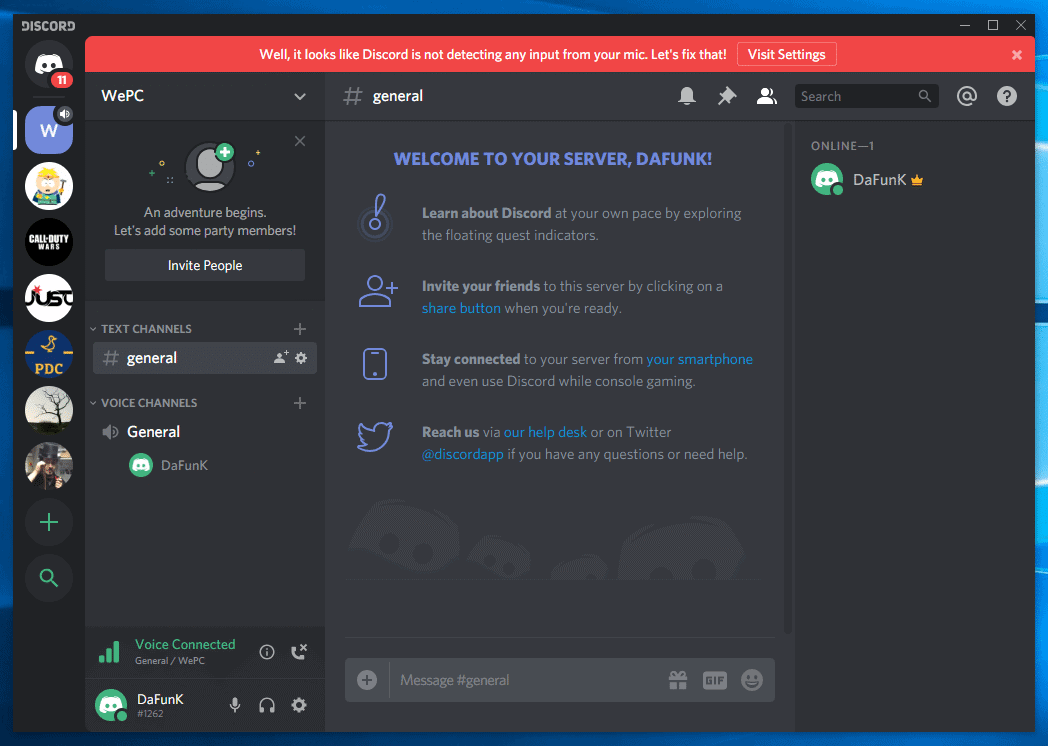
Deleting A Discord Server
You may need to delete an old server that is no longer in use or has too many strange visitors coming to it! Deleting a Discord server is as simple as creating one, so let’s get into it.
Step
Open server settings
Firstly you are going to need to right click your server’s icon on the left of the Discord app.
Navigate to “Server Settings” and click “Overview”.
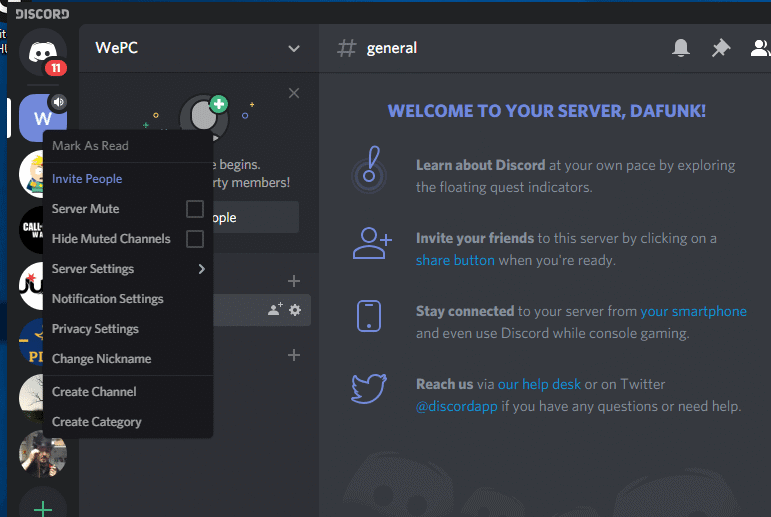
Step
Click delete server
You will now be in the server overview section which will allow you to make changes to your server.
On the left, at the bottom of the navigation bar, you will see “Delete Server” in red, click it.
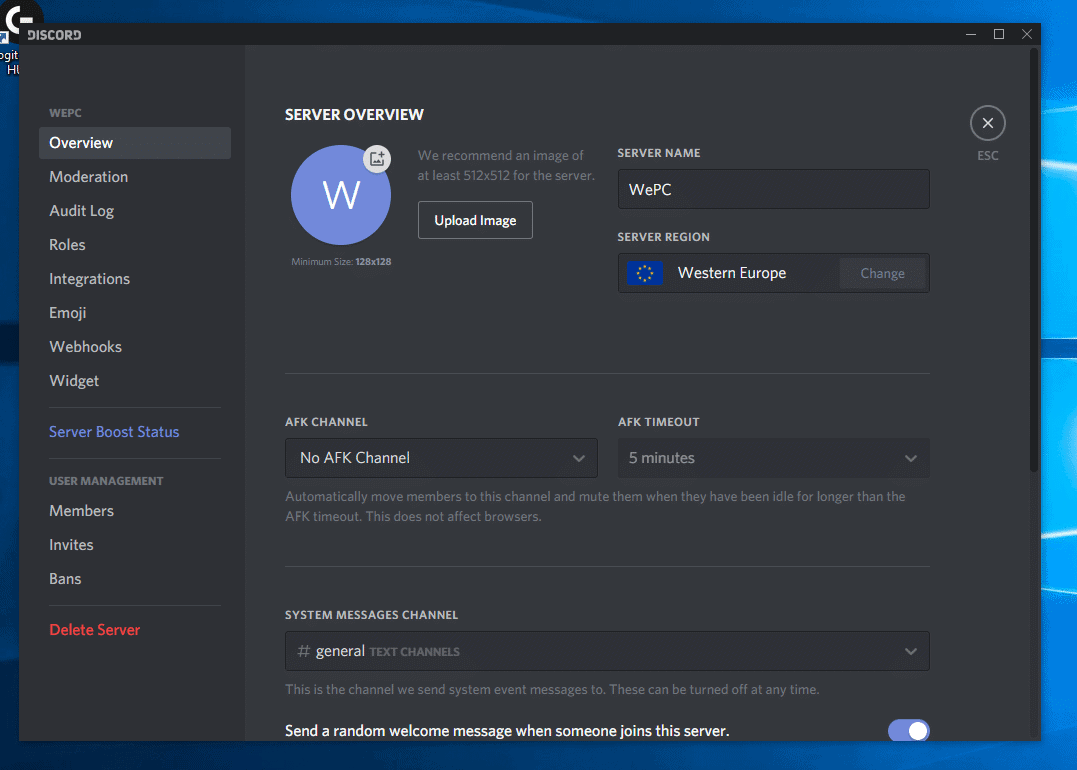
Step
Confirm server deletion
Enter the name of the server you wish to delete to confirm your choice and click “Delete Server”.
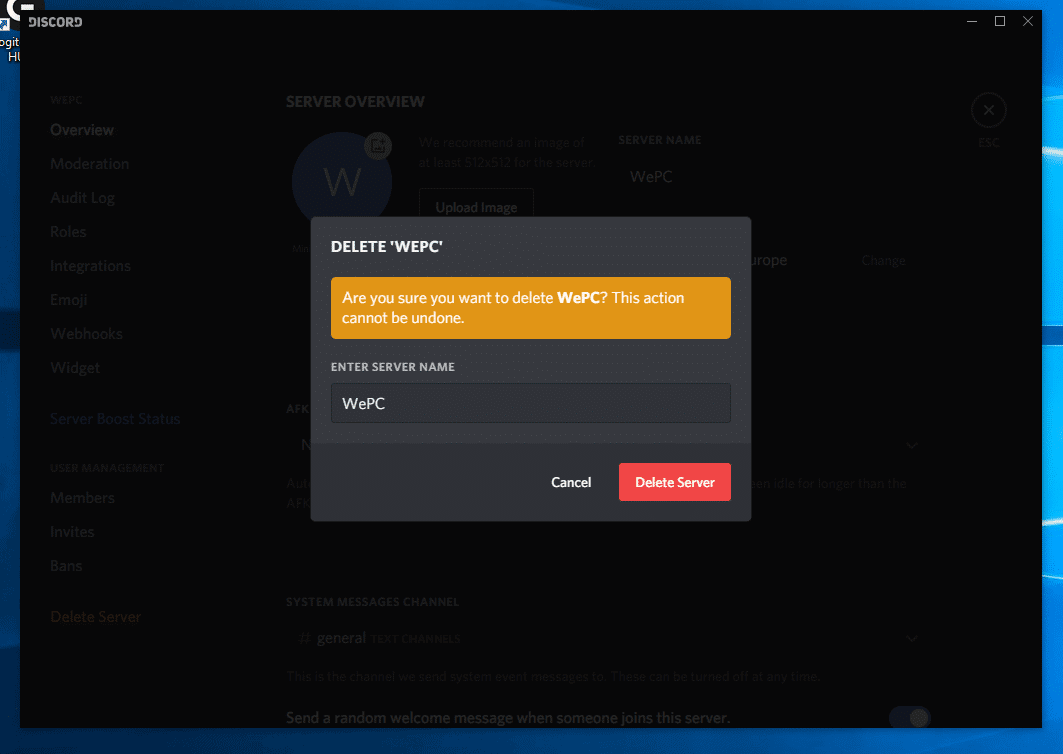
Your Discord Server is now no more! The beauty of Discord is how easy it is to use so if you delete anything by mistake it will take you just a few seconds to re-create.
If you have any additional questions about Discord, read our How To Use Discord mega article, which lists all our individual guides on the software.