How to change group name on WhatsApp on mobile and desktop
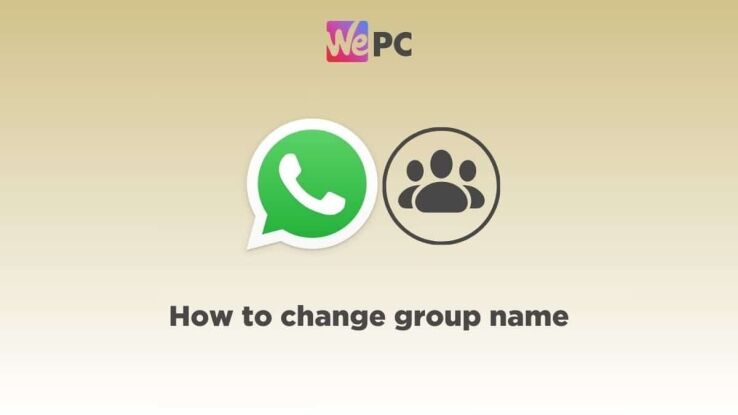
WePC is reader-supported. When you buy through links on our site, we may earn an affiliate commission. Prices subject to change. Learn more
If you want to change the name of a WhatsApp group, then we have you covered right here.
Now, changing a group name on WhatsApp is as easy as changing a group’s profile photo. The process is only a few steps long and shouldn’t take you more than two minutes. All you have to do is head over to the Group Info and edit the name. You can also include emojis in it.
With that said, the process differs slightly on Android and iOS, but you should be able to find the menus and options all right. Other than that, this guide will help you get the group name changed in no time.
How to change group name on WhatsApp – Mobile
Follow these steps to change the group name using your Android or iOS phone.
Step
Find the group chat
Open WhatsApp and find the group chat that you want to change the name of. You can scroll through the main chat screen or simply use the search box – this will also show up archived and hidden WhatsApp group chats.
Step
View Group Info
Once you find the group chat, tap on it to open it, and then click on the group name to view Group Info.
Step
Edit group name and save it
In Group Info, in the top right corner, you will see an ‘Edit’ option – tap on it. Here, you will be able to change the name of the group. Remember, the character limit is 100 – so if you exceed it, you won’t be able to change the name.
After you enter the new group name, click on ‘Done’ at the top right corner. The new group name will be saved, and a notification will be sent to the group chat about it.
How to change group name on WhatsApp – Desktop
You can also change the name of the group using WhatsApp web or the desktop app.
Step
Find the group chat
Open WhatsApp on your PC. You can use WhatsApp web or even the desktop app. Then, find the group that you want to change the name of.
If you are having trouble connecting to WhatsApp, check out our guide on how to fix WhatsApp error unable to connect.
Step
Open group info
Once you locate the group, click it open. Then, click on the group’s profile icon to view Group Info.
Step
Change the group name
In the Group Info, you will see a “pen” symbol next to the group name. Click on it and you will be able to write a new group name. Once you’re done, click on the tick mark to confirm the change.
Frequently Asked Questions
Can you change a WhatsApp group name if you’re not an admin?
If the group has default settings and has less than 33 participants, then yes, anyone can change the group name. However, the group admins can change these settings and restrict participants from changing the group name or icon. So if you’re not able to change the group name, it is likely that the group admin has restricted the permission.
Conclusion
To sum it up, you can change the WhatsApp group name easily by just viewing the Group Info and editing the name. By default, all participants in a small group can change the name and icon. However, the admin has the authority to restrict other participants from changing the group name.