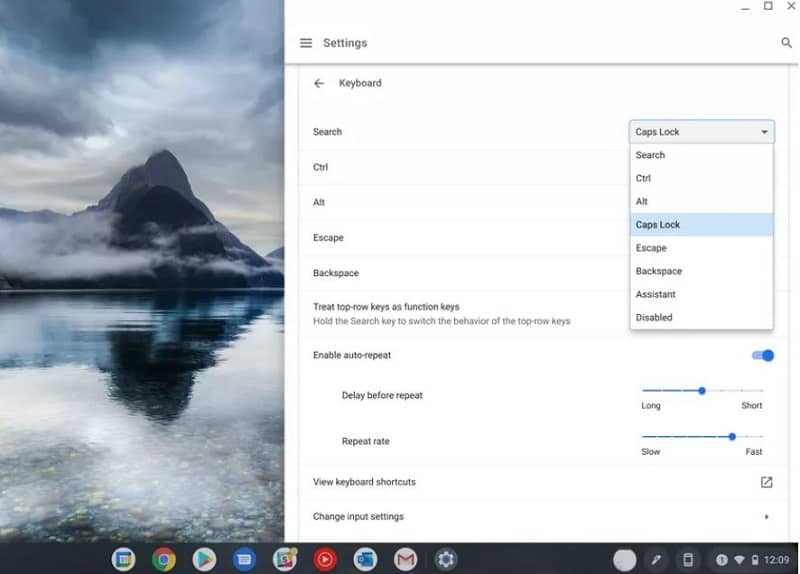How to turn off Caps Lock on Chromebook (and turn it back on again)
Caps lock on Chromebook - the complete guide

WePC is reader-supported. When you buy through links on our site, we may earn an affiliate commission. Prices subject to change. Learn more
If you’ve picked up your very first Chromebook after years of regular use of Windows laptops or Apple MacBooks, then you may have spotted the glaring omission of a caps lock from the keyboard. Below we’ll show you have to turn on and how to turn off caps lock on Chromebook machines using keyboard shortcuts, as well as how to add a dedicated caps Lock key to the keyboard, should you wish.
Why don’t Chromebooks have a Caps Lock key?
For most people who type, capitalizing a long string of words is an infrequent occurrence. Typically, most of us will just use the left shift (or right shift) key to capitalize a letter at the beginning of a word, or for a single full word, without any issue.
As a result, the makers of the Chromebook (Google) decided to replace the dedicated Caps Lock key with the Everything key (a.k.a. the Search key) as this is much more of a central part of the Chromebook user experience. As discussed further down this page, however, if you really want to restore the Caps Lock key to its usual position on your keyboard, it can be swapped back instead of the Everything key.
How to turn ON Caps Lock on Chromebook with a shortcut
Step
Everything key + alt
The quickest way to turn on caps lock on Chromebook is via the following keyboard shortcut:
Everything key + Alt

How to turn OFF Caps Lock on Chromebook with a shortcut
Step
Everything key + Alt
Similarly, to turn off caps lock on Chromebook, simply press:
Everything key + Alt

How to swap the Everything/Search key for Caps Lock on Chromebook
Alternatively, if you simply must have the fully fledged dedicated caps lock key, then you can change the functionality of the Everything key to this.
Step
Go to settings
Simply go to Settings by clicking on the time display bottom right corner of your Chromebook’s screen, then clicking the cog wheel icon to open the full settings menu.
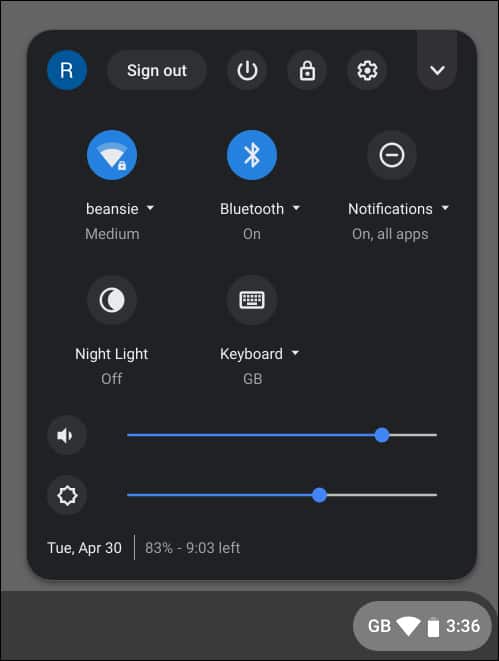
Step
Open keyboard settings
Find Device settings, then click on Keyboard.
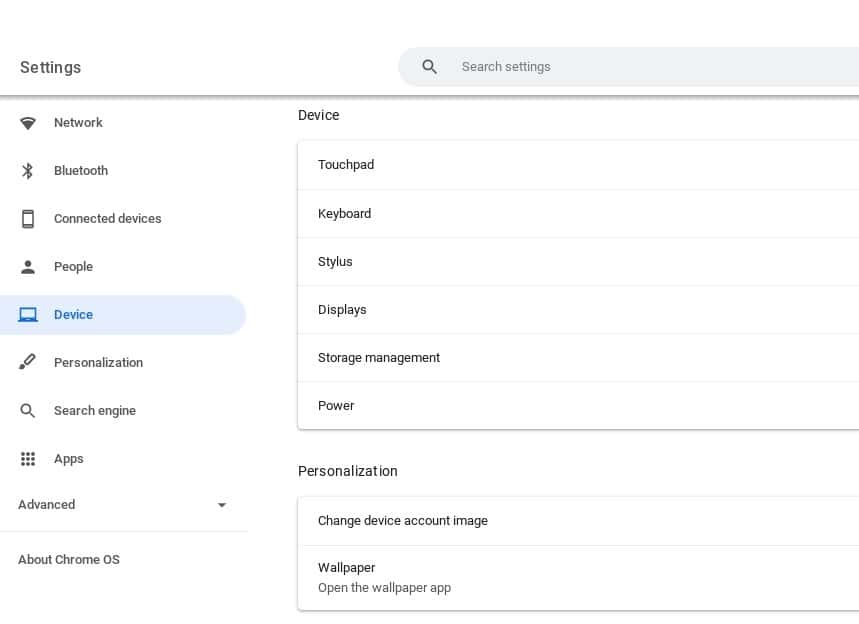
Step
Change Search key to Caps Lock
Within the Keyboard menu, at the top, click on the dropdown next to Search and select Caps Lock. This will change the functionality of the Search/Everything key to Caps Lock.
Other Chromebook articles
- Best Chromebook
- Auto clicker for Chromebook guide
- Friday Night Funkin Chromebook
- Chromebook won’t turn on? How to fix it
- How to connect AirPods to Chromebook
- How to screenshot on Chromebook
- How to screen record on Chromebook
- How to restart Chromebook
- How to copy and paste on Chromebook
- How to right click on Chromebook
- How to delete apps on Chromebook
Final Word
This has been our guide on how to turn off caps lock on Chromebook, as well as how to turn it on again. We hope this has helped you to become more accustomed to your Chromebook keyboard and the idiosyncrasies of the Chrome OS. If you want to learn more, have a read of our Chromebook how-to pages, for more handy tips, plus take a gander at our Chromebook vs laptop guide for more differences (and similarities) between the two devices.