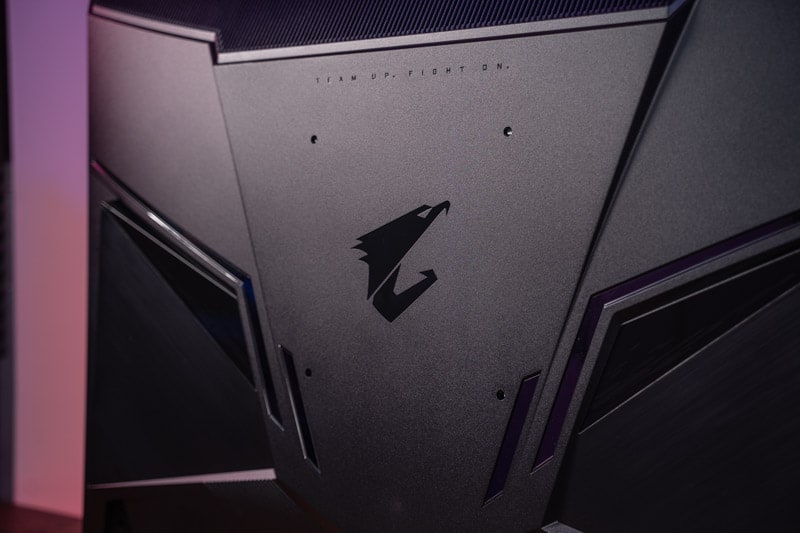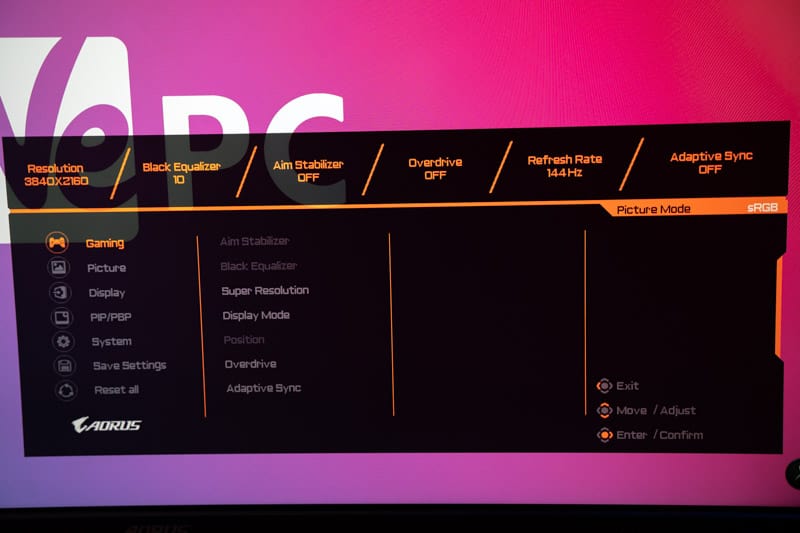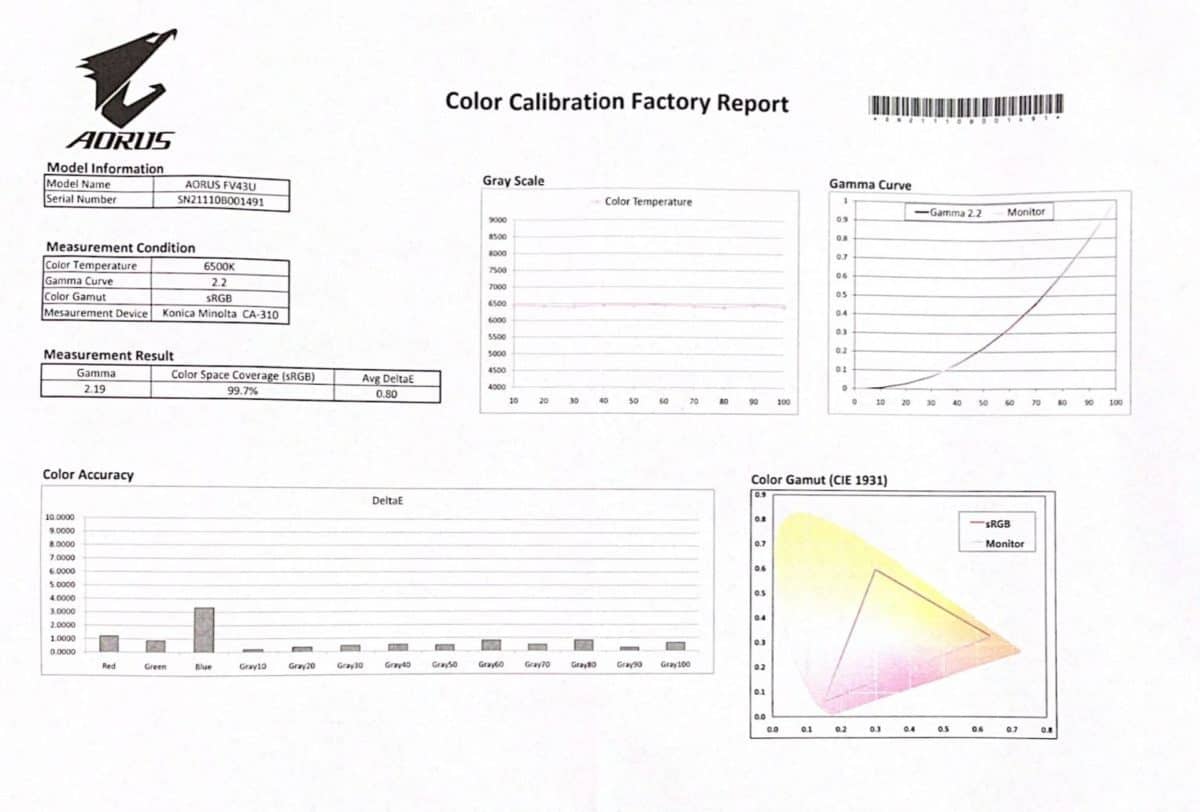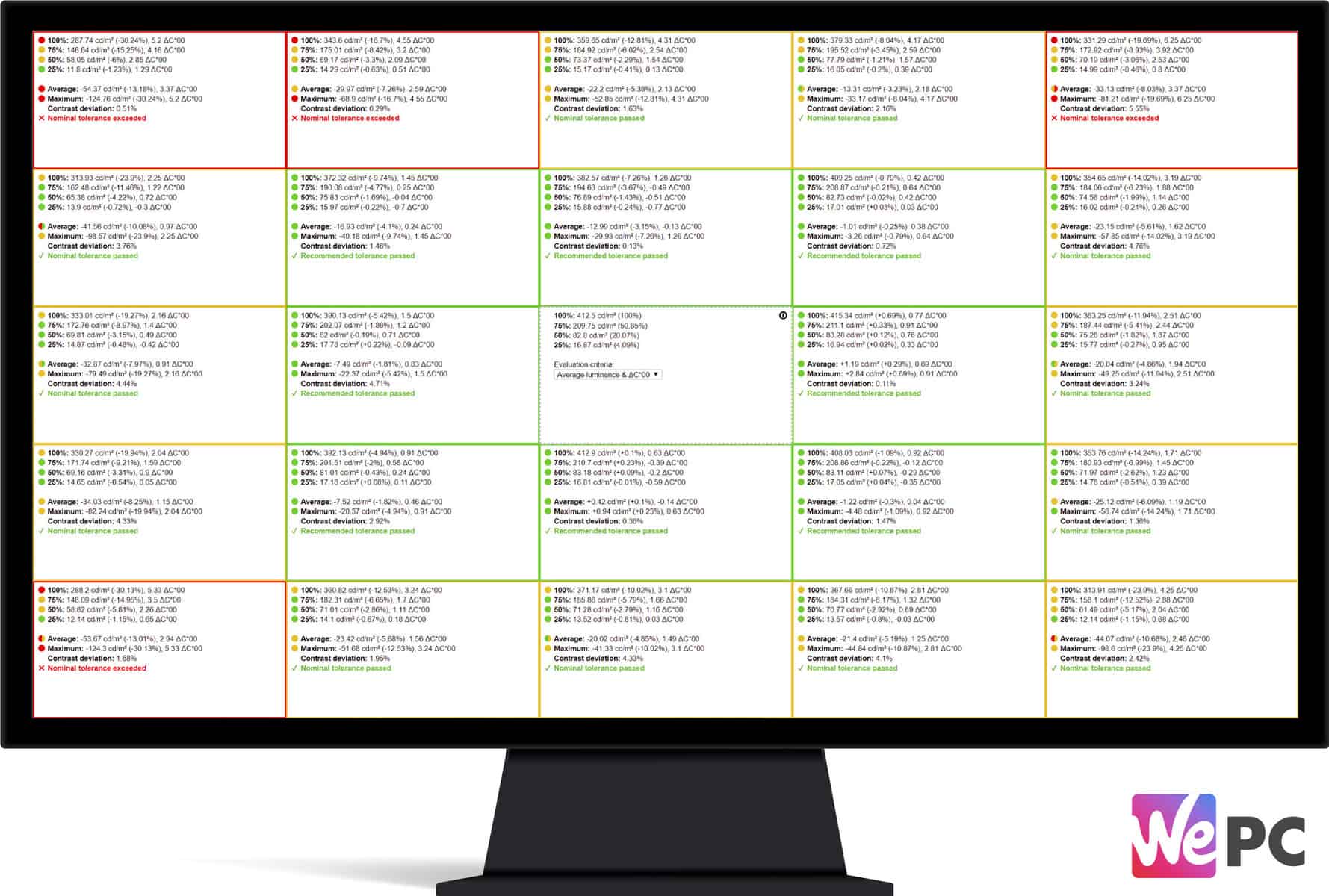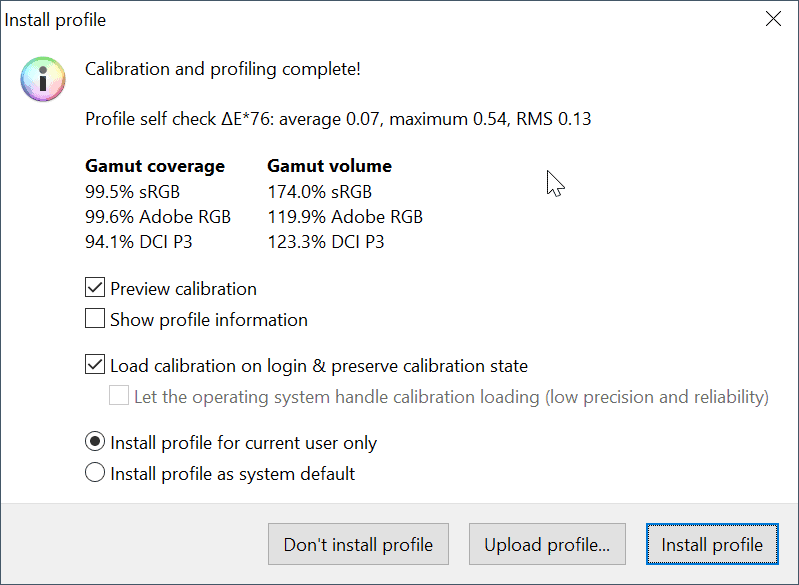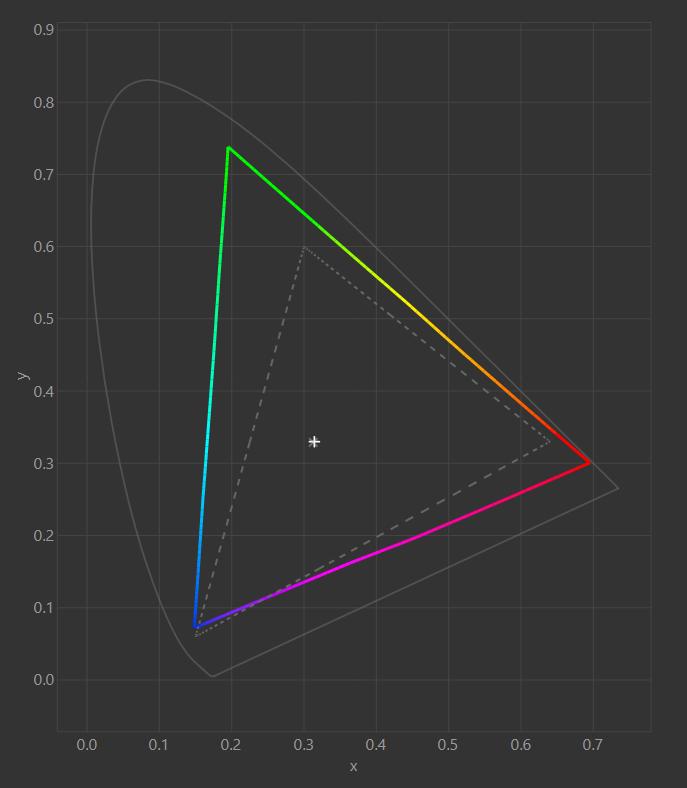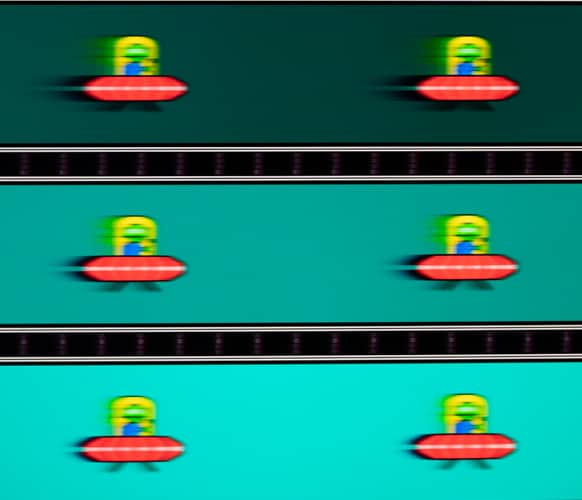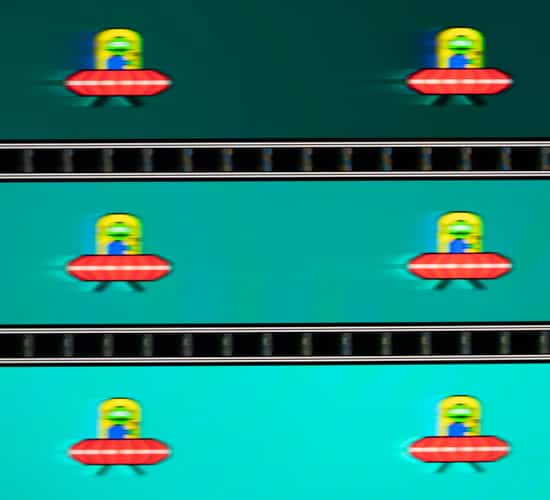Gigabyte AORUS FV43U Monitor Review
We review Gigabyte's new HDMI 2.1 UHD 144Hz gaming monitor to see how it stacks up against some of the market's leading options.

We’ve seen a tonne of large-screen 144Hz 4k gaming monitors come to fruition over the last couple of months, with Gigabyte’s FV43U being one of the latest to hit shelves. The new console-friendly panel offers up all the high-performance benefits you could want for a lucid and immersive gaming experience – including HDMI 2.1 support and a quick refresh rate.
The 43.4″ panel is incredibly similar to the ASUS XG43UQ we’ve just reviewed, boasting a similar 144Hz refresh rate, low 1ms (MPRT) response time, VESA DisplayHDR 1000 certification, and wide color gamut. Variable refresh rate will be available at 144Hz for PC and 120Hz for console, with support for both AMD and NVIDIA systems. The FV43U also features 10bits color depth (8bits+FRC), 178/178 viewing angles, a native 4000:1 contrast ratio, and 99% AdobeRGB coverage (97% DCI-P3).
All in all, the FV43U looks like a fantastic gaming monitor – ticking all the right boxes for both console and PC gamers. In the following guide, we’ll be putting Gigabyte’s new 43″ panel to the test to see how it stacks up in build quality, color accuracy, gaming performance, and overall response – comparing it to similarly priced alternatives as and when we can.
So, with plenty to get through, let’s waste no further time and dive straight into it!
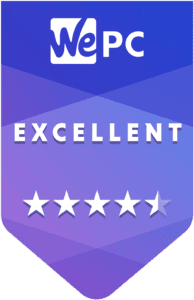

Gigabyte FV43U: Specifications
- HDMI 2.1 support
- Next-gen console friendly
- 144Hz refresh rate
- UHD 4K Screen resolution
- 1ms MPRT
- Expensive
What's In The Box
The Gigabyte FV43U comes in a fairly sleek black box with plenty of marketing material and shots of the monitor on the exterior. Down the side, Gigabyte showcase the monitor’s main features and specifications.
The interior of the box is fairly unique as far as monitor packaging goes. The monitor sits in a smaller insert that has adequate styrofoam protection. Unlike the XG43UQ, the FV43U does not come assembled and requires the feet to be screwed into place.
Apart from that though, everything about the packaging is fairly standard.
Inside the Gigabyte FV43U box, you will find the following items:
- Gigabyte FV43U monitor
- DisplayPort Cable
- HDMI cable
- USB Cable
- Powerpack + cable
- Quick Start Guide
- Warranty
Design
With specifications out the way, let’s take a closer look at the build quality, design, and mechanical features this monitor comes equipped with.
Aesthetics
My first impression of the FV43U’s design upon unboxing was incredibly positive. It offers up a sleek styling that definitely leans more towards TV than gaming monitor. However, as we know from the specifications, that isn’t the case from a performance standpoint. Specifications aside, however, the FV43U comes to the table with thin bezels and a glossy panel coating that still offers good anti-glare properties. The bezel offers a brushed aluminum styling that definitely feels premium. The bottom bezel houses the AORUS logo in the center alongside a fin-like design on either side.
Moving to the rear of the monitor and there isn’t a great deal to mention from a design standpoint. The AORUS eagle head can be found on the rear in the center – finished in a glossy style. The back of the monitor offers a sort of panel styling that does have reminiscent qualities of chest armor. A fan grate can be found at the top of the monitor for airflow, allowing the monitor to cool if heat starts to generate.
The inputs can be found at either side of the monitor, sitting inside protruding sections of the rear. You can clearly see the VESA 200 x 200 mounting holes at the rear, with flashes of silver finishing the look nicely.
Build Quality
Looking at build quality, the FV43U definitely showcases the traits you would expect from a monitor of this price point. Materials used all feel high quality and add a level of robustness to the design of this panel. The main body of the panel is made primarily from plastic, with a metallic brushed aluminum border. Despite plastic often being hit and miss in a monitor’s construction, the FV43U definitely feels robust and offers little to no flex during testing. The feet offer good stability to the monitor but don’t provide any functionality – something we’ll touch upon shortly.
Inputs can also be found at the rear of the panel and feel nicely finished. The joystick for the OSD navigation can be found at the base of the monitor underneath the AORUS logo. Again, this feels purposeful and is finished with little to no play. One area that did feel a little rushed was the bottom bezel. It isn’t flush against the panel, leaving weird gaps along its edge. Having said that, it isn’t noticeable when viewing from a normal position and doesn’t really take anything away from the panel’s integrity.
Panel Coating
Unlike most modern monitors, the FV43U comes equipped with a glossy finish that resembles glass more than it does plastic. That said, it still offers good anti-glare properties that help mitigate both natural and manmade light sources to a decent standard.
The panel coating does pick up fingerprints incredibly easily if handled often which can be a little annoying.
Bezels
For a large screen gaming monitor, the FV43U has relatively thin bezels. The top and side bezels measure in at 11mm whilst the bottom bezel showcases a max height of 28mm. Whilst that is on the large side, the bottom bezel does house the AORUS logo and doesn’t really take anything away from the viewing experience.
Stand
The stand doesn’t offer any adjustments whatsoever. The stand comes in the shape of two feet that screw into the base of the monitor. They offer good stability and aren’t as eye-catching as the large ‘V’ shaped alternatives you see on more generic panels.
That said, the FV43U does come with VESA 200 x 200 mounting ability.
Below are the exact specifications of the stand:
- Forward Tilt – N/a
- Backward Tilt – N/a
- Left Swivel – N/a
- Right Swivel – N/a
- Pivot – N/a
- Height – N/a
No cable management has been provided via the stand. Instead, there is a panel that clips on to tidy any potential cable clutter.
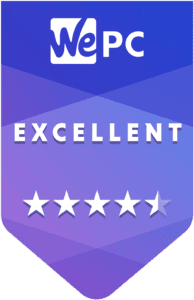

Inputs
As far as inputs are concerned, the Gigabyte FV43U features 2 x HDMI 2.1, 1 x DisplayPort 1.4 (DSC), 2 x USB 3.0, 1 x USB Type-C, and 1 x 3.5mm audio jack. That’s more than enough for most general users, accommodating up to three devices at any given time.
Remember, with Gigabyte’s KVM feature, users will be able to switch between different devices without having to change the keyboard and mouse.
OSD
The OSD (on-screen display) for the FV43U is incredibly advanced and very self-intuitive. You can navigate the various menus of the FV43U via the joystick (found underneath the AORUS logo) or the controller that comes with the monitor. Whilst the joystick is nice to use, the controller is a much more viable option.
Inside the OSD, users have access to all the usual suspects. You can completely customize the performance and picture quality of the monitor via the OSD, changing everything from colors, brightness, contrast ratio, local dimming, pixel response, game modes, and more.
Seeing as though the FV43U comes with so many OSD options, we’ve listed the main features below:
- OSD Sidekick
- Aim Stabilizer Sync
- Black Equalizer
- Dashboard
- Crosshair
- Timer
- Counter
- Auto-Update
- KVM
- 6 axis Color Control
- Smart OD
- Space Audio
Color Accuracy & Picture Quality
Great colors and excellent picture quality are two of the main factors that help create immersion while you’re gaming. Despite the importance of good color, monitor manufacturers don’t always calibrate the color of their panels to what is deemed accurate within specific color spectrums – sRGB/Rec.709 for example.
We like to test each monitor for color reproduction to see how they would perform in color-accurate scenarios.
Here are the results for the Gigabyte FV43U.
NOTE: Gigabyte has pre-calibrated this monitor to an average DeltaE <2 – see image below
| Preset | White Point | Black Depth | Contrast Ratio | Average ΔE*00 | Gamma |
|---|---|---|---|---|---|
| IDEAL | 6500K | 0.00cd/m² | Infinite | 0.00 | 2.2 |
| Out The Box | 7478K | 0.0353 cd/m² | 4331.5:1 | 3.82 | 2.25 |
| sRGB | 7820K | 0.0357 cd/m² | 3688.4:1 | 1.75 | 2.29 |
Like always, we started the color accuracy performance section by running a preliminary test on the FV43U right out of the box. For this monitor, the ‘Standard Mode’ preset was installed, setting the brightness to 152.77 candelas – slightly over the recommended luminance for everyday usage.
Looking at the results above, the Gigabyte did seem a little disappointing when compared to the IDEAL figures. For a start, the White point measured in at 7478K, almost 1000 over the 6500K ideal. That said, black depth was pretty impressive, resulting in a 0.0353 score. Contrast ratio was above the marketed specifications (4331:1), but average deltaE fell short of the mark, only offering an average of 3.82 – making the ‘Standard mode’ preset poor for any form of color-accurate work. Gamma measured in at 2.25.
I decided to load the factory-calibrated sRGB preset hoping for better results. As you can see, the FV43U did become much more accurate in this color mode. We measured a 1.75 average deltaE which, despite not being the best we’ve ever tested, was still under the <2 that Gigabyte specified. White point was still poor and contrast ratio took a dip to 3688:1. That said, black depth was still solid at 7820K. Gamma measured in at 2.29.
There was a tonne of other presets inside the monitor’s OSD, but few offered accuracy that was close to the sRGB spectrum. That said, we did take some notes on the preset which are below:
FPS – The FPS mode offered up a blueish hue and more saturation in the blue and green regions. The colors weren’t nearly as accurate as the sRGB preset, but FPS did off good contrast for the most part.
RTS/RPG – This color mode was the most dramatic, offering up a darker profile that focused more on contrast ratio than color saturation.
Movie Mode – Colors seem to have a slight saturation applied when compared to FPS and RTS modes. The colors seem well balanced, offering a more pleasant viewing experience.
After testing the various presets, I wasted no time and decided to calibrate the panel – recording color gamut, panel uniformity, and overall color accuracy.
I selected the ‘User’ settings for the calibration, changing the RGB values to 99/87/97.
Here are the results:
| Preset | White Point | Black Depth | Contrast Ratio | Average ΔE*00 | Maximum ΔE*00 | Gamma |
|---|---|---|---|---|---|---|
| IDEAL | 6500K | 0.00cd/m² | Infinite | 0.00 | 0.00 | 2.2 |
| Calibrated Profile | 6167K | 0.0313 cd/m² | 3979.7:1 | 1.12 | 3.18 | 2.08 |
Like always, after testing the monitor in various preset modes, we calibrated it to see how accurate the color reproduction could be. As you can see from the graph above, the results were a little bit disappointing once again. Normally we expect to see average deltaE drop to around 0.2-0.4. However, for this monitor, the best we recorded was 1.12 – decent, but by no means the best we’ve seen. We still recorded a maximum deltaE of 3.18 – more than what is deemed acceptable for color-accurate work within the sRGB spectrum.
That said, black depth and contrast ratio still remained strong – something that is not always the case after calibration. White point was still a little low, but overall was an improvement over out the box and sRGB presets.
Panel Uniformity
Panel uniformity is a test we run to check how uniform the luminance and color is across the entirety of the screen. During this test, the center square is used as the reference space. Every other square is then tested to see how far it differentiates from the reference.
In an ideal world, we want every square to be green, meaning it hasn’t broken the differential threshold – something we can set at the start of the test.
Note: results will differ from panel to panel.
The panel uniformity for this monitor was OK but did have some obvious anomalies – as you can see from the results above. The majority of the screen showcased a ‘green’ score – offering good panel uniformity in both luminance and deltaE. The corners were the obvious anomalies, showcasing poor scores when compared to the rest of the panel. This is fairly standard on VA panels. However, with a 30% deviation in luminance, it can often be seen via the naked eye.
Viewing Angles
Viewing angles were to be expected from a panel of this technology. The VA technology doesn’t offer the best viewing angles, with color shift and brightness deviating on a fairly obvious scale. See video below.
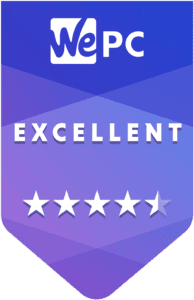

Color Gamut
As part of the calibration process, the DisplayCal will give an accurate measurement of the color gamut the monitor can provide. Below are the results of the color gamut test:
Taking a closer look at the color gamut measurements, the FV43U clearly exceeds the sRGB, Adobe RGB, and DCI-P3 spectrums. After calibration, the monitor exceeded 174% sRGB gamut volume – equating to a 99.5% coverage. Both Adobe RGB and DCI-P3 spectrums were exceeded by 19.9% and 23.3% respectively. That resulted in a 99.6% Adobe RGB and 94.1% DCI-P3 color gamut coverage.
Looking at the physical gamut graph, you can see where on the color chart the FV43U exceeds the sRGB spectrum – showcased by the dotted line. The FV43U color gamut didn’t quite cover the blue corner of the sRGB space, often the case in modern LED panels.
Maximum And Minimum Brightness
We ended the color accuracy and picture quality testing by checking the maximum brightness, minimum brightness, and 120 candelas points on this panel. The results are below:
| Brightness | Candelas |
|---|---|
| 100% Brightness | 735.46 cd/m² |
| 0% Brightness | 75.21 cd/m² |
| 7 Brightness | 120 cd/m² |
Calibrated Profile
For those who want to use our calibrated color profile, you will find a link below where you can download the zip file.
Text Clarity
Below is a photograph that captures the text clarity of the FV43U – using Notepad with ClearType on and off.
Gigabyte AORUS FV43U: Gaming Performance & Response
With color accuracy out of the way, it’s time to put the Gigabyte FV43U through a number of different gaming scenarios to see how it stacks up in pixel response, input lag, and overall responsiveness. Let’s dive straight into it!
Competitive Games
Like always, I loaded up CS:GO to test the FV43U’s general responsiveness. After testing the XG43UQ, a similar VA 4K 144Hz panel, I wasn’t expecting a fantastic experience in this type of game. However, to my surprise, the FV43U offered a much more lucid visual experience and didn’t fall victim to nearly as much black smearing and ghosting. Playing CS:GO on this screen really was impressive. Whilst 43.4 inches isn’t exactly optimized for competitive FPS, the screen performed to a high standard – offering up good response and motion tracking. We tested a number of different gaming presets and OverDrive settings for this monitor, with ‘balance’ offering the best overall experience – without creating too much overshoot as a by-product.
Below we ran the Blurbusters UFO test to see how well the monitor handled motion and perceived blur.
The image above was taken in the monitor default setting with the OverDrive setting turned off. As you can see from the image, there is some fairly aggressive trailing behind the alien when applied to darker backgrounds. That trailing reduces substantially when on a lighter background, but the image is still fairly blurry.
The next image showcases the same test with OverDrive set to ‘Balance’. as you can see, black trailing is minimized exponentially. However, that said, you do start to see some overshoot issues on the darker backgrounds, with a blue trail being seen behind the alien. Whilst this isn’t ideal, it definitely offered better motion tracking when playing games such as CS:GO and Call Of Duty.
HDR Performance
We loaded Shadow Of The Tomb Raider next to see how the monitor performed in more single-player titles. As expected, the visual experience this monitor offered was utterly superb – creating levels of immersion that smaller alternatives can’t. The HDR was one of the standout features of this panel, creating high levels of realism in both gaming and general content consumption scenarios.
We enabled HDR to play Shadow Of The Tomb Raider, with bright and dark regions benefitting hugely. Looking at sunlight, for example, on SOTTR was like night and day when enabling HDR. The amount of detail that became available really added to the overall levels of realism and immersion. The same was noticeable in dark spaces as well, with caves scenes looking incredibly accurate and clear.
Watching HDR content on the FV43U was also incredibly enjoyable. We watched a few HDR-based titles to see what the general viewing experience was like over an extended period of time. Whilst it wasn’t as good as a 55-inch TV, it still offered all the immersive qualities that you would want from a panel of this size.
Final Thoughts
So, there you have it, our comprehensive review of the Gigabyte FV43U – a 43-inch gaming panel that really does seem to tick all the right boxes.
The only question left to answer is, does the FV43U showcase good value for money? Well, the short answer is yes, absolutely.
The FV43U is a 43.4 inch 4K gaming monitor that benefits from its 144Hz refresh rate and low 1ms MPRT – the perfect balance of speed and response needed for almost any type of gaming. The FV43U felt incredibly smooth when playing fast-paced titles whilst benefitting from its large-screen and HDR performance in more story-based AAA games. General content consumption felt natural and TV-Esq, with general everday use also being a viable option for this panel. With VESA DisplayHDR 1000 certification, a decent set of speakers, good pixel response, and general responsiveness, there really isn’t much this monitor does wrong.
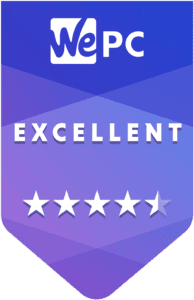

WePC is reader-supported. When you buy through links on our site, we may earn an affiliate commission. Prices subject to change. Learn more