MUX Switch explained: What is a MUX Switch in a gaming laptop?
Plus the best Mux Switch laptop for your needs

WePC is reader-supported. When you buy through links on our site, we may earn an affiliate commission. Prices subject to change. Learn more
MUX Switch and disabling Optimus are two terms you may have come across with increasing frequency if you’ve spent any time researching gaming laptops, but what do they actually mean? Read below for a full rundown of these terms and why they’re very important for getting the most performance out of your gaming laptop.
We’ve also suggested some top-notch gaming laptops with MUX Switches / Advanced Optimus if you’re in the market for a new device.
What is Optimus?
Nvidia Optimus (sometimes known as MSHybrid) is a feature which is designed to deliver the most optimal balance between your laptop’s power draw / battery life and its performance. The same technology in AMD GPU laptops is known as Dynamic Switchable Graphics or simply AMD Switchable Graphics, but Optimus is the most common shorthand for this feature.
The majority of gaming laptops have two GPUs: the dedicated/discrete graphics card (a.k.a. dGPU), which is the most powerful and power-hungry GPU that is needed to run games at the best FPS, and the onboard/integrated GPU (a.k.a. iGPU) which forms a part of the processor, is much less powerful (in workload terms), but also much more power efficient (in terms of its electrical draw).
Optimus automatically selects the most appropriate GPU to process a workload depending on its intensiveness. If you’re just typing away / web browsing / watching YouTube videos, then Optimus will switch to your iGPU to save electricity usage and extend your laptop’s battery life. If you’re gaming / rendering something in a creative workflow / 3D modeling then the task will be routed to your dGPU and greater power usage will occur as a result.
What is a MUX Switch? How to enable / disable Optimus
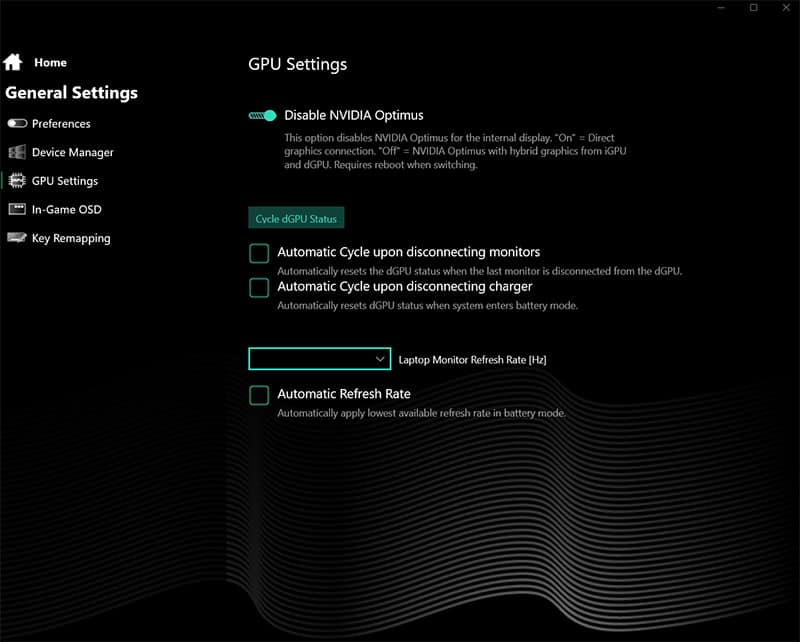
Enabling / disabling Optimus is the purpose of a MUX Switch (a.k.a. multiplexer switch). “Why would you want to disable Optimus?” I hear you ask, given it purportedly promotes efficiency appropriate to the workload? Well my wordy friend, the main issue with having Optimus turned on is that all graphical output, even if it has been rasterized and rendered within the dGPU, must first pass through the iGPU before reaching the display. This unfortunately means that the output can be bottlenecked by the iGPU, leading to a reduction in FPS performance.
The MUX Switch can disable Optimus, meaning the output can bypass the iGPU and go directly from the dGPU to the laptop’s display, removing the bottleneck. This can be done prior to gaming to increase performance, then afterward Optimus can be enabled again to save on electrical power.
In most cases, you can enable/disable Optimus by using the onboard software of your gaming laptop, though some require you to enter the BIOS and change the setting there. In both instances, you will need to then restart your laptop for the change to occur at the hardware level and the connection between your dGPU and laptop’s display to be rerouted away from the iGPU.
MUX Switch performance difference
How much extra performance you get through the inclusion of a MUX Switch depends very much on both the laptop, and the game, but it is almost always a significant increase. At a minimum, you can expect an increase of 10-15% across most titles when you disable Optimus. As shown in our review of the XMG Neo 15 though, we got an average of around 25% FPS uplift across a range of different titles, with the most extreme examples being in Rainbow 6 Siege and CS:GO, where we saw up to 50% performance uplift. In short, MUX Switches make a big difference to performance, and it is almost always worth having them.
Optimus on vs off battery life
As you’d expect, given the reason for the feature in the first place, enabling or disabling Optimus can make a big difference to laptop battery life. If you decide to use your MUX Switch to disable Optimus, you can generally expect to lose around half of your battery life, though exactly how much depends on what dedicated GPU you are running (what TGP it has i.e. how power hungry it is) and the efficiency of your laptop’s battery in the first place.
What is Advanced Optimus?
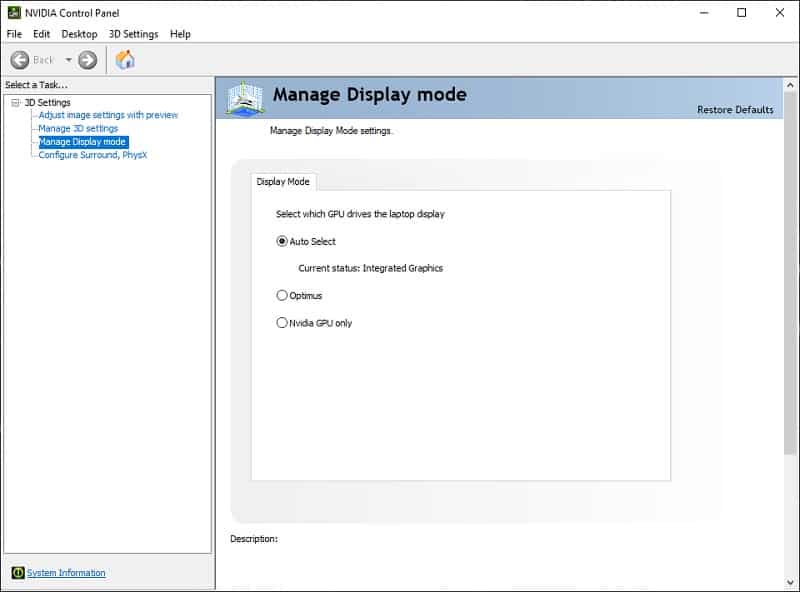
Advanced Optimus is essentially an automatic MUX Switch, which not only means you don’t have to reboot your laptop every time you want to disable/enable Optimus, but (in theory) you don’t even have to switch it on or off every time you play a game – the Nvidia Control Panel does it for you. If you have Advanced Optimus you can go into the Nvidia Control Panel on your desktop and either set it to always use the iGPU, avoid the iGPU entirely and always use the dGPU (i.e. disable Optimus), or come up with a list of applications and decide for each which your preference is. Whenever these applications are loaded, Advanced Optimus should choose the correct GPU.
Does Advanced Optimus work?
Unfortunately, the Automatic Select feature, where the correct Optimus configuration should be picked according to which game you’re playing, has not always functioned properly in laptops historically, though we imagine these issues will be ironed out in later models. Manually selecting Optimus/Nvidia GPU only though within the Nvidia Control Panel does usually work just fine.
No MUX Switch? Use an external monitor for your laptop

If your laptop does not come with a MUX Switch, another way you may be able to bypass the iGPU is by connecting an external monitor. For this to work, you need to have a suitable port (HDMI, DisplayPort etc.) which connects directly to the dedicated graphics card (dGPU). Although most laptops do have a port that does this, some will instead connect to the iGPU, which is no good – you’ll have to do some digging on your specific laptop model to find out how it is connected.
If the port does connect to the dGPU, then the visual output to the monitor will bypass the iGPU bottleneck and should run games at a higher FPS. Note: you need to make sure that your laptop’s screen is disabled for this to work – either by closing the lid or using internal software / Windows settings on your machine.
Best laptops with MUX Switch / Advanced Optimus
With each year that passes we’re seeing more and more gaming laptops with MUX Switches or Advanced Optimus coming onto the market, which is great news. Previously this was limited to high-end or at least upper mid-range gaming laptops, however we’re now starting to see more proper mid-range options, and even the odd budget option like the new Acer Nitro 5 with RTX 4050 come with a MUX Switch.
Below is a shortlist of what we consider to be the best MUX Switch laptops currently available, with a brief description of each and a link to a more detailed rundown. If these don’t tickle your fancy, a longer list is provided further down this page.
Premium 17-inch pick
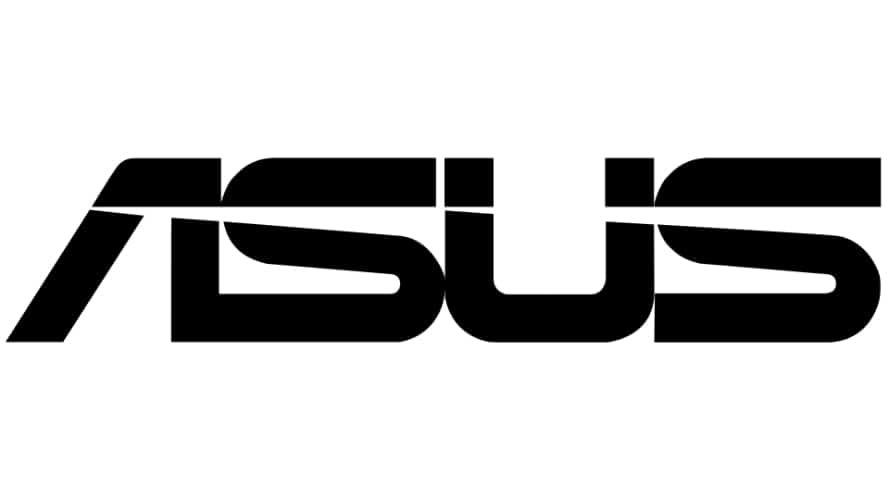
ASUS ROG Strix G17 (240Hz QHD, Ryzen 9 7845HX/7945HX)

CPU
AMD Ryzen 9 7845HX / 7945HX
Graphics Card
NVIDIA GeForce RTX 4060 / 4070 / 4080
RAM
16GB/32GB DDR5 RAM (4800MHz)
Storage
1TB SSD
Max Refresh Rate
240Hz
Resolution
2560 x 1440
The ASUS ROG Strix SCAR 17 stands out as currently the most powerful gaming laptop within ASUS’s lineup, with the option for the most high-end laptop CPU money can buy: the AMD Ryzen 9 7945HX CPU, plus either the hugely impressive RTX 4080 laptop GPU or the even more powerful RTX 4090 laptop graphics card (though we’d usually only recommend this card for creative/workstation use).
Despite the high-end components, the RTX 4080 model actually offers very good value given the level of performance it delivers. The inclusion of Advanced Optimus helps expand its performance further, along with DLSS 3.0 support. If you require higher-spec SSD and RAM configurations, those are also available for additional costs.
The laptop features a 17-inch 1600p 240Hz display with an average grey-to-grey response time of 5.5ms. While it doesn’t entirely eliminate ghosting at this refresh rate, it’s a commendable performance for a laptop display. The screen offers good brightness and impressive color replication in both sRGB (100%) and DCI-P3 (97%).
Mid-range 16-inch pick
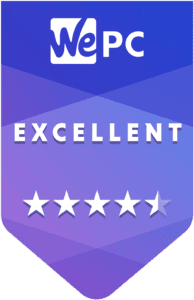
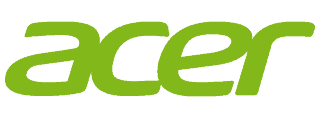
Acer Predator Helios Neo 16

CPU
Intel Core i5-13500HX / i7-13700HX
Graphics Card
NVIDIA GeForce RTX 4050 / 4060
RAM
16GB DDR5 RAM
Storage
512GB/1TB SSD
Max Refresh Rate
165Hz
Resolution
1200p / 1600p
We had the opportunity to do an in-depth review of the Acer Predator Helios Neo 16, and it’s an excellent value mid-range device, that punches well above its weight on a price-to-performance ratio. We’d recommend the RTX 4060 variant with Intel 13th gen i7-13700HX processor. This setup delivers excellent performance for its category, and the presence of Advanced Optimus, a feature not typically found in this price range, further enhances its capabilities.
Another highlight of this laptop is its high-quality display, offering a remarkable peak brightness of 500 nits, relatively accurate color reproduction, a 1600p resolution with a 16:10 aspect ratio that enhances vertical screen space, and a maximum refresh rate of 165Hz. G-Sync support is an added benefit. Moreover, the laptop impresses with its battery life, delivering around 7 hours of typical use in battery-saving mode.
Though the fans can be noisy when the Turbo mode is active, users can customize settings within the onboard software to strike a balance between in-game performance and noise levels. While there are some minor drawbacks like the build quality of the bezels and a somewhat hefty power adapter, these compromises are reasonable considering the overall value the laptop provides.
14-inch pick
ASUS ROG Zephyrus G14 (2023)

CPU
AMD Ryzen 7 7735HS / 9 7940HS
Graphics
Nvidia GeForce RTX 4060 / 4070 / 4080 / 4090
RAM
16GB/32GB/64GB DDR5
Storage
512GB/1TB/2TB SSD
Screen Size
14.3″
Max Refresh Rate
165Hz
The ASUS ROG Zephyrus G14 is a consistent presence in our annual best-of guides, typically securing the top position as one of the finest 14-inch gaming laptops, despite increasing competition from brands like Razer and Alienware. The 2023 iteration comes with a higher maximum refresh rate of 165Hz, Nvidia GeForce 40-series graphics cards, AMD Ryzen 7000 series processors, and various minor enhancements over the already excellent 2022 version we did an in-depth review on. It features a vibrant 16:10 screen with a good response time, solid color replication, a respectable selection of ports given its compact size, including a MicroSD slot, and surprisingly decent speakers, a rarity in gaming laptops.
Workstation pick
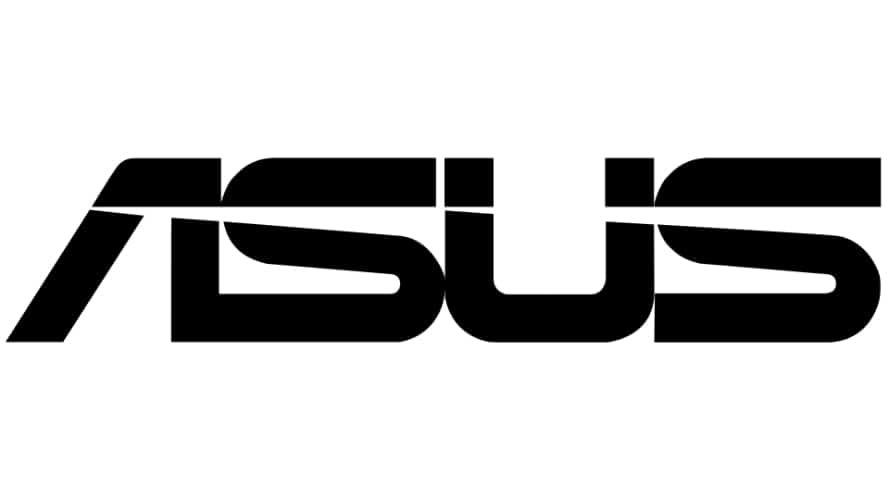
ASUS Zephyrus Duo 16 2023 (240Hz QHD+, Ryzen 9 7945HX)

CPU
AMD Ryzen 9 7945HX
Graphics
Nvidia GeForce RTX 4080 / RTX 4090
RAM
32GB/64GB DDR5 RAM
Storage
1-8TB SSD
Screen Size
16”
Max Refresh Rate
240Hz
Like its 15-inch predecessor the ASUS Zephyrus Duo 15 (which also comes with a MUX Switch), the 16-inch ASUS Zephyrus Duo 16 is a powerful workstation machine that has a couple of unusual features. The most obvious of these is the secondary touch screen which tilts up below the main display and is great for editing timelines or other creative workflows, or for streamers who want to view other information whilst they game. The main display is an exceptionally bright 700-nit screen, with an even more dazzling 1400 nits for HDR content, running at a smooth 240Hz. This Mini-LED screen is equipped with both FreeSync and G-Sync. With full coverage of 100% sRGB and 100% DCI-P3, plus color accuracy ranging from 1.7 to 1.2 ΔE, depending on calibration, it’s an ideal choice for color-intensive workflows.. The Duo 16 also comes with the latest RTX 4080 or RTX 4090 graphics cards, the hugely powerful AMD Ryzen 9 7945HX CPU, and liquid metal cooling. It is, however, very pricey.
A list of laptops with MUX Switch / Advanced Optimus functionality
The below list includes all laptop models that we definitely know have a MUX Switch. This is not an exhaustive list – there may be models not listed here which also have this feature – these are just laptops we know definitely have it. We will be adding to this list over time as new models are released.
Note: if one of the models listed below has specific specifications then this means the MUX Switch is limited to only this loadout. Avoid buying the same model of laptop with different specifications (including display resolution/refresh rate measured in Hz) and assuming a MUX Switch will be included.
- Acer Nitro 5 (2023): (RTX 4050 version & above)
- Acer Predator Helios (2021-2023): RTX 3070 version & above)
- Acer Predator Triton (2021 – 2023): RTX 3070 version & above)
- Alienware m15 R5 (2021-2023): (Ryzen 7 5800H, RTX 3070 version & above)
- Alienware m15 R6 (2021-2023): (i7-11800H, RTX 3080 version & above)
- Alienware m17 R4 (2021-2023): (RTX 3080 version & above)
- Alienware X14 (2022-2023)
- Alienware X17 (2021-2023) (RTX 3080 1080p version & above)
- ASUS ROG Flow Z13 (2022-2023): (i7-12900H, RTX 3050 Ti version & above)
- ASUS ROG Flow X16 (2022-2023): (RTX 3050 Ti version & above)
- ASUS Zephyrus Duo 15 (2021-2023): (i9-10980HK, RTX 2080 Super version & above)
- ASUS Zephyrus Duo 16 (2022-2023): (RTX 3060 version & above)
- ASUS Zephyrus G14 (2022-2023): (Ryzen 9 6900HS, RX 6800S)
- ASUS Zephyrus S17 (2021-2023): (RTX 3080 version & above)
- ASUS ROG Strix SCAR 17 (2021-2023): (RTX 3080 version & above)
- Dell G15 5515: (RTX 3060 version & above)
- Eluktronics MAX-17 (2020-2023): (Intel i7-10875H, RTX 2060 version & above)
- Eluktronics Prometheus XVII (2021-2023): (Ryzen 9 5900HX, RTX 3080)
- Lenovo Legion 5 (2019-2023): (Ryzen 7 4800H, GTX 1660 Ti version & above)
- Lenovo Legion 5i (2021-2023): (i5-11400H, RTX 3060 version & above)
- Lenovo Legion 5 Pro (2020-2023): (RTX 3060 version & above)
- Lenovo Legion 7 (2020-2023): (RTX 3060 version & above)
- Lenovo Legion 7i (2020-2023): (Intel i7-10875H, RTX 2070 version & above)
- MSI GE66 Raider 10SGS (2020-2023): (Intel i9-10980HK, RTX 2080 Super)
- MSI GE76 Raider 10UH (2020-2023): (RTX 3060 version & above)
- MSI GE76 Raider 11UH (2020-2023): (RTX 3060 version & above)
- MSI GE76 Raider 12UHS (2020-2023): (RTX 3060 version & above)
- MSI GP76 Leopard 10UG (2020-2023): (RTX 3070 version & above)
- MSI GS76 Stealth (2020-2023): (RTX 3060 version & above)
- Razer Blade 17 (2020-2023)
- Razer Blade 15 Advanced (2020-2023)
- Razer Blade 14 (2022 & 2023)
- XMG Neo 15 / Eluktronics Mech-15 G3 (2021-2022): (RTX 3070 & above)
- XMG Neo 16 / Eluktronics Mech-16 GP (2023): (RTX 4060 & above)
- XMG Neo 17 / Eluktronics Mech-17 GP (2022-2023): (RTX 3070 Ti & above)
Final Word
This has been our MUX Switch & Advanced Optimus guide. We hope any questions you had on how to disable Optimus and what a MUX Switch is and does have been answered, and you are now experiencing an additional boost in your gaming laptop’s performance for absolutely free! Be sure to have a look through our best gaming laptop page and other gaming laptop guides if you want to take a look at other machines that aren’t listed here.












