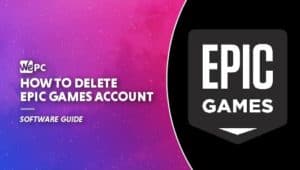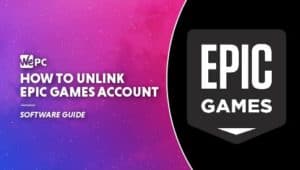How To Uninstall Epic Games Launcher
Need to free up some space? We show you how to uninstall Epic Games Launcher
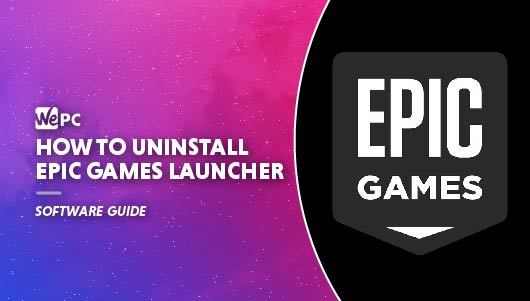
WePC is reader-supported. When you buy through links on our site, we may earn an affiliate commission. Prices subject to change. Learn more
Epic has been challenging Steam for a number of years now, but maybe the time has come to learn how to uninstall Epic Games Launcher. If you’ve found yourself heading back to other video game distributors and no longer have use for the EGS (Epic Games Store), maybe it’s worth considering uninstalling and freeing up some space on your hard drive or SSD.
The Epic Games Store released along with a website and standalone launcher known as the Epic Games Launcher. The launcher is required for anyone looking to play the exclusive titles available on EGS. Epic are also well known for giving away free games in order to attract as many people to platform as possible, but maybe you’re just not interested.
READ NOW: Learn how to uninstall Steam too
Whatever reason you may have for parting ways, we are going to show you how to uninstall Epic Games Launcher entirely. Remember though, removing this will also uninstall the games you have previously downloaded on EGS.
What is the Epic Games Launcher?
Epic Games Launcher was released back in 2018 and is a digital distribution platform for games and software that is developed by Epic Games. There is a wide selection of exclusive titles available on Epic Games Launcher, which also includes downloads for their Unreal Engine, and a few third-party games too.
How to uninstall Epic Games Launcher on PC
Step
Go to Add or remove programs
In the Windows Start button search box, type “remove” and then click “Add or remove programs”
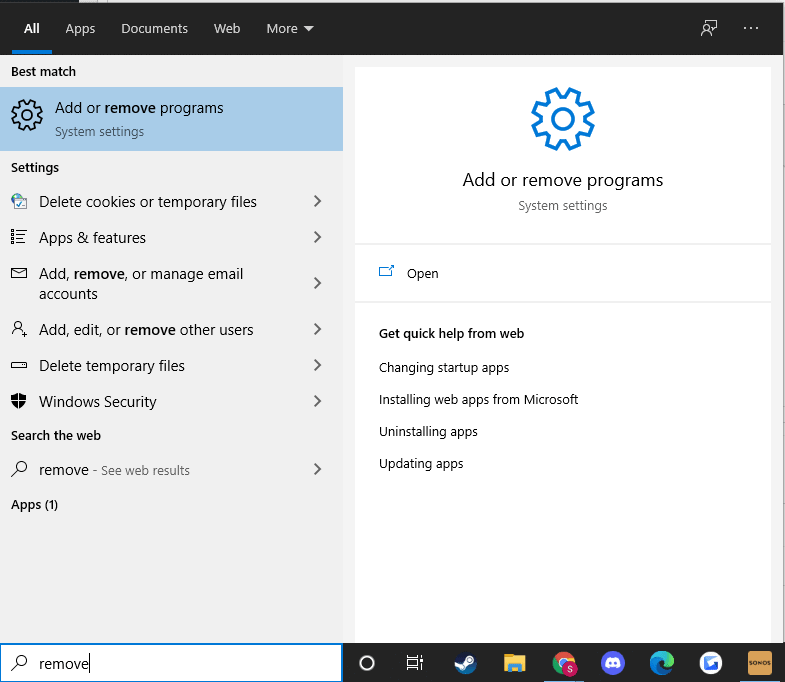
Step
Uninstall Epic Games Launcher
Once open, you will see a list of programs, click “Epic Games Launcher” and then click “Uninstall”
Windows will take a few seconds to remove the program, once finished, that’s Epic Games Launcher uninstalled, along with the games that were installed through it.
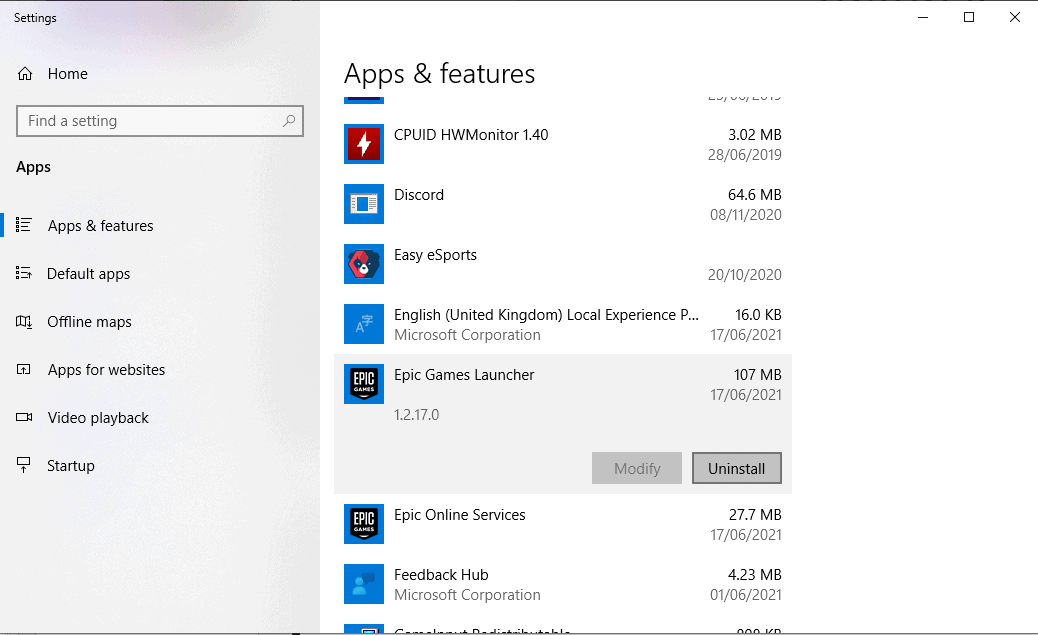
How to uninstall Epic Games Launcher on Mac
Step
Go to Applications
Open the finder on your Mac and click “Applications” located on the sidebar.
![]()
Step
Move Epic Games Launcher to bin
Find Epic Games Launcher, right-click it, and “Move To Bin”
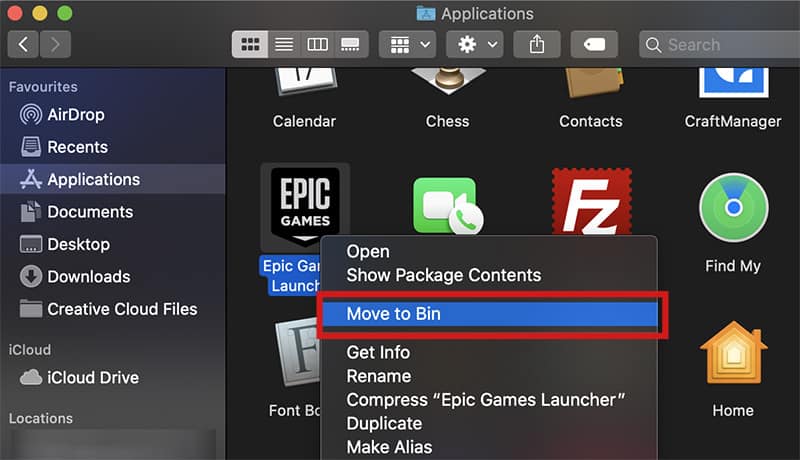
Step
Empty bin
Epic Games Launcher is now fully uninstalled, along with any games you had installed through the launcher. Don’t forget to now go to your Bin and delete.
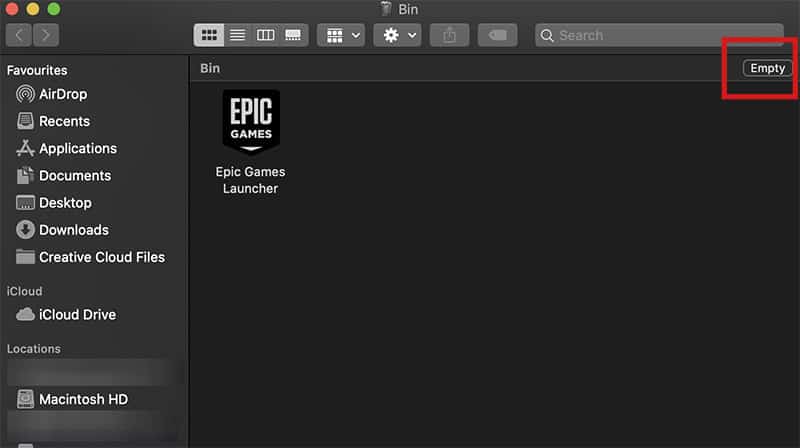
Related Epic Games how-to guides & tips
- Epic Games Free Games List
- Epic Games Launcher Not Working?
- Where Does Epic Games Install Games?
- How To Delete Epic Games Account
- How To Unlink Epic Games Account
Final word
How to uninstall Epic Games Launcher is very straight forward but just make sure you 100% want to get rid of those games from your drive. Obviously, you can always just re-download/re-install Epic Games Launcher at a later date if needed but unless you have quick internet, this can be highly frustrating.