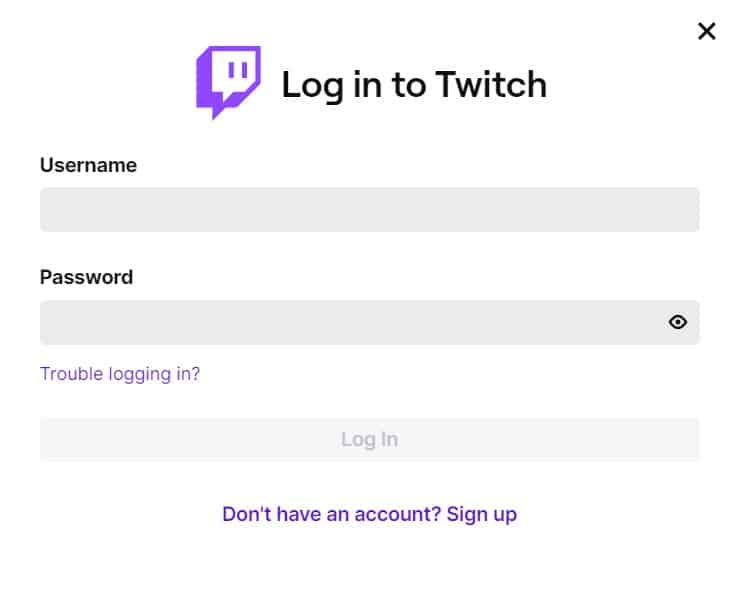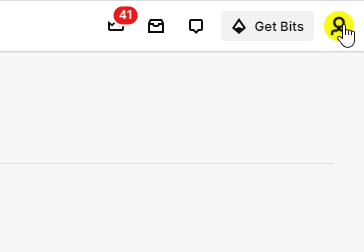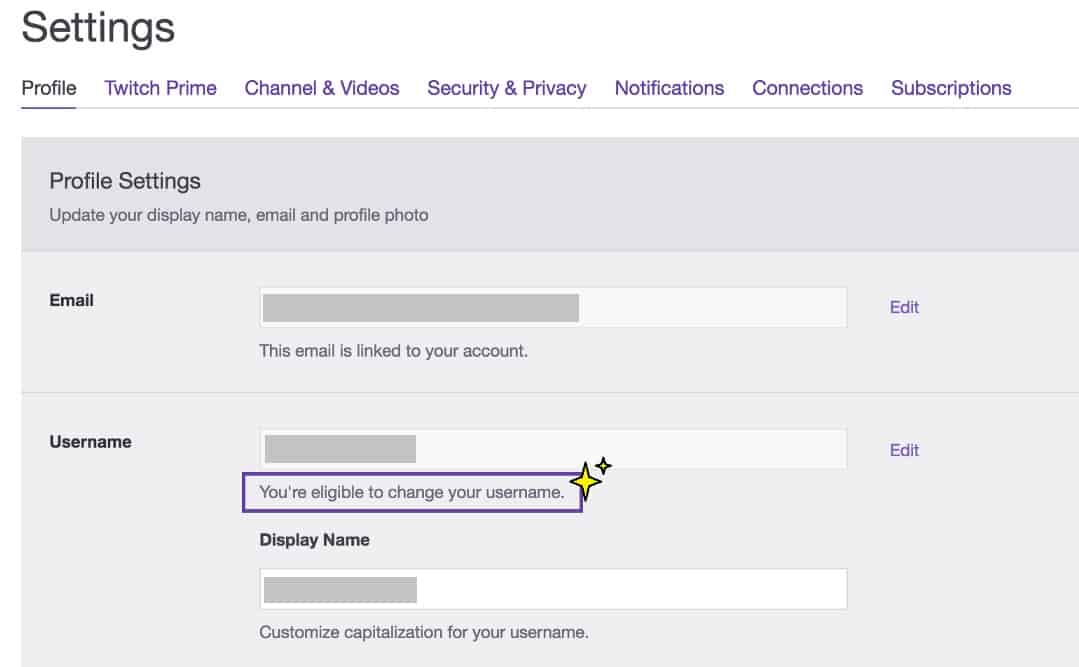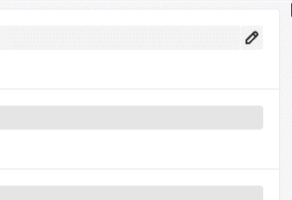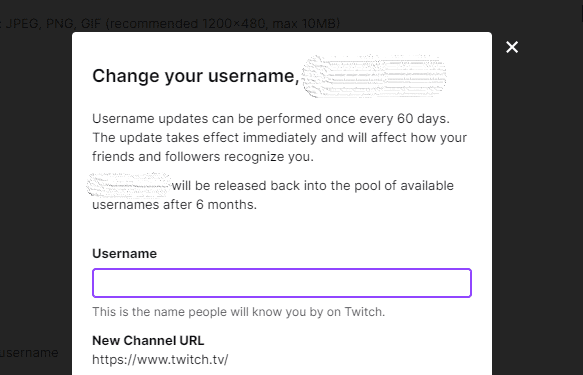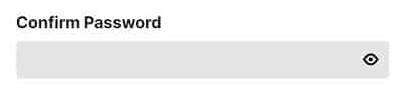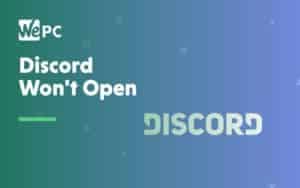How To Change Twitch Name
Our quick and easy guide on how to change your Twitch name
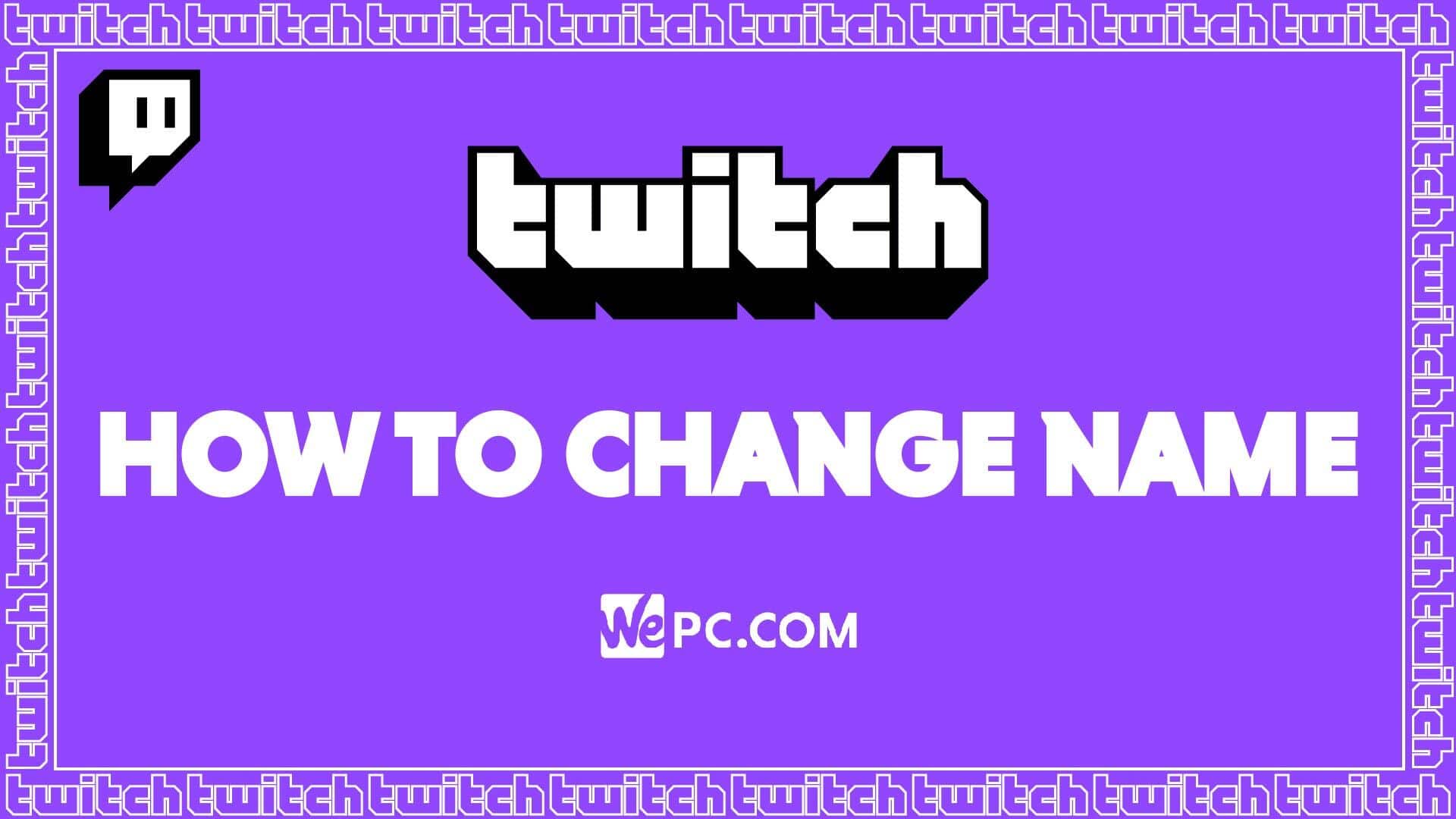
WePC is reader-supported. When you buy through links on our site, we may earn an affiliate commission. Prices subject to change. Learn more
Knowing how to change Twitch name can come in handy, even if you don’t immediately want to switch. Since Twitch is massively popular, that means the username you originally wanted may have already been taken, so you had to settle for something off the top of your head. It’s common that your mind has changed for whatever reason. Whether that be boredom, a change of content/branding, or just to spice things up, this article will swiftly take you through the name-changing process.
READ NOW: Looking to get serious about streaming? Check out the best streaming PC build
It’s nice to see that Twitch actually allows you to change your name, compared to other platforms which may lock you into your original choice. Spruce up your Twitch profile and stream with a change of direction following the New Year.
Regardless of your reasons, we expect that most of you reading this want a change of name, and perhaps already have something in mind. If that’s the case, there’s no need to waste any time. Check out the guide right here on this page. Whether you prefer video content, or a step-by-step guide, we’ve got both bases covered.
What is a Twitch name?
Your Twitch name is the username you give to your account upon creation. The name you choose will show up in a variety of different areas – including chat comments and your streamer name.
Like many, when first creating an account, you may overlook how much consideration you actually give to your username. When you come to start your streaming career, you may realize that the username you originally chose simply doesn’t match the content you plan to create.
Luckily, changing your name couldn’t be simpler. That being said, there are some limitations to changing your username, making it important that choose the correct one or your preference.
The main limitation Twitch place on changing your name is the frequency in which you can change your name. For Twitch users, you can only change your name every 60 days. However, this is not recommended for growing your audience as your Twitch URL will change automatically with each name change.
READ NOW: Check out our complete guide on how to stream on Twitch here
How to change Twitch name on browser
The first method for changing your Twitch name will be done within an internet browser window. If you haven’t got the desktop app, this is the easiest way to change your Twitch name.
Step
Open Twitch in your browser
Start by opening up Twitch on your browser by clicking here. Alternatively, simply type “https://www.twitch.tv/” into your address bar.
Then, click ‘Log In’ in the top right corner if you aren’t already signed in.
Using the browser on a mobile device will not allow you to change your Twitch name by default. You need to enable Twitch.TV in desktop mode – achieved by clicking the three dots icon and selecting it from the available options.
Step
Click on your profile and select settings
Once you’ve loaded Twitch and logged into your account, simply click the profile icon and select the ‘Settings’ option from the drop-down menu.
Step
Locate the ‘Profile Settings’ section
Inside settings, ensure that you are in the ‘Profile’ tab, then scroll down to the ‘Profile Settings’ section.
Step
Edit your username
Under ‘Profile Settings’, you’ll see your current username. You can edit your username by clicking the edit icon (little pencil) on the right-hand side of the Username.
Step
Click the edit icon to change your username
A new window will appear prompting you to change your Username. You simply type in the new Username and click update at the bottom of the window.
Users will only be able to change a username every 60 days. Your old username will become available to other users within 6 months of you changing.
Step
Enter your password to complete the name change action
All that is left to do is click update. Once you have done so, you will be asked to enter your password to finalize the process. After doing so, you can simply exit that window – your name has been changed on Twitch.
How to change Twitch name using the Desktop App
Using the browser isn’t the only way you can change your Twitch name – you can also use the Twitch desktop application as well. To do this, the process is exactly the same as the browser.
Simply log in to your Twitch desktop application and follow the steps above. Like the browser method, using the desktop application will also require you to have a verified email address.
How to change Twitch name on Mobile App
Using the mobile Twitch application will allow you to make plenty of changes. That being said, you can’t use it to change your username. If you wish to change your username using the mobile application you will have to use a browser on your mobile and open the Twitch website up using “desktop mode”. Follow the above steps and you will be able to change your username in no time at all.
You can also use this same method for changing your Twitch name on an iPad (or any other tablet) too.
Things to consider when changing name on Twitch
There are a few things that you need to consider before going ahead and changing your name on Twitch. Below are the most important:
- Changing your Twitch name will take immediate effect. That means, as soon as you press ‘Update’, your new username will be active. So, if you plan on doing one last stream using the old username, remember to hold off on changing it before you do.
- Once you have changed your Twitch name, you won’t be able to change it again for the next 60 days. Be sure your new name is exactly what you want – if it isn’t, you’ll have to wait 2 months before changing it again.
- Once your username has been changed, you’ll have 6 months before your old username becomes available within the Twitch pool. This means, after 6 months, someone else could use your old Twitch name and it’ll be lost forever – or until that person decides to change.
- Changing your username will not affect any ongoing bans or restrictions placed on your account.
Final word
That’s all there is to it! Whether you’re changing your Twitch name out of boredom or looking to take your streaming content in a new direction, you’ll be happy to know that the process is relatively straightforward to do.
So, there you have it, our quick guide on how to change Twitch name – hopefully, this article has shed a little light on a fairly simple process. If you have any questions regarding the process, feel free to drop us a comment in the section below. Better still, why not head on over to our Community Hub where you can discuss everything Twitch-related with like-minded individuals.