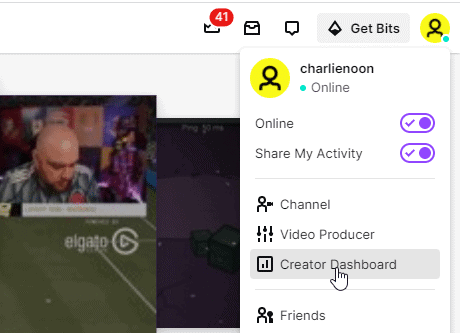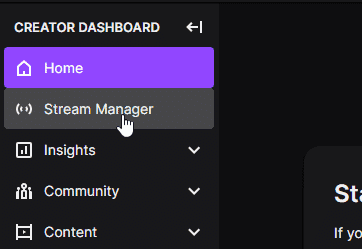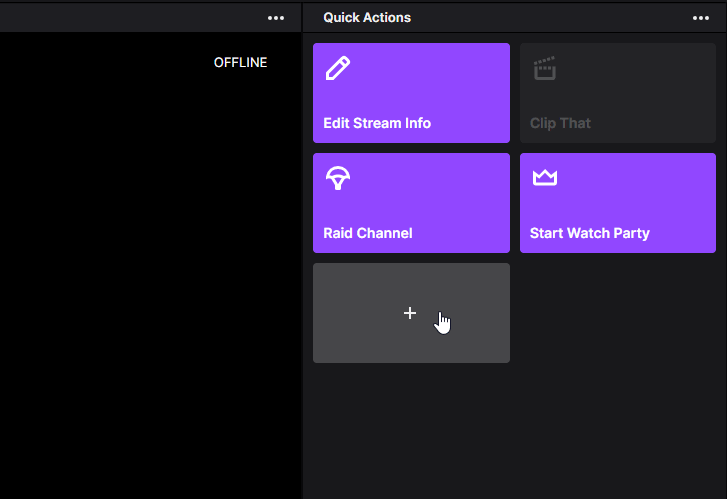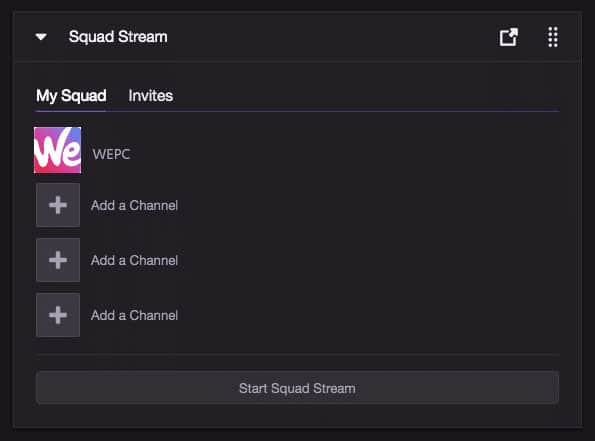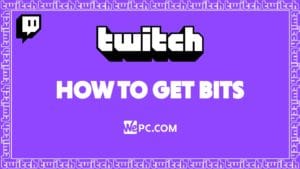How To Squad Stream On Twitch
Streaming with your mates just became a whole lot easier thanks to Twitch's Squad Stream feature!
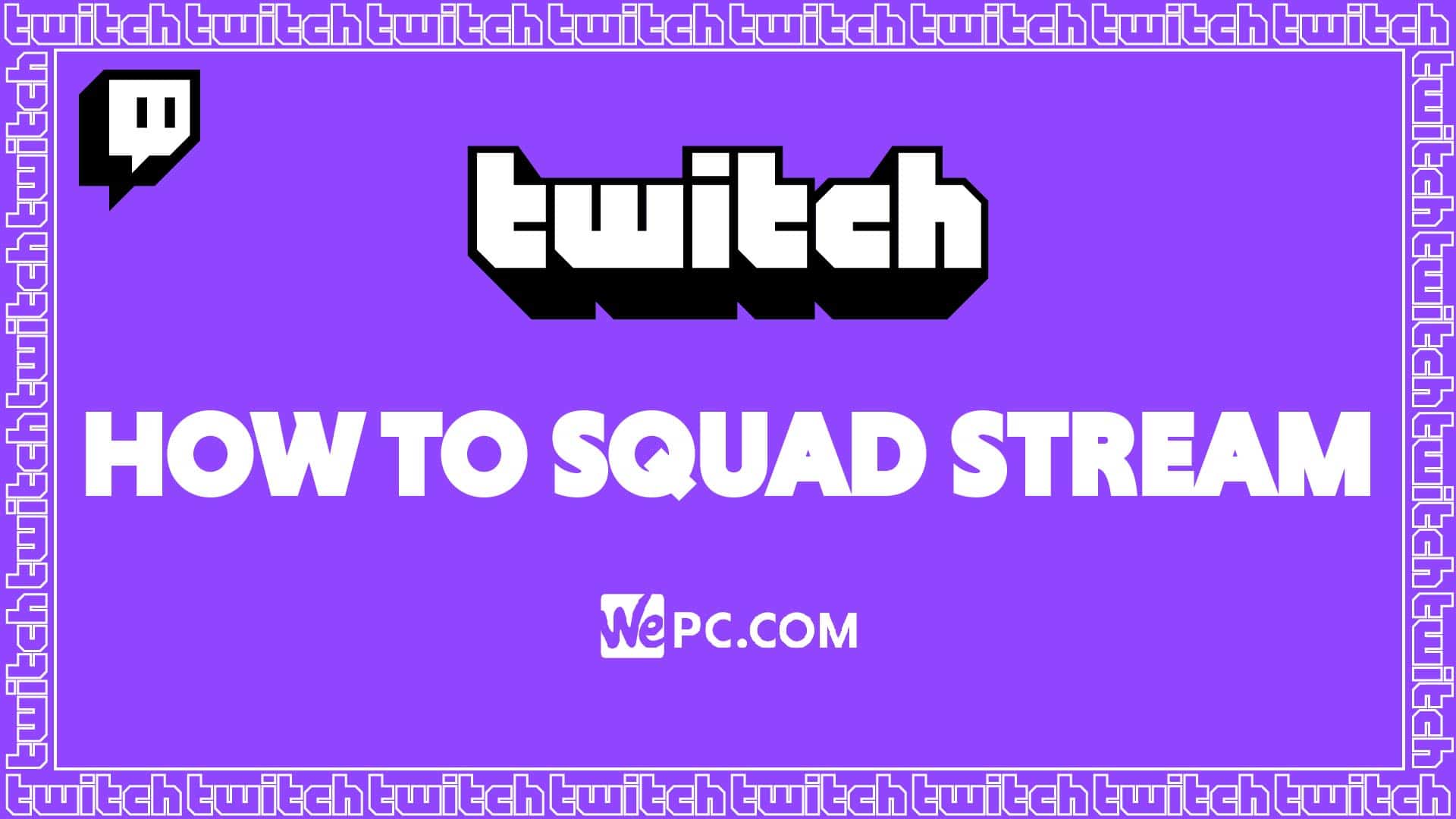
WePC is reader-supported. When you buy through links on our site, we may earn an affiliate commission. Prices subject to change. Learn more
Twitch has long been a top name for livestreaming, especially for gaming – but you may ask yourself: how to squad stream on Twitch? Well, this is exactly the right place to find out. Streaming has only grown in popularity in recent years, with more and more people turning to livestreaming as a hobby or even a profession.
Squad streaming allows you to stream alongside another Twitch channel whilst playing your favorite game. This exciting feature gives you the option of streaming with four of your teammates in one window, giving your viewers a better glimpse into your teamwork.
READ NOW: Check out the best CPU for streaming
In the following article, we’ll be going over how to squad stream on Twitch. This easy-to-read guide shows you the simple steps required to get you and your teammates and buddies together on the same stream.
There’s no time to waste – so let’s dive straight into it!
How to Squad Stream on Twitch
This is the easiest way to get yourself up and running on Squad stream. Remember, this method should work the same for both the mobile browser and application.
Step
Load Twitch in your browser window (Chrome, Firefox, Internet Explorer)
Simply load up twitch by entering https://www.twitch.tv/ into your browser – or click here.
Step
Under your profile, select Creator Dashboard
Click on the Profile Icon in the top right-hand corner and select ‘Creator Dashboard’ from the drop-down menu.
Step
On the left-hand side of the creator dashboard (inside the menu bar), you will see the ‘Stream Manager’ tab. Click that to open up your stream setting.
Step
Add ‘Squad Streaming’ from the ‘Quick Actions’ list
Once inside the stream manager, you should see the ‘Quick Actions’ tab on the right-hand side. Here you can add the ‘Squad streaming’ option for your stream. Simply click the plus sign which allows you to add the feature.
Step
Go live and invite friends
Once you’ve added the ‘Squad stream’ feature to your quick actions panel, you’ll be able to click it to start adding friends and teammates to the stream.
To add people to your squad stream, simply click the ‘Add a Channel’ option, found underneath your username.
Once you’ve added your teammates and they have joined, all that is left to do is select ‘Start Squad Stream’ from the bottom of the squad stream tab.
If you’re being invited to join a squad stream, ensure the ‘Invites’ tab is selected from the options at the top.
And that’s all there is to it. Follow these simple steps and you’ll be squad streaming with your teammates in no time! Other users will be able to watch your individual stream or choose to watch the squad stream in one window – clicking a banner found on each of the participating streamers’ profiles.
How to Squad Stream on Twitch FAQs
Can anyone use the Squad Stream feature?
At the time of writing this, not all users have access to use the squad streaming features. If you want to actively use this function, you’ll have to be a Twitch partner – I know, bummer. This is because of the additional strain Squad streaming puts on the Twitch servers – or so they say. In the future, this feature should become available to all users – however, for now, it’s limited to partners.
Can you Squad Stream on mobile?
Luckily, using the browser and phone app does actually allow you to squad stream to your audience. This handy feature means you can spice up your stream whenever you want to bring other parties into the equation.
More Twitch guides
Final word
So, there you have it, our full rundown of how to squad stream on Twitch. Hopefully, this guide has made the entire process that little bit easier – allowing your viewers to enjoy your content from a different angle and with some additional characters to boot.
If you have any questions regarding squad streaming, feel free to drop me a comment in the section below and I’ll get back to you as soon as. Better still, you can always head on over to our Community Hub where you can discuss everything Twitch-related with like-minded individuals.