How To Raid On Twitch
Promoting other Twitch streamers just became a whole lot easier with their Raid feature!
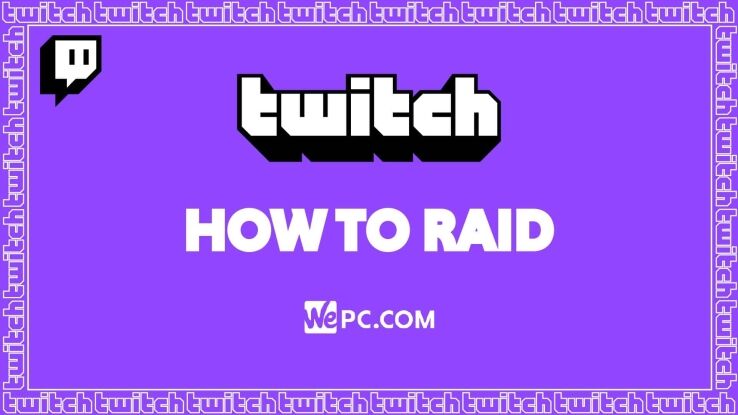
WePC is reader-supported. When you buy through links on our site, we may earn an affiliate commission. Prices subject to change. Learn more
It’s been a good number of years since Twitch released their raid feature, but how do you raid on Twitch? This is a feature that allows a streamer to send all their viewers to another individual’s stream. This selfless act allowed generous streamers to spread awareness to up-and-coming streamers that may have been struggling to break onto the Twitch scene. Twitch called this particular feature ‘raiding’.
Like most other Twitch features, learning how to raid on Twitch couldn’t be simpler. In the following guide, we’ll be showing you the simple steps required to start raiding. Streaming can be very rewarding, and the raid feature on Twitch allows you to spread the love.
With that in mind, let’s jump straight into it!
What is Twitch raiding?
Twitch raiding is a feature Twitch introduced to allow streamers to send their viewers over to a different streamer. This means that once you’re ending your stream, you can generously pass on your viewers to another content creator.
When a Twitch streamer finishes their stream, they technically have two options. The first option is to say bye to their viewers and close the stream. The second is to raid another channel and immediately ‘host’ their content – spreading awareness to other streamers.
New Twitch streamers rely on this kind of support to try and break into the scene. Like all social media platforms, Twitch is an extremely difficult place to make a name for yourself. So, if you’re feeling generous, you can always raid a channel and try and boost their following.
Not only is this is a generous act, but nine times out of ten you’ll find that the channel you raided will actually raid you back in future!
How to raid on Twitch
Like other Twitch features, how to clip on Twitch, you can start a Twitch raid by simply using the chatbox. You can also do this via the mobile and desktop app – it does not have to be via the browser.
Step
Type /raid ‘channel name’ into chat
That said, when you are Live, simply type /Raid ‘channel name’ into your chat. Obviously, replace ‘Channel name’ with the name of the channel you’d like to raid.
Step
Click Raid Now on the pop-up control box
After you’ve entered the raid command in chat, a pop-up control box will appear in the chat. Be sure to select the ‘Raid Now’ option to begin the raid with immediate effect. You can also cancel the raid at this point if you have a change of heart.
If no option is selected, the raid will automatically commence after 80 seconds.
How to configure your Twitch raid settings?
Twitch has enabled a bunch of configuration options around your channel’s raid settings. This will allow you to choose who can and can’t raid your channel, who can use the chat during a raid, and reporting dodgy raiders after the occurrence.
To configure your channel’s raid settings, simply select the settings (gear) icon in the chat box and change the channel mode to ‘Followers-only chat’ – limiting the chat to viewers who actually follow your stream. This is a very useful feature, especially if a channel raids your stream for destructive reasons.
Within these settings, you’ll also be able to report or block accounts from raiding you. Underneath the ‘Tasks’ section of the settings bar, click the ‘Review Recent Raids’ tab. Once clicked, you will have the option to ban or report previous raiders.
You can also limit Twitch raids to friends only. This requires a little digging but it still fairly straightforward:
- Under the settings tab, select the ‘Creator Dashboard’ from the menu.
- Inside the creator dashboard, navigate to Preferences>Channel options.
- Scroll down to ‘Raids’ and ensure the ‘Only allow raids from friends’ tab is selected.
This will restrict your account to a friends-only raid mode – securing your stream from outside troll channels.
Related Twitch pages
Final word
So, there you have it, our quick guide on how to raid on Twitch – a cool little feature that allows you to spread awareness of up-and-coming streamers that might be struggling to break into the scene. If you have any questions on how to raid on Twitch, feel free to drop us a message in the comments section below and we’ll get back to you as soon as we can. Better yet, why not head over to our Community hub where you can discuss everything Twitch-related with like-minded individuals.