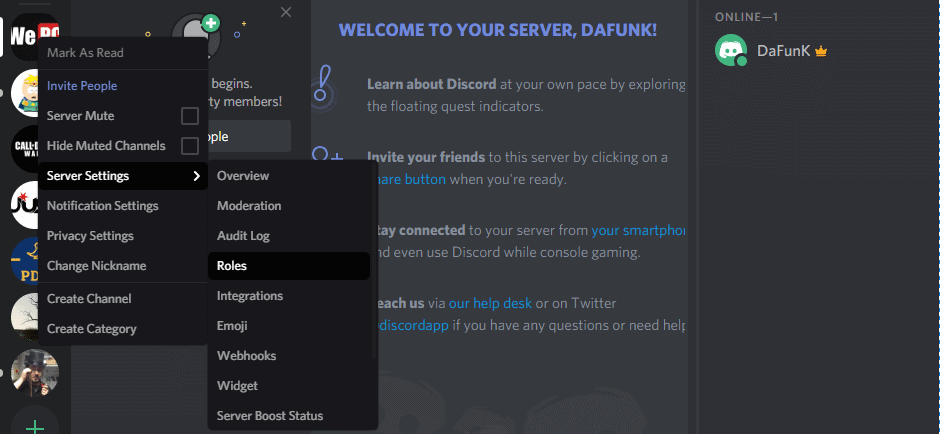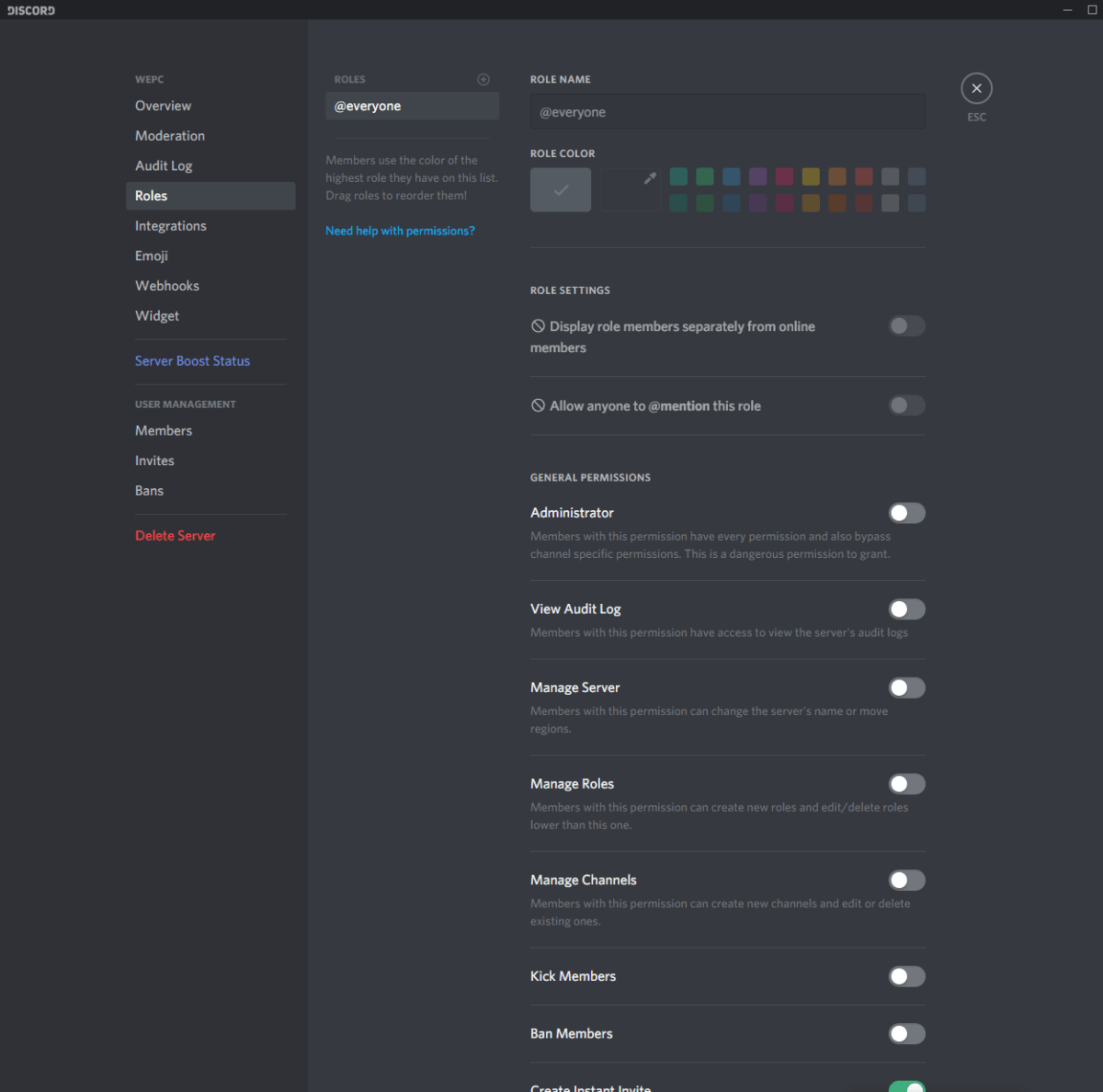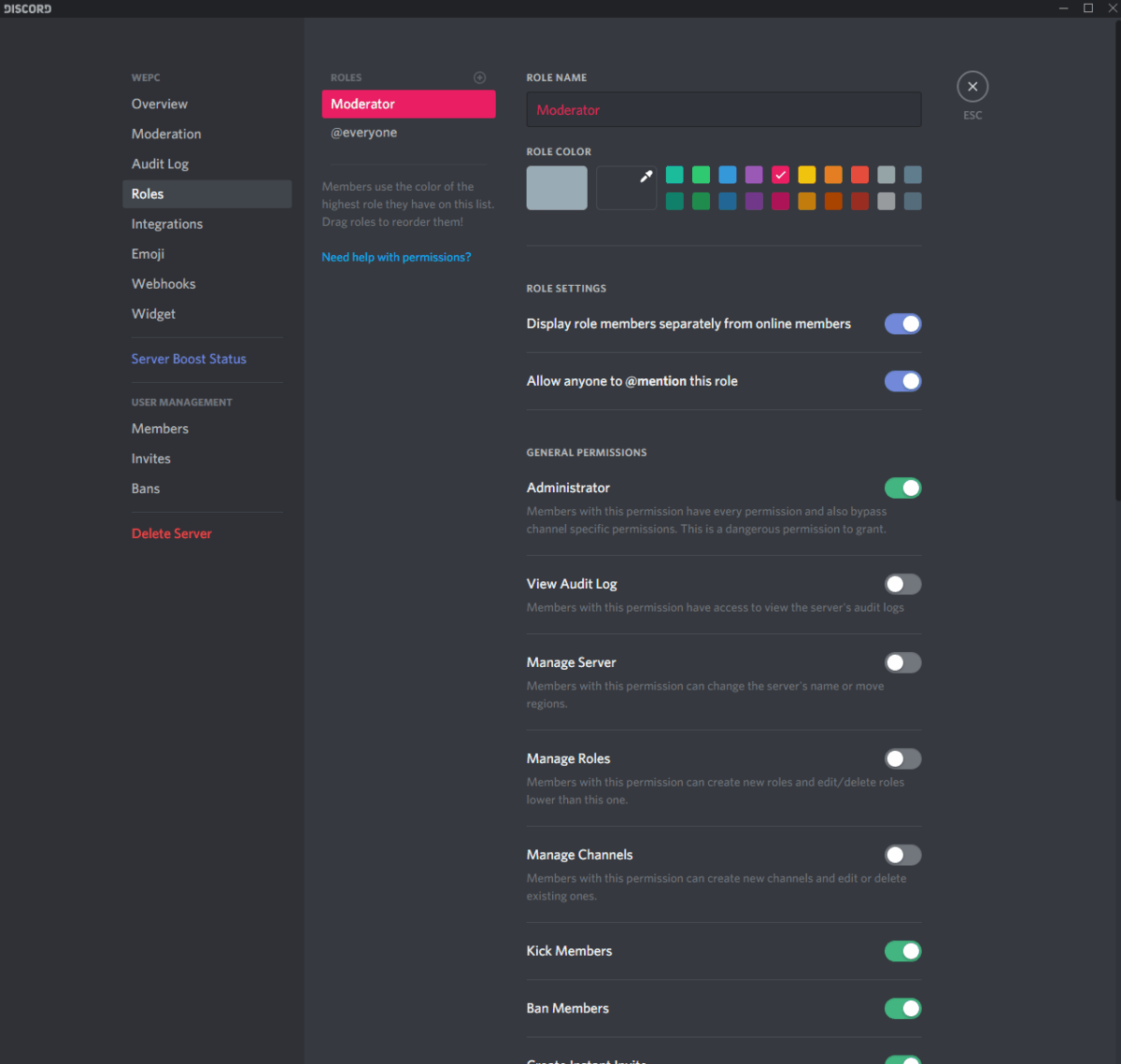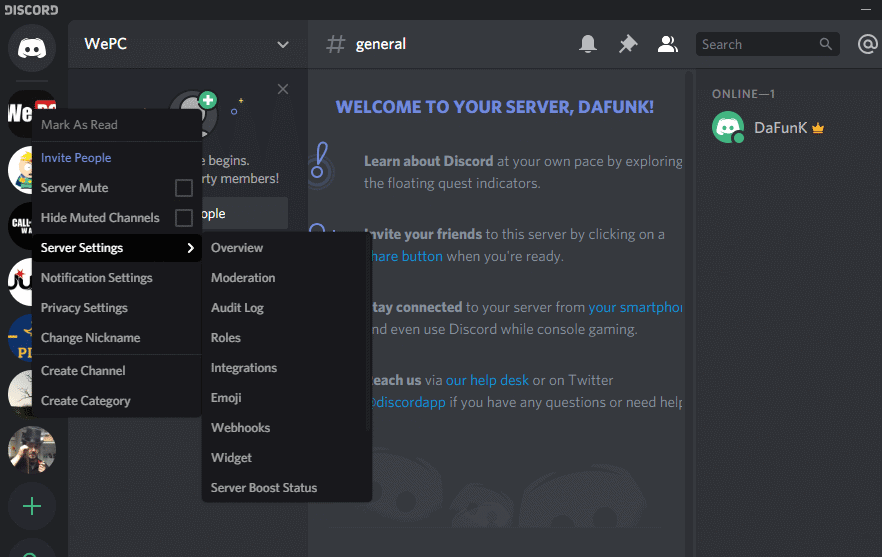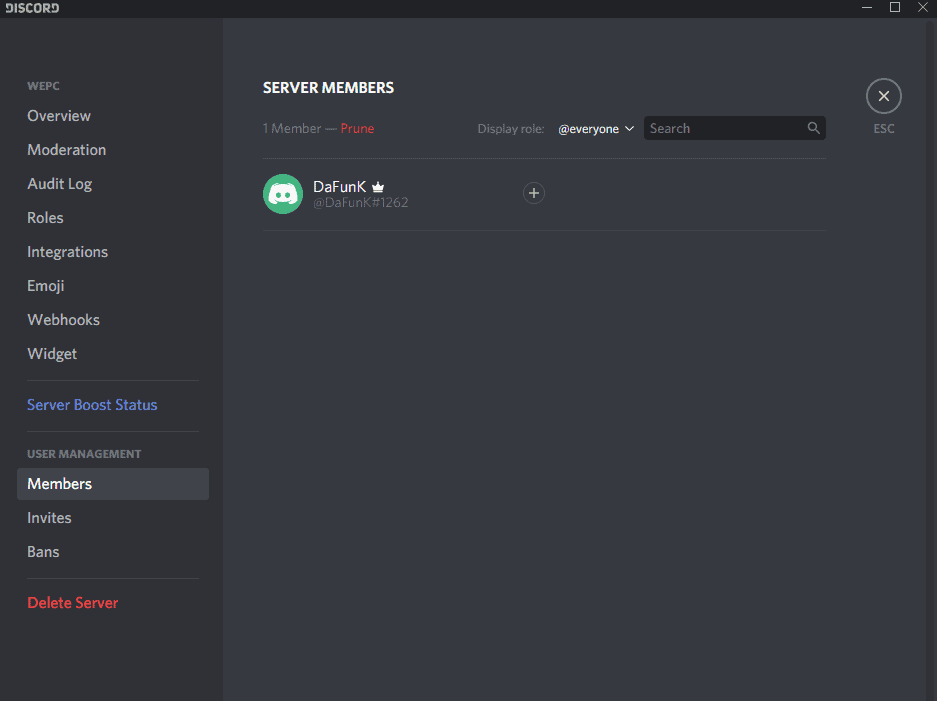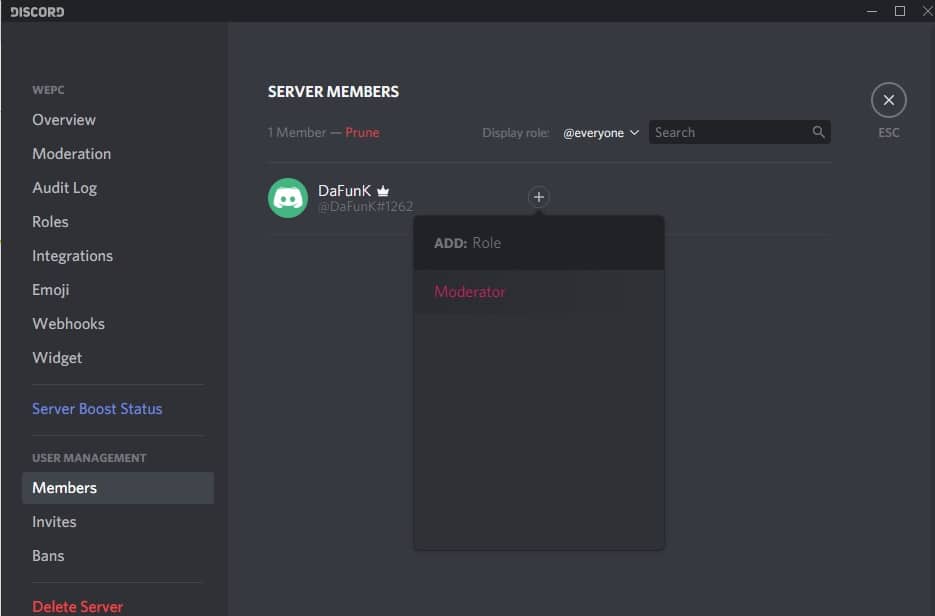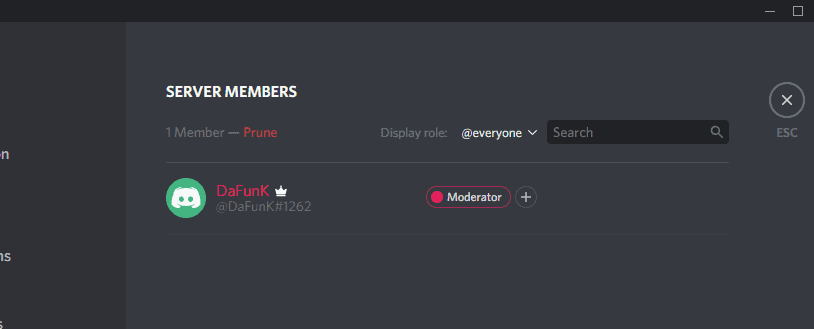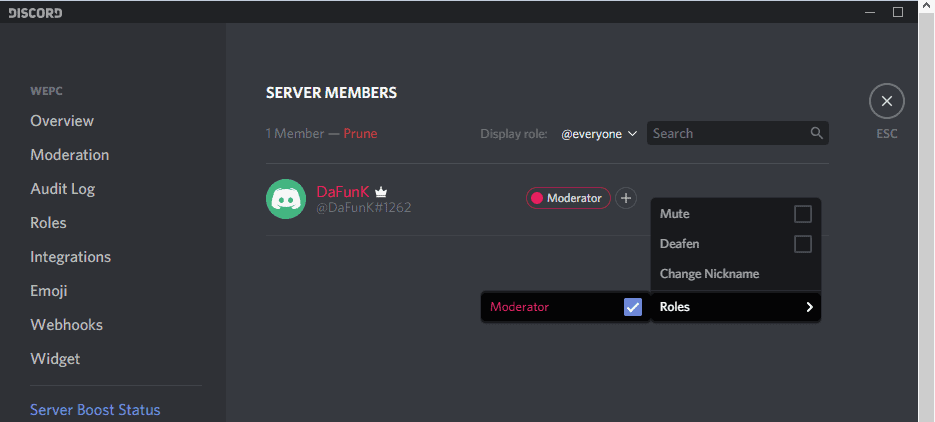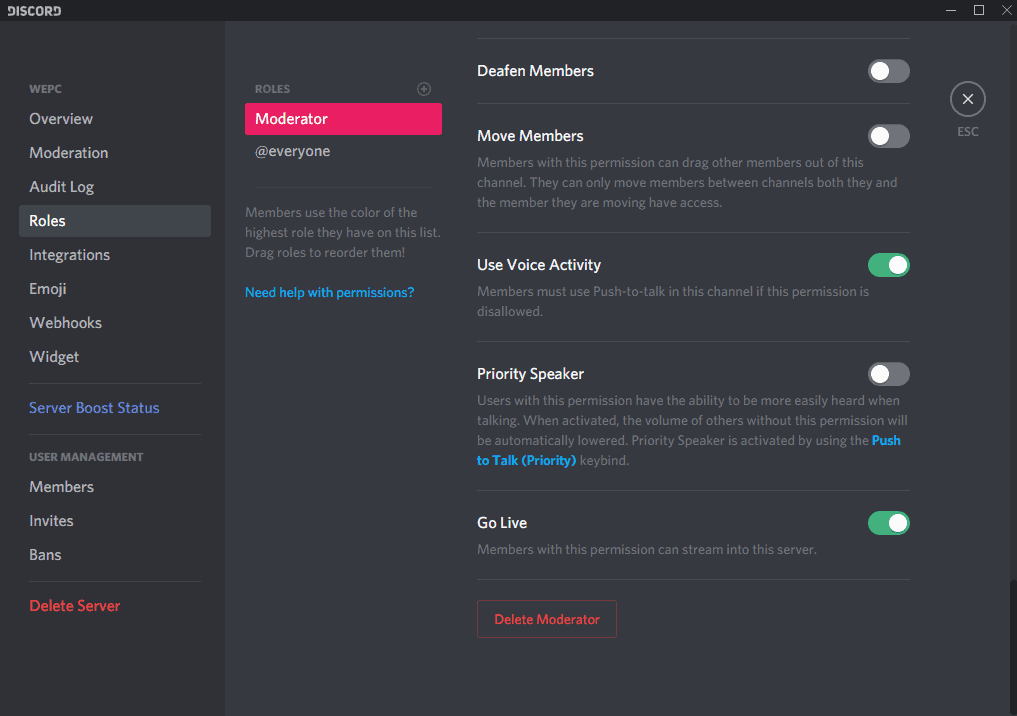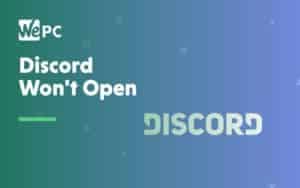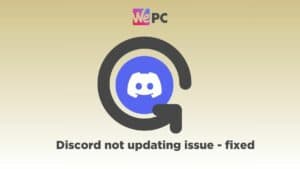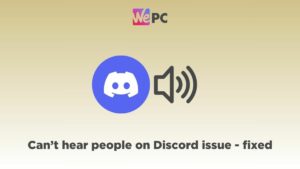How To Add Roles In Discord
Play about with roles in Discord
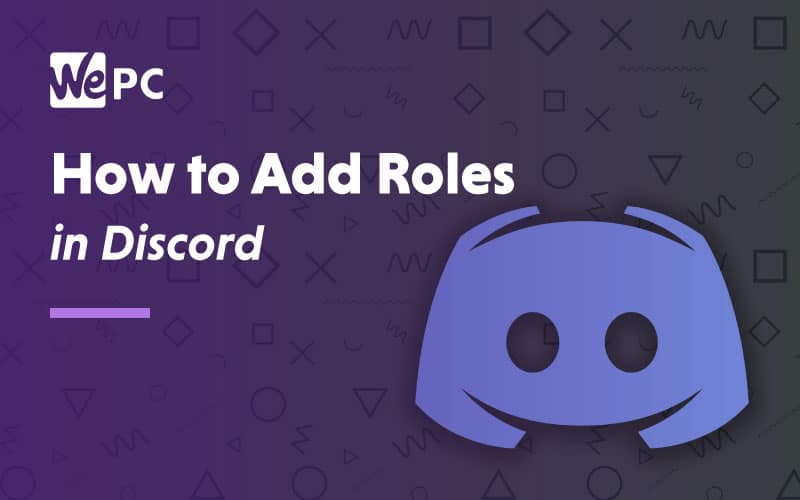
WePC is reader-supported. When you buy through links on our site, we may earn an affiliate commission. Prices subject to change. Learn more
In this article, we’re going to show you how to add roles in Discord. It’s not a complicated process, so let’s get to it.
For many gamers these days, Discord has earned the crown as the most popular VOIP service. The software has so much to it, and users have loads of different options and settings to tinker with – from messaging and streaming, to even connecting your Spotify. Discord is easy to use, reliable, and free, it isn’t hard to see why it is so popular.
For users out there with their own servers, new issues can arise. Creating, deleting, and assigning the appropriate permissions can be a daunting task for first-timers. Discord has thirteen server permission levels, nine text permission levels, and seven voice permission levels. This is a lot of permissions to divvy up, but how do you actually add roles in Discord?
Along with showing you how to add roles in Discord, we’re going to explain how to assign them to specific users, and finally, how to delete them. Whether you’re a big streamer, or a rookie gamer, this tutorial should make everything a breeze.
How to add roles in Discord video guide
Discord roles
The Discord permission system is based on roles that you assign to your members. These permissions can be assigned at the server level and at specific channel levels within the server.
In total, there are 29 permissions on Discord, which are split between general, text, and voice. An example of one of these roles would be if your servers administrator created the role “moderator.” This role could be given the ability to mute and ban other users within your server.
How to add roles in Discord
So you have already created your new Discord server and now it is time to create some structure and add roles for some of your more trusted members!
Step
Right-click on your server, then click on “Server Settings” and then “Roles”.
Step
Now you are going to want to click the “+” sign right at the top of the Roles page. Once you click the add button you can change the name of your new role and assign it a colour.
Step
Add permissions and save
Now you are going to want to give the new role certain permissions. To do this scroll down and select from the various permissions available.
Save your changes and that is your new role completed!
How to assign roles to members
Now you have configured roles within your server you are probably going to want to assign them to specific members. This is even easier to do than adding a new role which we will show you below.
Step
Go to server settings
Right-click on your server and click “Server Settings”.
Step
View server members
Now click “Members” to see your servers current users
Step
Choose a user to add a role to
Next, click the “+” sign next to the members name of whom you would like to assign the role to
Step
Assign a role
A drop-down list of your created roles will appear, select the one you wish to assign and that user’s name should change colour to match the role.
How to delete roles in Discord
The removal of Discord roles is incredibly straightforward. It is simply the click of one button.
Step
Edit role settings
Right-click your server and navigate to “Server Settings” and then “Roles”.
Step
Choose the role you want to delete
Once in roles you just need to click on the role that you want to delete and scroll down to the bottom where you will see “Delete [Role Name]”.
Step
Confirm deletion
Click “Okay” to finish the deletion of your role.
Final word
There we have it! You now know how to add roles in Discord and can begin to get your server moderated.
Role management is a great way of keeping your Discord server organized and happy. Of course, if you only have a few friends jumping on and off the server then roles aren’t that important, but for large communities, roles are the only thing keeping them away from total chaos.
Fancy taking your new Discord server to the next level? Why not add a server Bot into the mix!
If you have any further queries on how to operate Discord, have a look at our How To Use Discord page for a comprehensive list of all our Discord guides.