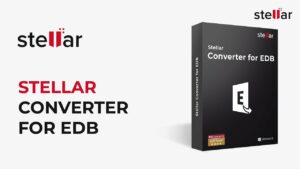How to connect PS5 controller to PC
Here's how to use a PS5 controller on PC and stop struggling on keyboard and mouse

WePC is reader-supported. When you buy through links on our site, we may earn an affiliate commission. Prices subject to change. Learn more
This simple guide will teach you how to connect PS5 controller to PC. The PS5 controller is regarded as one of the best controllers ever made, with a sleek design to top it off. The haptic motors and adaptive triggers make it a delight to play with, but can you bring all that tech to your gaming PC?
Well, you can’t get full functionality with those fancy features on your PC natively, but it can be done with a couple workarounds for certain titles that support it. If none of that is relevant to you and you just want to hook up your PS5 controller to your PC and get on with gaming, then head straight into the guide below.
READ NOW: We picked out the best controllers for gaming on PC
There are a couple of ways of solving any problems you run into when connecting your pad, so let’s have a look at how to connect the PS5 controller to PC and help you with those daily keyboard and mouse struggles.
How to connect PS5 controller to PC
When connecting your PS5 controller to the PC, remember that the adaptive triggers and haptic feedback will not work. Some games may also struggle to display the correct button prompts. Still, the DualSense 5 is a viable option, so let’s look at how to use the PS5 controller on PC.
Connecting your DualSense with a wired connection
You really shouldn’t need tips on this because it is just a case of plugging a cable into two ports, but it’s worth knowing that the DualSense takes a USB-C connector so you need a cable that at least has that on one end. If you have a USB-C port on your PC then a cable like that will do you just fine. If not you will need a USB A on one end. If you bought a PS5 there’s one in the box, if you just got the controller you will find out easy enough on Amazon or eBay.
Wired controllers aren’t really necessary for PCs as you tend to be sat right in front of them anyway, they make more sense for couch-based console gaming, so fret not if this is your only option.

Connecting your DualSense with a Bluetooth connection
In much the same way as linking up an Xbox Series X controller to your PC via Bluetooth, it’s going to demand that your PC has a Bluetooth adapter or has it built into the motherboard.
Step
Adding a Bluetooth device
Similar to how it’s done with Xbox, you need to get to your Bluetooth control panel either by clicking on the icon in the right of the taskbar or by pressing Windows start and typing Bluetooth.
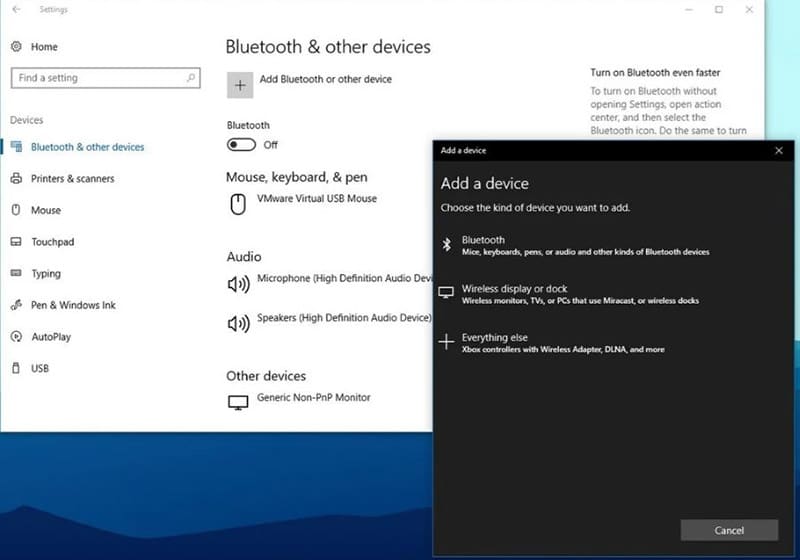
1. Select Add Bluetooth Device and your PC will begin hunting around your vicinity for potential connections.
2. Pick up your DualSense and hold down the PlayStation logo button and the Share button (small button on the left of the touchpad) and the LEDs should start flashing.
3. On your PC you should see Wireless Controller pop up. Select it and both units should pair with each other.
This will give you limited use in some games that allow the DirectInput protocol, but most games these days use Microsoft’s newer XInput driver that is onboard the Xbox controllers so now we need to do a bit more work.
Step
Setting up the DualSense on Steam
1. Steam has support for PlayStation controllers which is handy. Once you have connected using one of the methods above, launch Steam and select Big Picture mode.
2. Head for Settings and then Controller Settings you should see your Wireless controller listed there. From here you can Define Layout which will let you select actions for each button.
3. Save the config and from here it should be just like using a standard Xbox controller on Steam, As we said, there is no driver yet so you won’t be able to get it exactly as you might like, but you should get pretty close with the basics on offer.
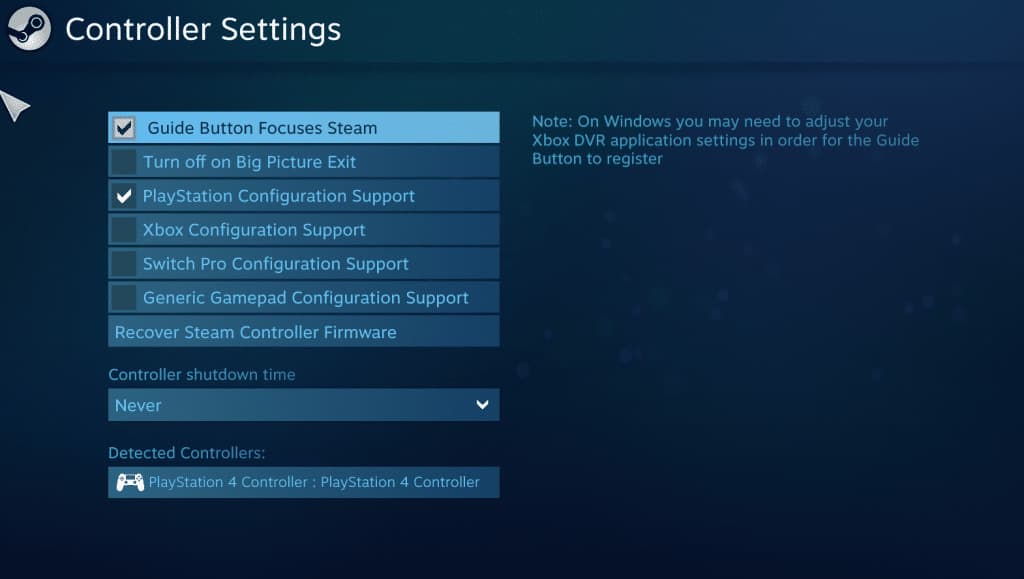
Final word
While not being designed with use on a PC in mind, the DualSense 5 controller for the PlayStation 5 is a truly brilliant controller. It’s a shame that, at the moment, you can’t get anywhere close to full functionality from it, but hopefully that will come in time. You do have to jump through a few extra hoops in order to get a satisfactory experience, especially if you aren’t playing Steam games, but overall, if you have a PS5 in the house, it makes sense to use this controller for your PC gaming too.