Hz vs FPS – what’s the difference?
A closer look at the main differences between FPS and refresh rates

WePC is reader-supported. When you buy through links on our site, we may earn an affiliate commission. Prices subject to change. Learn more
You can draw many similarities when comparing FPS vs Hz. However, at the end of the day, they are two very different technologies. While one refers to the graphical performance of your hardware, the other is used to measure how quickly your monitor can refresh the visual data sent to it. And despite the two technologies working hand in hand, there are some key factors that must be considered when it comes to your next gaming setup.
This is our complete guide to FPS vs Hz. We’ll be explaining everything you need to know when it comes to creating a balance between your gaming monitor and gaming PC. On top of that, we’ll also be explaining how to set your refresh rate properly and how to increase FPS, concluding with some of the visual artifacts that occur when your FPS doesn’t match your monitor’s refresh rate.
What is FPS in a monitor?
FPS stands for frames per second and refers to the number of frames your PC is rendering (per second) when playing a game. FPS directly impacts the smoothness of your visual experience, with more fluidity directly attributed to higher FPS figures. With games becoming more demanding over time, the average frames per second that your hardware can produce naturally drops – with hardware upgrades often being the only form of relief.
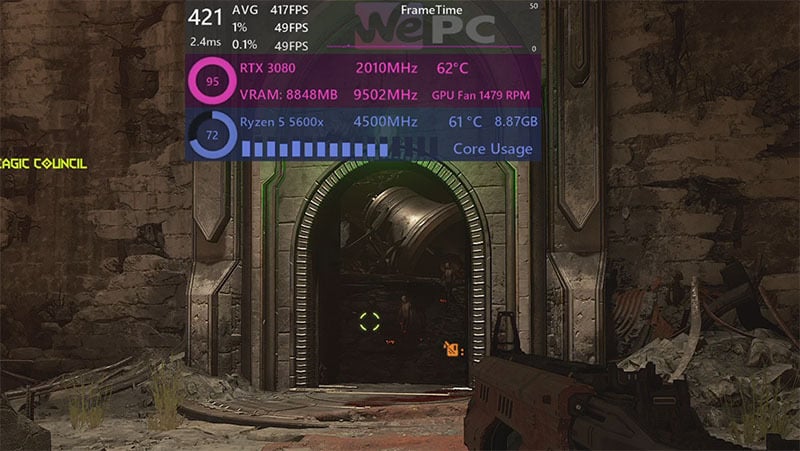
The greater the frames per second, the better the visual experience will become. This is particularly important when it comes to competitive esports titles (CS:GO, Fortnite, COD), where every frame counts.
What is the refresh rate (Hz) on a monitor?
‘Refresh rate‘ is a technical term used within display technology to describe how often the picture on your screen is being refreshed. Again, the higher the refresh rate, the smoother the visual experience will be.
As monitor technology evolves, so do the specifications that go into each and every one. Over the last couple of years, we’ve seen monitor refresh rates increase exponentially, with the best gaming monitors now offering a 360Hz (390Hz overclock) refresh rate.
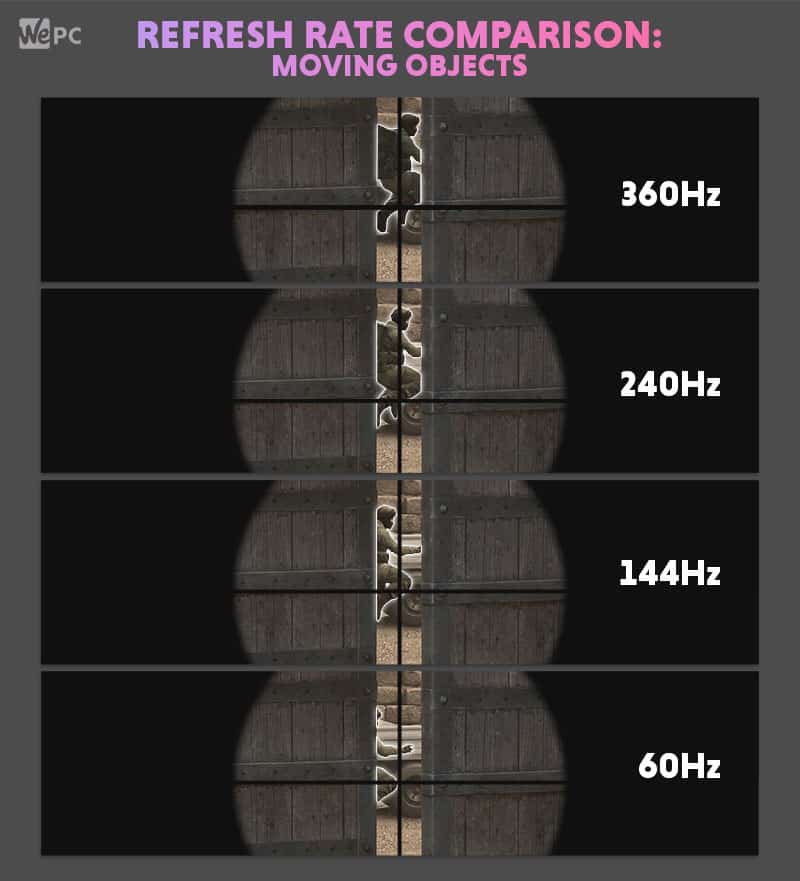
Refresh rates are particularly important in games – and not just for the smoothness they provide. Of course, smooth visuals are an absolute priority when it comes to gaming, but fresh information is even more important when playing esports titles.
When comparing two monitors using wildly different refresh rates, you can physically see (when using a slow-mo camera) the slower monitor displaying older information. This is one of the main reasons why many esports professionals make use of high-end refresh rate gaming monitors.
FPS vs Hz: What are the differences
Over the past couple of years, we’ve seen a huge increase in the frames per second your hardware can produce and the refresh rate of modern monitors. While the two technologies work hand-in-hand, they are by no means the same thing. Regardless, we still get plenty of queries regarding the differences between FPS and Hz.
So, what are the differences between FPS and Hz?
Well, to reiterate what we’ve already touched upon – FPS is how many frames per second your PC is rendering and feeding to the monitor. In comparison, a monitor’s refresh rate is the number of times your display refreshes itself.
By understanding the fundamental workings of both, you should start to get a better understanding of how they interact with each other. Ultimately, pairing your PC’s performance (the FPS it can produce) with the right monitor (and refresh rate) is the only way to get a visually-balanced experience.
Using variable refresh rate technology
That leads us nicely to variable refresh rate – or VRR for short.
VRR is a technology that effectively enables your monitor to match its refresh rate with the frame rate (another term for FPS) your PC is producing. Both NVIDIA and AMD have proprietary VRR systems that allow a monitor to communicate more efficiently with the GPU in question (whether it be Team Red or Team Green).
Why is VRR important?
VRR is hugely important when it comes to gaming, regardless of type, as unsynced frame rate and refresh rate lead to a screen artifact known as screen tear.
In short, a screen tear is when your monitor has been fed more frames in a second than it can refresh.
For example, your monitor refreshes 144 times in a second; however, your PC produces 300 frames per second. That’s over two frames per second, more than what your monitor can handle.
In this scenario, screen tear displays two frames at the same time – effectively ruining both smoothness and immersion.
See the image below for an example of a screen tear:
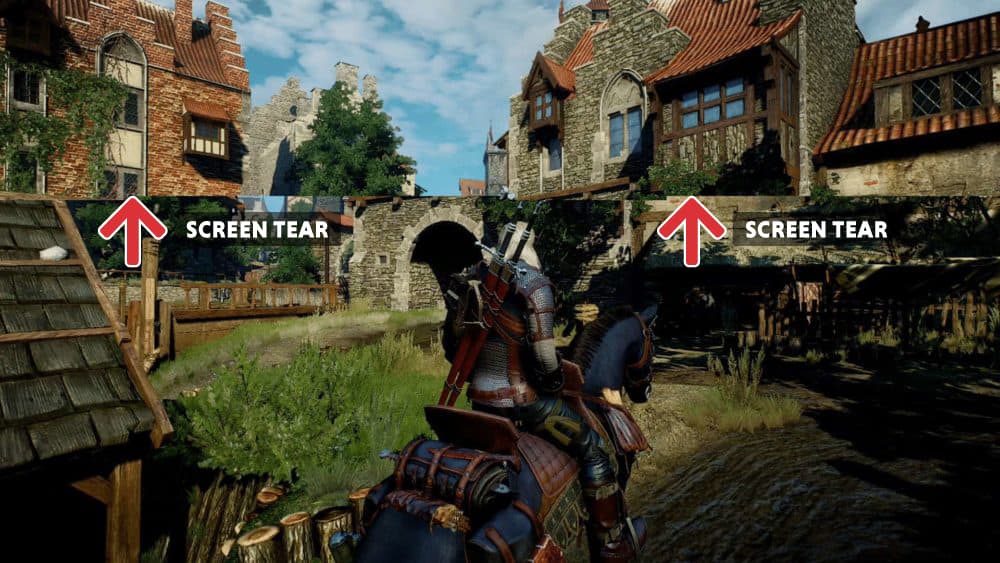
Fortunately, VRR technology has been developed to completely eradicate this annoying screen artifact.
NVIDIA’s VRR is known as G-sync and offers several different standards (G-sync compatible, G-sync, G-sync Ultimate). Alternatively, AMD offers FreeSync. Like G-sync, FreeSycn comes in a number of different standards (FreeSync, FreeSync Premium, FreeSync Premium Pro).
See our complete guide to FreeSync vs G-Sync here.
How to change your monitor’s refresh rate
Before enabling any form of VRR technology, you must first ensure your monitor is set to the correct (highest) refresh rate.
There are a few different ways you can do this (depending on what GPU you’re using).
Here’s a simple way to check by using your computer’s display settings:
- Right-click on the desktop and select ‘Display Settings’
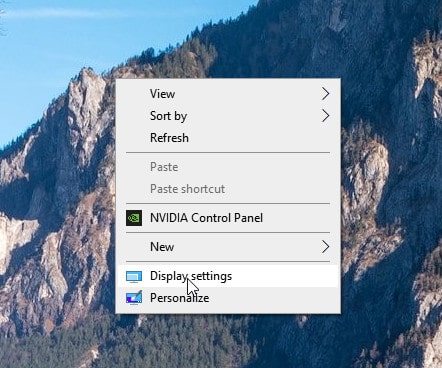
2. Under the ‘Display’ tab, scroll down to find ‘Advanced Display Settings’
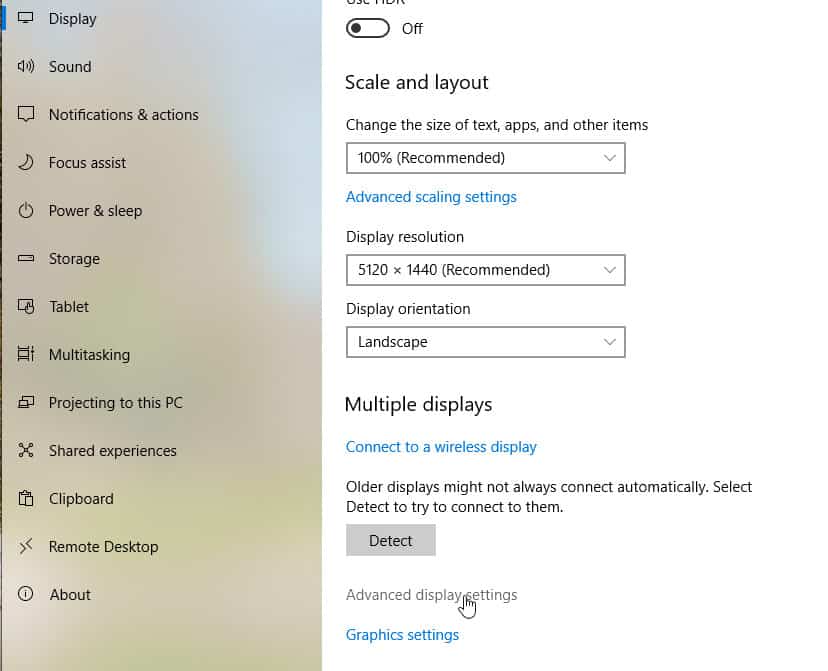
3. Check and change your refresh rate
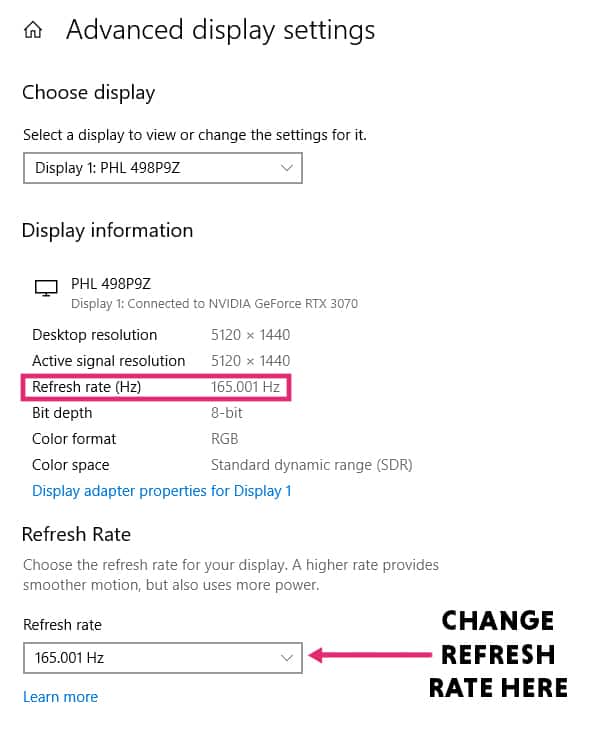
If you’re looking for a more in-depth article on changing and checking refresh rates, we have a complete guide on the process here. We also explain methods for G-sync and FreeSync systems – as they can often differ.
Getting the most FPS in games
At this stage, you’re probably wondering how you maximize the FPS you’re getting from your PC. Unfortunately, there aren’t a tonne of different ways you can actually increase FPS.
Having said that, below we’ve listed some ways in which you can get higher FPS in your favorite titles:
- Reduce the graphics settings of the game
- Change the resolution of your game
- Close background applications
- Upgrade your hardware
FPS vs Hz: Conclusion
So, there you have it, our complete guide to FPS vs Hz. Hopefully, this quick guide has given you all the information you need to better understand the fundamental differences between the two technologies.
And despite FPS and refresh rate being completely different, they must both be considered when choosing new hardware for your gaming setup.











