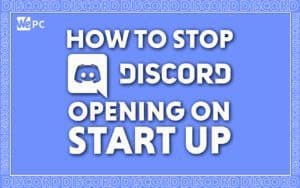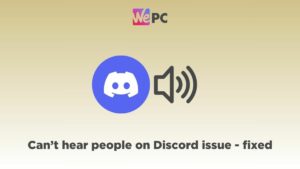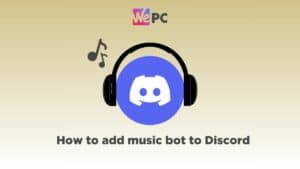How to Appear Offline on Steam
Game in peace by appearing offline on Steam - thanks to this guide
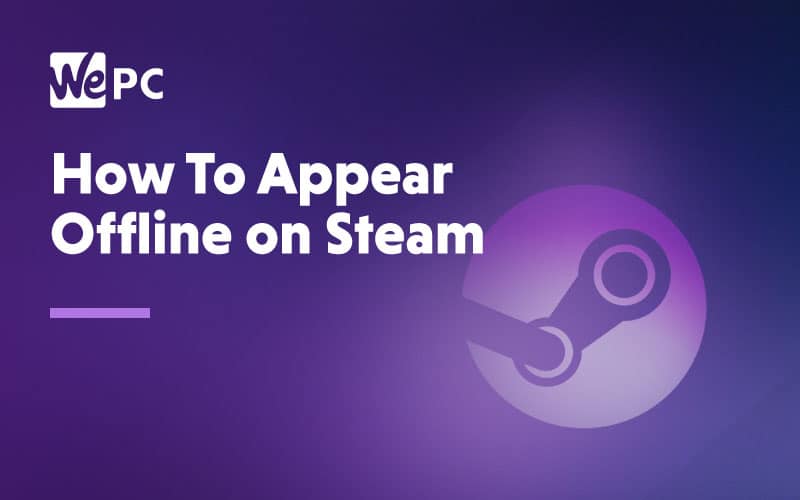
WePC is reader-supported. When you buy through links on our site, we may earn an affiliate commission. Prices subject to change. Learn more
If you want to play your favorite game without any distractions, learning how to appear offline on Steam comes in massively handy. As one of the biggest video game distribution platforms available to you, it’s no secret why PC gamers have flocked to Steam ever since it’s release way back in 2003. Steam is developed by Valve and offers users a playground in which they can browse, purchase, and play (and refund) the most up-to-date AAA game titles, as well as a whole host of other games ideal for less demanding, budget PCs.
That being said, Steam isn’t just a shop for games. It also offers it’s users a chance to stream live game footage, benchmark their computer’s hardware, and even chat with friends and relatives via a number of different, built-in, social media-style features. It really is the one-stop-shop for all your gaming needs.
READ NOW: Check out the best Steam Deck accessories
Like all software applications, when you first install Steam, the settings will be set to factory default, naturally. For most, this probably won’t be a huge issue, not unless you want to appear offline to your friend’s list.
There are a bunch of reasons why you might want to appear offline to your Steam friends from time to time. One reason might be that you’re an absolute gaming stud and popular streamer wanted by the masses. A more realistic possibility, however, is that your friend’s list is an accumulation of incompetent imbeciles that you can’t stand the sight of. Whatever the reasons, having the ability to appear offline can be an absolute godsend. For this reason, we’ve decided to explain exactly how to set your account to appear offline in those times of need.
Let’s jump straight into guide, we’ve put together both a video demonstration and step-by-step guide!
Setting Your Steam Account to Offline
Playing in privacy can be exactly what you need after a hard day’s work. However, thanks to Steam’s handy friend’s notification settings, that isn’t always possible. If you want to play in peace, you’re going to have to either delete the entirety of your friend’s list or, set your account to “offline”.
The process is actually pretty simple and only requires a few simple steps to do so.
Step
Open your friends list
There are a number of ways to do this. The easiest way, however, is to simply open Steam and click the “View Friends List” tab in the bottom right-hand corner.
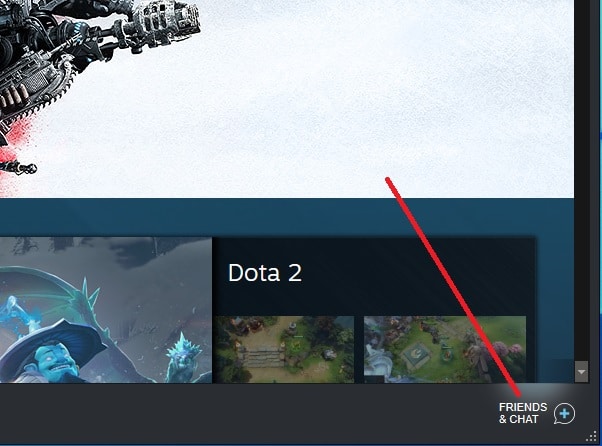
Step
Find your Steam status options
Once you are inside your friend’s list, you will need to find/set your status. You will find this in the drop-down menu next to your name. See the Screenshot if you are struggling to locate this.
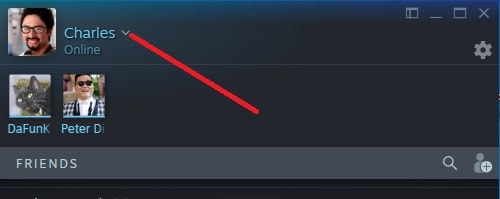
Step
Set yourself to offline or invisible
Inside the drop-down menu, you will see a number of different options at your disposal. Near the bottom, you will see an option to set yourself to offline. All you need to do is select this option, and you will be running Steam in offline mode.
Alternatively, ‘Invisible’ allows you to appear offline to Steam friends, but will keep Steam online – so you’re still free to use the chat function.
That’s all there is to it! There are a couple of ways to do this process, but, for us, this is the easiest way to do so.

Stopping Steam Logging into Friends
If you want to go one step further, you can physically stop Steam logging into your friends. This means you can pick and choose exactly when you want to appear online.
Step
You can do this by navigating to Steam>Settings. This is in the top left-hand corner of your Steam window.
Step
Select your Friends tab
You will see a number of different options underneath your account. Select the Friends tab.
Step
Find and untick the login tab
Inside the friend’s tab, you will see a number of options, one of which is “Automatically sign into Friends when I start Steam”. Simply untick this box to stop Steam logging you into friends.
Step
Save options
All that is left to do is click OK to save your new choices. This will be your new default and will mean you have to manually sign into friends going forward.
How to appear offline on Steam : Final word
Pretty simple right?
Steam really has made life easy for its users, and this is another process that can be altered with the minimum of fuss. It’s worth noting that there are other ways of completing these tasks, but for us, the above is the easiest way to do so.
If you have any questions regarding this process, then feel free to leave a comment in the section below on how to appear offline on Steam, and we will get back to you as soon as we can!