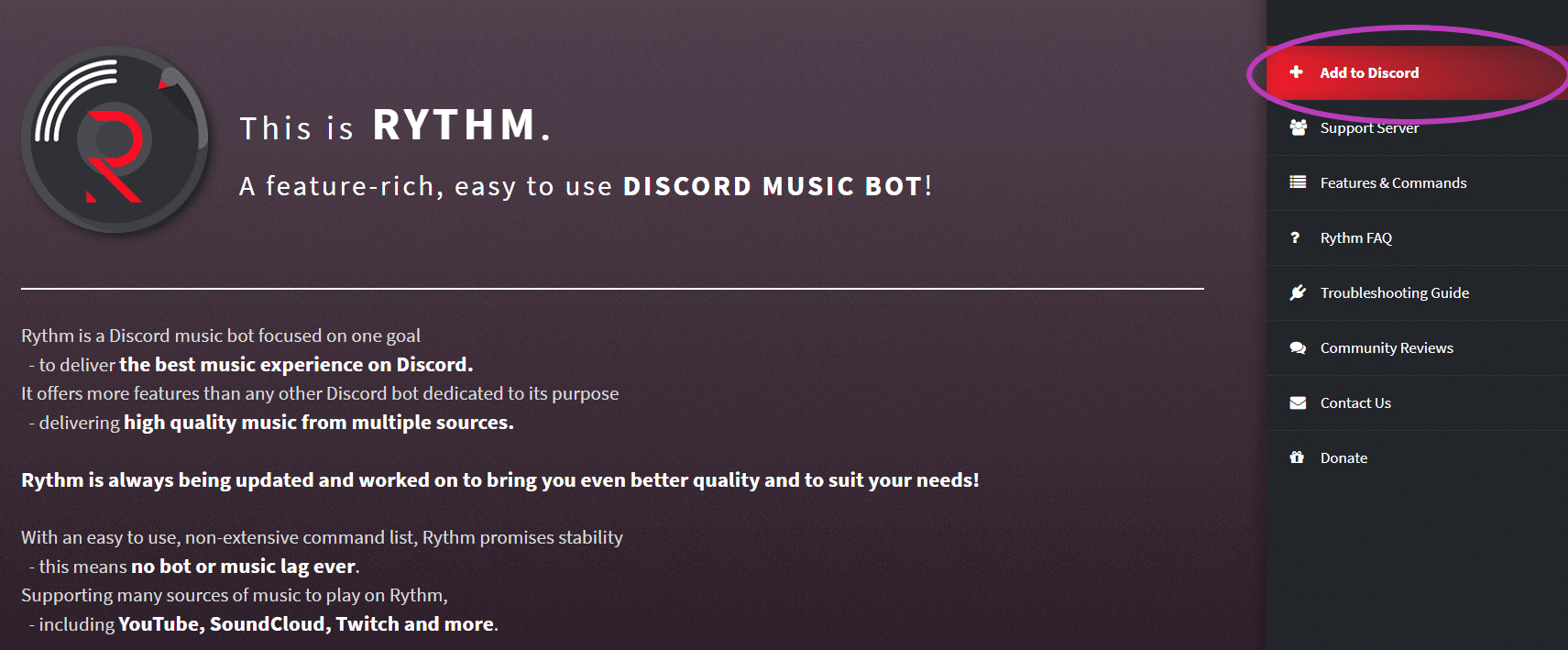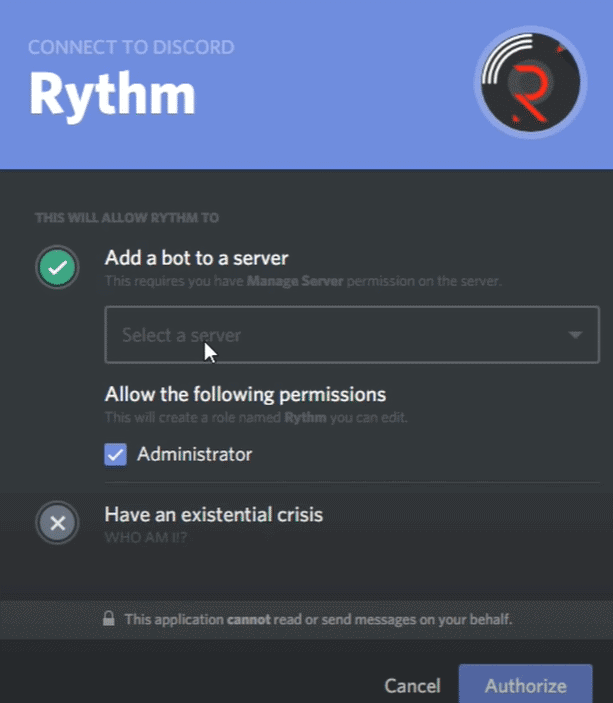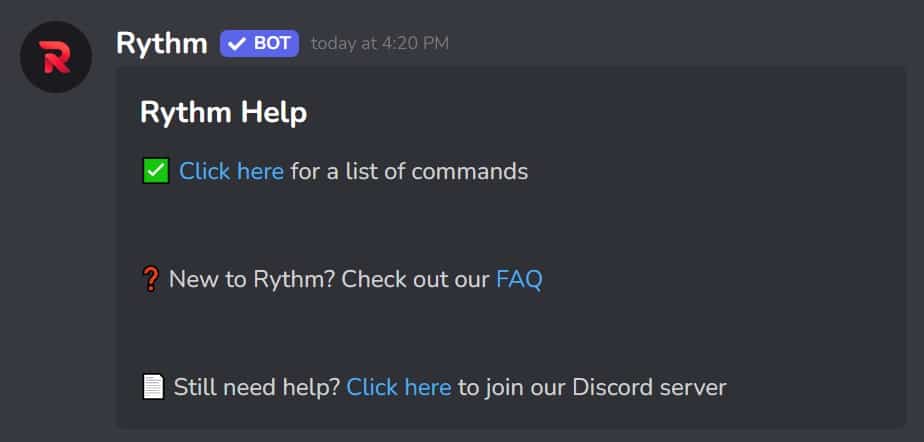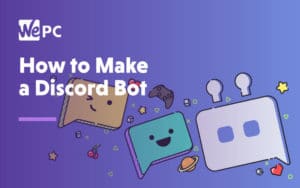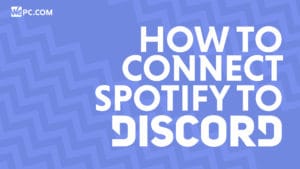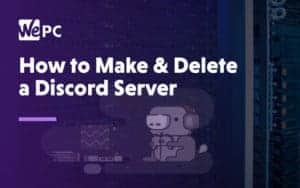How to add music bot to Discord – our step-by-step guide for PC and mobile
We take you through the steps required to get a music bot working on a Discord server
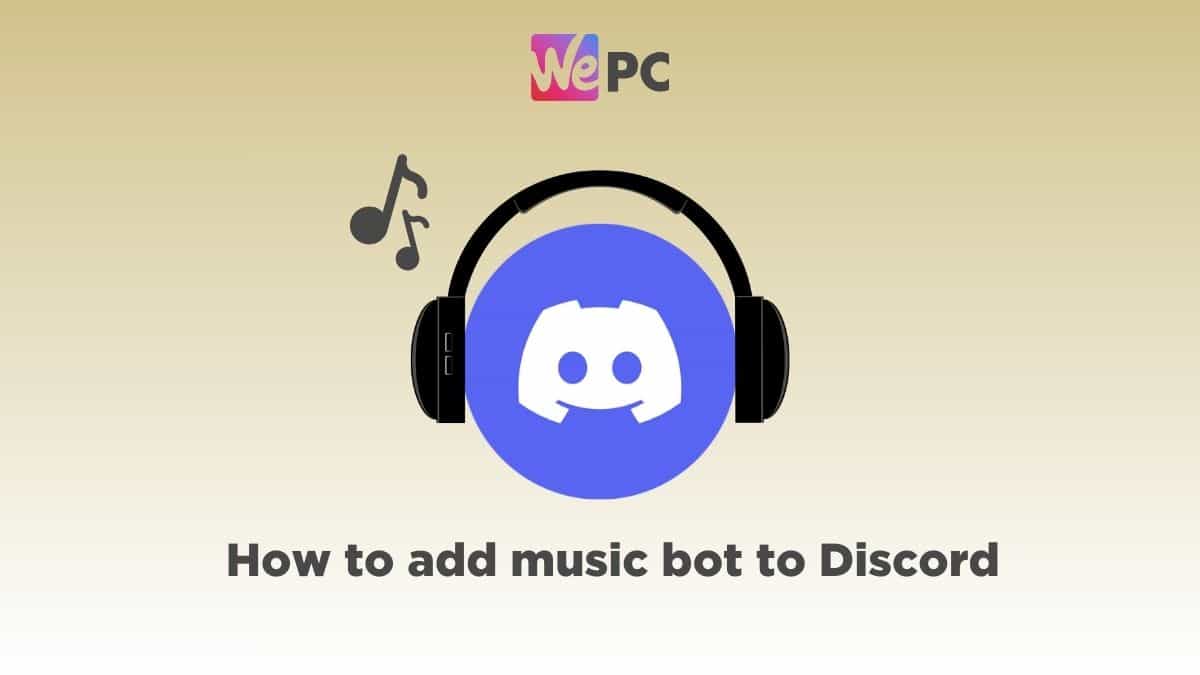
WePC is reader-supported. When you buy through links on our site, we may earn an affiliate commission. Prices subject to change. Learn more
If you want to add a music bot to your Discord, then we have compiled an easy walkthrough guide right here.
Discord is known for its truckload of interesting features, and music bots are just one of them. Much like the name suggests, a music bot is a bot that enables you to play music with a nice and easy automated process. Although it’s true that you can connect Spotify to your Discord and play music that way, music bots offer more functionality for all members of a channel to make playlists on the fly while gaming. It’s nice to share your favorite songs straight through Discord without requiring any additional services or account connecting.
Just in case you’re looking for a different type of Discord bot and have landed on this page, we’ve got a whole guide set out for you to learn more about Discord bots (music bots included). There’s really no more need to introduce Discord music bots, so take a quick read through the simple process below.
How to add a music bot to Discord
Before you go looking for a bot, make sure you have the right level of access to the server. To add a music bot (or any bot), you need to be an Admin or a server manager.
The process of adding music bots to Discord is the same on PC and mobile app, so you can follow the same steps.
Step
Pick a music bot
To start with, you need to pick a music bot that you like. There are quite a lot of options – and each bot offers interesting features. Some of the popular options include Fredboat, Groovy, Rhythm, Hydra, and Aiode. For this guide, we have taken Rhythm as an example.
Read our guide to Discord bots to see some of the most popular music bots available.
Step
Invite the music bot
Once you pick a bot, head over to its official website, ad look for options like ‘Invite’ or ‘Add to Discord.’ In our example, we headed to the Rhythm’s website and clicked on ‘Add to Discord.’
Step
Authorize the bot and select the server
Once you have clicked to invite the bot a pop-up window should appear such as the one pictured asking you to pick a specific server from a dropdown box. Choose your preferred server, make sure the Administrator tick box is selected, and then click Authorize. If this process is successful, you should see a message in your server telling you that the bot has joined.
Step
Enter a command to run the bot
Every bot has its own list of commands. The list of commands for Rhythm bot can be found here. Once the bot has been added you can enter a voice channel within Discord and type in the command required to set it running, in the case of Rhythm bot the command you must type is !join
A link to the commands available for Rhythm bot can also be quickly produced by typing in the command !help
Frequently Asked Questions
What are some popular Discord music bots?
There are many music bots that you can add to your Discord server. Some popular ones are Groovy, Rhythm, Fredboat, Hydra, Vexera, and Chip.
Are Discord music bots free?
Yes, a lot of Discord music bots are free – some examples include Fredboat, Hydra, Vexera, and Chip. However, there are a few paid bots as well. These bots offer advanced features and high-res audio. Bots like Groovy and Aiode come with a free trial and then you can get a subscription if you like.
How do I play music in Discord?
To play music in Discord, you will first have to add a music bot to the server – you can follow the steps in this guide to do that. Once the bot is added, you will have to enter commands for it to play music. These commands are different for each bot, so ensure that you are using the right ones.
Conclusion
To sum up, adding a music bot to Discord is a fairly easy process – given that you have the right level of access to do so (you need to be an admin or a server manager). You can explore music bots, head over to the bot’s official website, and invite the bot. If you run into problems with a bot, you can always try another bot.