How To Use AMD’s Ryzen Master Utility
Become the master, with AMD's Ryzen Master
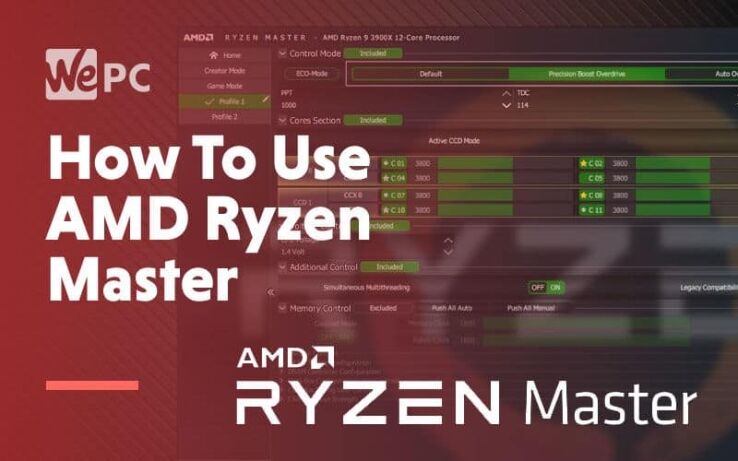
WePC is reader-supported. When you buy through links on our site, we may earn an affiliate commission. Prices subject to change. Learn more
Overclocking is a feature that has been utilized by bidding PC builders for as long as we can remember. It’s a great way of extracting additional performance out of your hardware at no extra cost. However, it can be a little scary if you’re new to the whole CPU overclocking game. Carefully moving around the BIOS making tweaks to clock frequencies and voltages while keeping an eye on temperatures used to be the only way of performing an overclock on your hardware. That, however, is no longer the case. Thanks to readily available overclocking software such as AMD Ryzen Master and the likes, the overclocking process just became a whole lot easier.
If you’re looking for help on how to navigate and use Ryzen Master, then you’ve come to the right place. We’re going to give you a full rundown of what this overclocking utility has to offer.
Ryzen Master Download
Before we get into that, though, we recommend heading on over to the AMD Ryzen Master download page and installing the latest version of the software.
AMD CPUs And Ryzen Master
Over the past ten years, AMD has made substantial waves within the processing sector of the tech-universe – something PC enthusiasts have taken serious note of. Having said that, the majority of the last decade was dominated by Intel as they outshone AMD in key areas such as market share and single-core CPU performance levels. Great news for Intel fans.
What Intel didn’t realize, however, was that AMD had been working on a new lineup of CPUs that would have the potential to knock them off the top spot in the race for CPU dominance. This came in the form of AMD Ryzen processors.
AMD’s Ryzen line of processors was purpose-designed to not only match but supersede Intel processors in both performance and price. Now, as we all know, that wasn’t quite the case when the Ryzen 3000 series hit shelves. AMD did succeed in undercutting Intel’s prices, but they didn’t quite manage to beat them when it came down to gaming performance — falling ever so marginally short of Intel by a few frames in most AAA game titles.
But what the hell does all this have to do with overclocking and Ryzen Master? We’ll get to that shortly, relax!
As you’ll most likely already know, AMD designed most of its CPUs within the Ryzen family with unlocked compatibility. That means you can squeeze every last drop of performance potential out of these chips with overclocking.
Early footage of AMD’s hugely impressive Ryzen 9 3950X breaking overclocking world records surfaced shortly after the release of Ryzen 3rd Gen. This, of course, sparked a huge buzz around what the rest of the lineup could produce with a little extra persuasion. now, of course, we have the 5th generation of Ryzen processors, breaking records and climbing to new heights in computing performance.
Now, Ryzen chips have always been very well optimized right out of the box. Having said that, there is still plenty of room left for additional overclocking potential. That’s where the Ryzen Master utility comes into play.
AMD Ryzen Master Utility
So, how exactly does Ryzen Master work? What’s the difference between using the software and entering the BIOS? Well, in short, life becomes much easier.
Ryzen Master overclocking software utility has been specifically designed for the overclocking of Ryzen processors within the AM4 infrastructure. Released in 2015 It includes all Ryzen processors, accelerated processing units, and HEDT Ryzen Threadripper processors as well.
AMD’s Ryzen Master gives users advanced, real-time controls over their system’s performance. The software allows users to tweak everything from individual cores to memory voltages and pretty much everything in between.
Ryzen Master only works with AM4-based Ryzen processors that are unlocked when paired with the enabling AMD chipset. That means anything before AM4 will not be compatible with this software. Unfortunately, users will no longer be able to overclock their GPUs like they could while using AMD Wattman GPU overclocking utility.
Ryzen Master Supported Products
- AMD Ryzen Processors in the AM4 Socket infrastructure
- Windows 10 & 11
Ryzen Master Features
Below, are some of the main features which can be found within Ryzen Master:
- CPU core clock adjustment
- CPU core voltage adjustment
- CPU SOC voltage adjustment
- CPU core disable
- Memory voltage adjustment
- Memory clock adjustment
- Memory timing adjustment
- Profile support – up to four profiles
- Clock monitoring
- CPU temperature monitoring
As you can see, Ryzen master allows users to tweak all major areas of your system. With this amount of versatility and freedom, a user should be able to fine-tune their system to their exact requirements.
Using Ryzen Master
So, now we’ve got the basics of Ryzen Master out of the way, it’s time to take a closer look at how to use this software.
We start by entering the software for the first time since its installation on this PC.
Ryzen Master Disclaimer
If like us, you’re using Ryzen Master for the first time on your build, you will be greeted by the AMD Ryzen Master disclaimer. It looks a little something like this:
As you can see, using this software will effectively void your warranty and if you were to say, fry your motherboard or destroy your new Ryzen 9 5950X, you would not be covered.
Having said that, you shouldn’t worry too much, the Ryzen Master software will not allow you to input grossly inappropriate and potentially damaging variables.
You still need to be careful though.
Simply accept the disclaimer and you’re ready to get going.
Above is the entry screen of AMD Ryzen Master and as you can see, it displays a lot of system data right off the bat.
For the purpose of this article, we’ll quickly go over the different menu tabs and headings starting from left and moving to the right. The first tab is the home button, followed by the four customizable profiles, which are labeled as “Creator mode, Game mode, Profile 1, Profile 2”. You can use all four to create different profiles for specific scenarios – all very straightforward.
To the right, you will see a number of monitoring dials that sit as follows: CPU temp, Peek core speed, PPT, TDC, EDC. Underneath, you will see the control mode your system is currently in, each core laid out with its unique speed, CPU voltage control, multithreading control, memory control, RAM voltage controls, and DRAM timings configurator.
Below these settings lies an import/export tab for saved profiles and other settings, a reset to the factory settings tab, settings tab, help, and about tabs.
Now, not all of the above tweaking tools are going to be useful to your needs. Most people use Ryzen Master to try and squeeze a few extra MHz out of their CPUs. Other’s simply want to monitor their system temps. All being said, it’s good to know that if you do wish to tweak your RAM timings or disengage a core, you have the facility to do so.
How to overclock with Ryzen Master
Overclocking, for those that are completely new to PC building, is a way of extracting additional performance from your hardware. You can boost the speed of your CPU, GPU, and even RAM to make it perform at a higher level than it would do right out of the box.
Performing an overclock via the BIOS, however, can be quite difficult, and you need to have a certain level of know-how before entering a task of that level – that’s where Ryzen Master comes in.
Ryzen Master, on the other hand, helps make the entire process that little bit easier. It has a clear user interface that accurately outlines key areas to ensure you know what you’re tweaking. Of course, some prior knowledge is required before using this application, but it is much simpler than doing so via the BIOS.
So, having said that, let’s quickly go over some of the basics of overclocking within Ryzen Master.
We’ll be performing a small overclock on an AMD Ryzen 7 3700X. It has been paired with an ASUS TUF X570 Gaming Plus motherboard.
AMD Ryzen 7 3700X
Speed
3.6GHz/ 4.4GHz
Core (Threads)
8/16
Socket
AM4
TDP
95W
ASUS Tuf Gaming Plus AM4 AMD X570
Powered by
AMD Ryzen 2nd and 3rd AM4 processors
Power Design
TUF Gaming X570-Plus (Wi-Fi)’s CPU VRM utilizes 12+2 Dr. MOS power stages
Comprehensive Cooling
Active PCH heatsink, VRM heatsink, M.2 heatsink, hybrid fan headers and Fan Xpert 4
DUAL PCIE 4.0 M.2
support up to type 22110 and provide NVMe SSD RAID support
TUF Protection
Asus Safeslot & TUF LANGuard provide military-grade protection for your PCIe slot and LAN
Let’s get started.
Step
Select a profile and mode
You start the process off by selecting one of the four profiles that the software gives you. We’ve chosen the Creator Mode profile. As you can see, within the profile, you now have access to all CPU cores and a number of “Control Mode” options.
Set the “Control Mode” to manual to start the overclocking process.
Step
Edit CPU core values and perform a stress test
At this stage, you want to figure out how far you want to take your CPU. We’ve decided to go for 4.4GHz instead of the base clock of 3.6GHz it’s currently set to.
Once you’ve established your overclocking goal, start by increasing each core by 50. Once all cores have been tweaked, simply click the “Apply & test” button at the bottom.
This will run a small stress test on your system. If you’ve pushed your CPU too far, the system will likely crash, or revert the figures back down to stable figures. In our case, everything went fine, as you would imagine.
Step
See how it performs
The 3700X has a rating of up to 4.4GHz boost clock speed, so we’re really pushing the limits here – but it holds stable.
Always be checking your monitoring dials during the stress test. As you can see, even this small tweak has had a huge temperature impact on the CPU
Keep doing this until you reach your desired speed and run the stress test to make sure your system is stable.
A final stress test at the desired core speed of 4.4GHz was performed, and once again, similar readings can be found. An increase in CPU temps is one of the most obvious differences between the two clock speeds. This is to be expected, though and is the number one reason why we recommend you have a stock cooler in place that can handle such boosts.
Ultimately, though, that’s pretty much all there is to overclock your CPU. I would recommend testing the new clock speed on something a little more intensive such as Cinebench R15. This will really push your CPU to the limit, and if there is any instability, Cinebench should sniff it out.
Final thoughts
So, there you have it, CPU overclocking using AMD’s Ryzen Master overclocking utility. We think it’s a great little tool for new/intermediate PC builders that want to get some extra juice out of their hardware without having to battle through the somewhat complicated BIOS.
We only scratched the surface of what this software can do, but rest assured, it has the potential to do a whole lot more.
Hopefully, this article gave you a little bit of an understanding of what Ryzen Master has to offer. We’ll be showcasing more of its versatility in the coming months, so be sure to stay tuned!
If there’s anything you’d like to know about the software, feel free to drop us a comment in the section below. Or better still, head on over to our Community Hub, where you can discuss all topics with like-minded individuals.