Steam download speed slow? The best fixes to get to full speed
The best ways to fix a slow Steam download, step by step
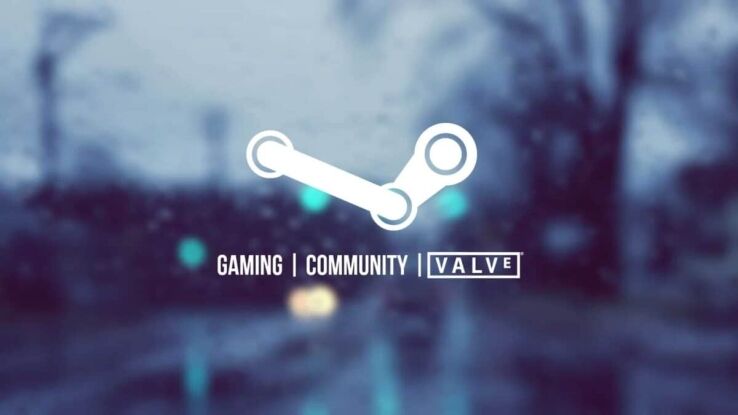
WePC is reader-supported. When you buy through links on our site, we may earn an affiliate commission. Prices subject to change. Learn more
If your Steam download speed is slow, it can be a real pain to deal with. Waiting around to play the newest update to your favorite game, or trying to get your hands on a new game as soon as possible can feel like an eternity. If you’re paying for above-average internet speeds and have hit a road block when downloading on Steam, this is our handy troubleshooting guide to figure out what’s going wrong.
Even though the general quality of your internet can be a big problem when it comes to downloading games, there are plenty of additional reasons which could be causing your download speed to grind to a halt. Whether you’re downloading on a gaming PC, or even a Steam Deck, we hope that our guide solves the problem as soon as possible. Urgency is key if you’re sick of waiting around, so let’s jump into the quickest and easiest fixes available to you right now. We’ll be taking a look at both Steam and non-Steam solutions to increasing internet speed, plus some extra tips and tricks.
Steam not downloading at full speed? How to fix Steam slow download
There are a number of methods to get your Steam downloads back to full speed, of which we will run through in-depth below.
Step
Remove Steam download bandwidth limits
- Start off by opening up Steam
- Once open, click the ‘Steam’ button from the top navigation bar, and select ‘Settings’ from the drop-down menu
- Inside settings, locate and select the ‘Downloads’ tab from the available options
- Under ‘Download restrictions’ click on the ‘Limit bandwidth to’ drop-down menu and make sure it’s set to no limit
- Confirm the action by clicking OK and restart Steam for good measure
Step
Clear download cache
- Start by opening Steam
- Click on the ‘Steam’ tab from the top navigation bar
- From the drop-down menu, select the ‘Settings’ tab
- Inside, select the ‘Downloads’ tab from the list of available options
- Inside downloads, click the ‘Clear Download Cache’, found near the bottom of the tab
- When prompted to continue, simply click OK and allow Steam to remove all temporary files found in the cache
- Once completed, Steam will restart. Simply log back in and check your download speeds
Step
Change Steam server download region
- Start by opening up Steam
- Once open, select the ‘Steam’ tab from the navigation bar at the top of the home page
- From the drop-down menu, select the ‘Settings’ tab from the available options
- Inside settings, find and select the ‘Downloads’ tab
- Once inside, under ‘Download Region’, click the drop-down menu and select a different server that is still near to your current location
- Once you’ve chosen a new server, simply click ‘OK’ at the bottom of the page and restart your download
Steam download speed slow? Here’s our video guide
Quit internet-sapping applications
If truth be told, slow download speeds within Steam are rarely caused by Steam itself. Usually, it’s caused by outside factors that are taking valuable bandwidth away from Steam. If this is the case, you should really look for any background applications that are using the internet in large chunks. So, it could be anything from a Windows update, Torrent clients, other game platforms, Netflix, or just streaming music.
Either way, these can dramatically slow down your Steam download speed. Simply close down these applications while Steam updates, then resume them once they’re finished.
Use wired connection to stop slow Steam download
For wireless users, a sure way to increase internet speed is to simply go hard wired into your internet router. Whilst a wireless connection is great for several reasons, they aren’t the most efficient way of connecting to the internet – especially if you’re looking for the fastest possible speeds. Wireless connections have to fight with other connections for internet bandwidth and also battle physical factors (like walls) when providing a connection to your device.
So, that being said, you should absolutely try to go wired if you’re struggling for download speeds. Simply plugging an ethernet into your PC that attaches to the router could double (if not more) the speed you are receiving.
Turn off VPN
Finally, one of the simplest ways to stop download speeds running slowly on Steam is to turn off any VPN service you might have running in the background. Whilst a VPN doesn’t necessarily take anything away from your PC in terms of internet speed, it does add another hurdle to the long list of action steps your internet has to take when download from Steam. Turn your VPN off and you might get a subtle boost in internet speeds.
Improve your Steam download speed
Everything we’ve been suggesting so far is related to making your download speed as focused as possible on Steam and making the most of what you’ve got. Minimizing outsider factors interfering with your connection or optimizing Steam are the best ways of avoiding a slow download speed on Steam. As much as these factors all play a part in boosting speed, you are obviously limited by your internet service provider. If you want a more consistently faster overall internet connection, you’ll have to see if an upgrade is viable with your provider.
Steam download speed slow: Related pages
Like any good games platform, Steam comes with a bunch of annoying bugs and issues that can water down the enjoyment factor of your gaming experience. For that reason, we’ve created a bunch of ‘how-to’ pages on the most common bug fixes. Below, we have listed some that may be of interest.
- How to install DLC on Steam
- How to add friends on Steam
- Steam not opening?
- How to disable Steam updates
- How to move Steam games to another drive
- Steam Already Running Error
- How to change Steam account name
- How to fix Steam stopped downloading error
- Fixing the Steam game already running error
- When is the next Steam sale?
Steam download slow FAQs
Why is my Steam download so slow?
There are a number of different reasons why your Steam download speed could be low. You could be limiting your bandwidth or downloading in a region not local to you. Our guide takes you through all the common causes and other troubleshooting methods.
Can I make Steam download faster?
Your download speed can only be as fast as what your internet service provider offers. However, if you are paying for good internet speeds and don’t see that replicated during a Steam download, then Steam could be the issue. We show you how to fix this and get faster speeds.
Final word
So, there you have it, our full guide on how to stop download speeds running slowly on Steam. We hope this guide has aided in your quest for better speeds, with most of the methods we’ve recommended having a high success rate.
If you’re still experiencing annoying Steam download speeds, it may be time to turn to your internet service provider. Otherwise, it could be another user on your connection hogging up resources.