How To Add Friends On Steam
The easiest ways to add new friends on Steam
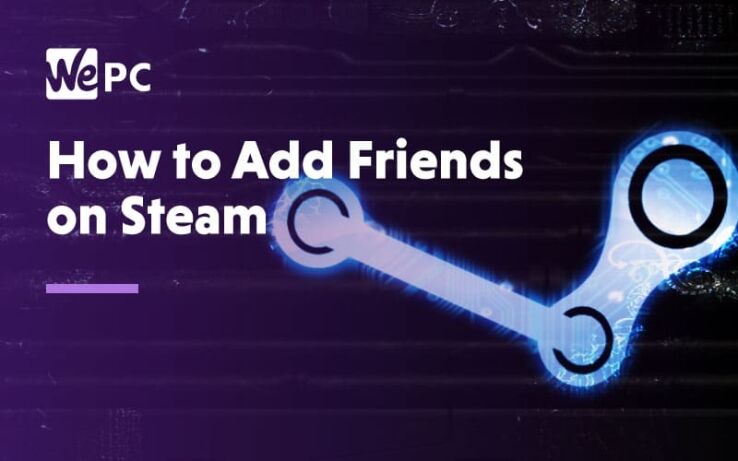
WePC is reader-supported. When you buy through links on our site, we may earn an affiliate commission. Prices subject to change. Learn more
In case you aren’t aware, Steam is a massively popular online marketplace and gaming platform for PC – and you’ll want to know exactly how to add friends on Steam if you want to get some gaming sessions in with friends – or foe. It doesn’t matter if you have the best gaming PC on the market or not, Steam works just the same for everyone.
Try out PC gaming without hassle by downloading and setting up a Steam account, which is totally free! You’ll have access to a massive library of games to interest you. If you want to get involved with some friends in multiplayer or co-op gaming, then you are going to need to purchase at least $5 worth of games to take advantage of Steam’s friend features.
READ NOW: Have a Steam Deck? Check out the best accessories on the market right now
The process of adding friends on Steam is actually very simple once your account is unrestricted. That being said, if you are new with a limited account or maybe don’t know your friends Steam profile name, you could run into a few issues which can leave you frustrated.
Don’t worry; we are going to outline exactly how to add friends on Steam in this article and cover a few different processes too, in both video and step-by-step format below.
How to add friends on Steam client
The three main ways to add a friend on Steam are: Searching using Steam’s friend finder, linking to Facebook, and sending an invite link. The first option works when using the desktop application or web browser and will notify the person you send a friend request to.
The link invite will require you to personally message the friend in question for them to see the friend invite.
Below is a step by step guide on how to add friends via Steams friend finder.
Step
Find “Add a Friend” option
With the Steam client open, click on “Friends” at the very top of the Steam window and then “Add a Friend”. To do this on the web browser, log in and hover over your name in the top menu.
Step
Add friend using friend code
Whilst in this section you will see your friend code which you can send to your friends via messaging or Discord. You will also see the quick invite link which again is for sending to your friends.
- Copy a friends code and paste that in, to save you the hassle! Either way, now you know how to add friends on Steam!
- If you prefer to have your friend add you, you can always copy your friend code or friend link and send that to your friend via SMS, Facebook, or any other messaging service. Once they add you, you’ll be on each other’s friends lists, voila!
Step
Alternatively, add friend using search
If you want to simply search for your friend, you can use the search function at the bottom of the ‘Add a Friend’ page.
- Type your friend’s name in exactly as it appears and Steam will find them.
- Once you find your friend, click “Add Friend” and then “OK”.
You have successfully added your friend to Steam, you need to wait for them to accept before they will appear in your friend’s list.
Final word
So, now you know that adding friends on Steam is a simple process. The platform is designed for gaming with friends, or even finding new ones – so it makes sense to be easy. Whether you make use of the friend code feature, or simply track down your friend’s Steam account through the search, is up to you.
The quick invite link is another option that may be simpler for some people, as it shares a friend request straight to email or SMS.
Once you’ve added your friend, they’ll show up in your Steam friends list ready to chat with, invite to games, or even stream to.