Where does Epic Games install games? And how to move installed games
Let's take a look at where the Epic Games Launcher installs games and how to move an installed game!
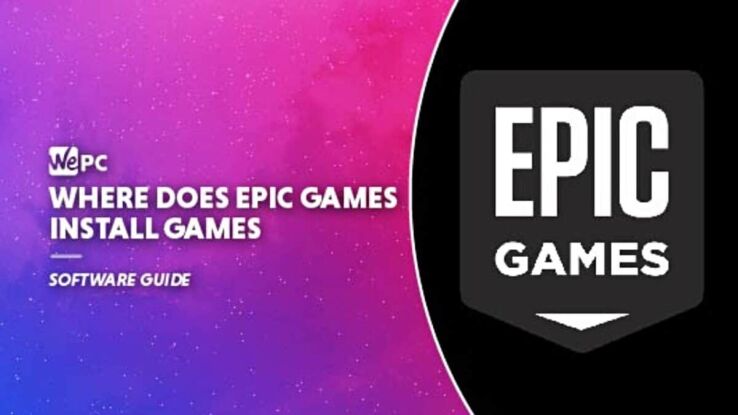
WePC is reader-supported. When you buy through links on our site, we may earn an affiliate commission. Prices subject to change. Learn more
The whole buying and then downloading process in Epic Games store is relatively straightforward and easy as you would expect, but some still ask the question – where does Epic Games install games? Of course, when you download a new game on Epic Games, you can select the location where it downloads, so any game can have a unique folder. This is important if you want to keep yours games together on something like a high-speed SSD for gaming.
While we are talking about the file location for installed games, we are also going to show you how to move an installed game from the Epic Games Launcher to another directory on your PC, which is simpler than you may think.
Epic Games game folder location
Without getting confused by the name, where do the games you install from the Epic Games Store go? Well, this could vary from machine to machine but the default location is C:\Program Files\Epic Games[Game Name]. This is the same for every single title (unless you specify otherwise), whether it be the popular Fortnite or some local co-op favorites.
Like we said in our introduction, you can select where game installs go (this will given a prompt for this when you install the game). If you don’t remember doing this at all, then it should go to the default location, on the same drive where you Epic Games client is installed.
How to move an installed game from Epic Games Launcher to another directory
So, now you may have located your games. Now we can show you how to move an installed game to another location (so you don’t have to download it all over again).
Step
Backup your game files
Firstly, the most crucial step is to make a backup copy of the game you are planning to move. Do not proceed until this is done.
Navigate to the game installation directory, Default: C:\Program Files\Epic Games\[Game Name] and then copy this game folder to another location. Make sure wherever you paste it is in a safe location you can remember.
Step
Uninstall your game of choice
Open Epic Games Launcher, click “Library” and locate the game you wish to move.
Next to the game in your library, you will see three dots, click the three dots and then click uninstall.
Step
Reinstall in the new location
Once uninstalled, click on the game in your library to start reinstalling it and select the new location you want to move it to rather than the default.
Step
Cancel installation
Once the download starts, after 2-3% has downloaded, click on the three dots again and then click “Cancel Install”
Step
Copy backed up game files to new directory
Now, navigate to the new installation directory you selected for the game and copy & paste your backed-up game folder to that location.
Please note: If you receive a warning to replace any duplicate files, click “Replace” to do so. If you need admin permission, simply click Continue.
Once complete and the files are verified you are good to go and can jump straight back into that game. You can delete the back-up too if you wish if the game is working as intended.
Related Epic Games how-to guides & tips
- Epic Games Free Games List
- How To Uninstall Epic Games Launcher
- Epic Games Launcher Not Working?
- How To Delete Epic Games Account
- How To Unlink Epic Games Account
Epic Games folder FAQs
Can I choose where to install games on Epic Games?
Yes, once you’ve pressed install on a game, a prompt will pop up asking you where to install it. If you want it somewhere other than your default file path, then make sure you change the location before you install.
Can I move games on Epic Games without reinstalling?
Reinstalling a game and installing it in a new location is one way to do it, but that takes time. Luckily, you can move a game to a different folder or drive without fully reinstalling by following the steps in our guide.
First, you want to backup your game files, then uninstall and reinstall as usual, but then paste in the backed-up files to the new location. This way you don’t have to redownload the entire game and it saves a ton of time.
Final word
Now you know where Epic Games installs your games you can decide whether or not to move them to faster storage or a drive with a bigger capacity. If you ever struggle to locate your files you can always use Windows Explorer’s search function. Don’t forget, when installing a new game through Epic Games Launcher you can change the directory then and there.