How to Find Your Steam ID
Time to identify your Steam ID
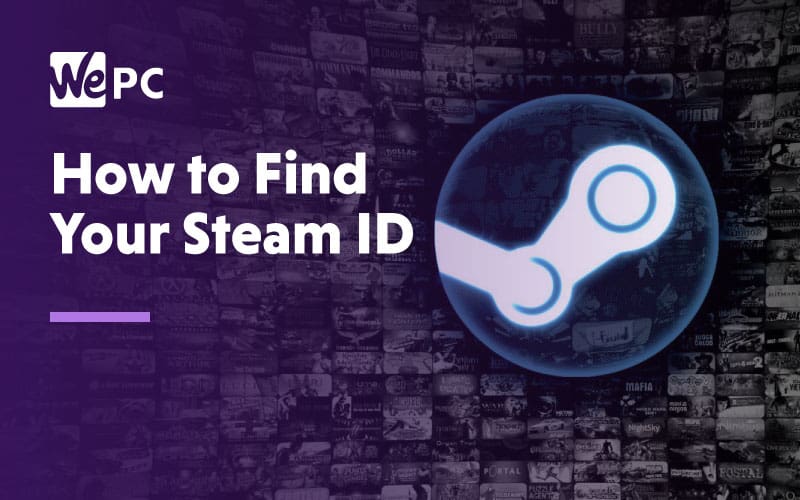
WePC is reader-supported. When you buy through links on our site, we may earn an affiliate commission. Prices subject to change. Learn more
Steam is one of the most popular ways to buy games for PC users around the globe. The marketplace giants are no strangers to innovation, and they continue to be a major force despite pressure from Origin, Blizzard, and Epic Games.
When anyone creates a Steam account, you are automatically assigned a unique ID like on any website. This unique ID is known as your SteamID.
What Is a Steam ID Used For?
A SteamID’s primary function is to help identify an individual user. Steam names can be set to almost anything and often change all the time however the Steam ID always remains the same.
You can use a SteamID to quickly find a user profile as there could be 15,000 players named “Dave”. Some online tools for checking the specific game or overall Steam stats require you to enter your SteamID to work. A SteamID may be needed in an online game ban dispute with Valve, so it is always worth knowing what your SteamID is.
Finding Your Steam ID
The easiest way to find your SteamID is to simply go on your Steam profile in the Steam client. When on your community profile your “URL” will display the SteamID. For those that have created a custom URL, this obviously won’t work, but you can follow these simple steps below:
Step
Open Steam settings
Log into Steam, navigate to “View” in the top left and click “Settings” at the bottom of the drop-down list.
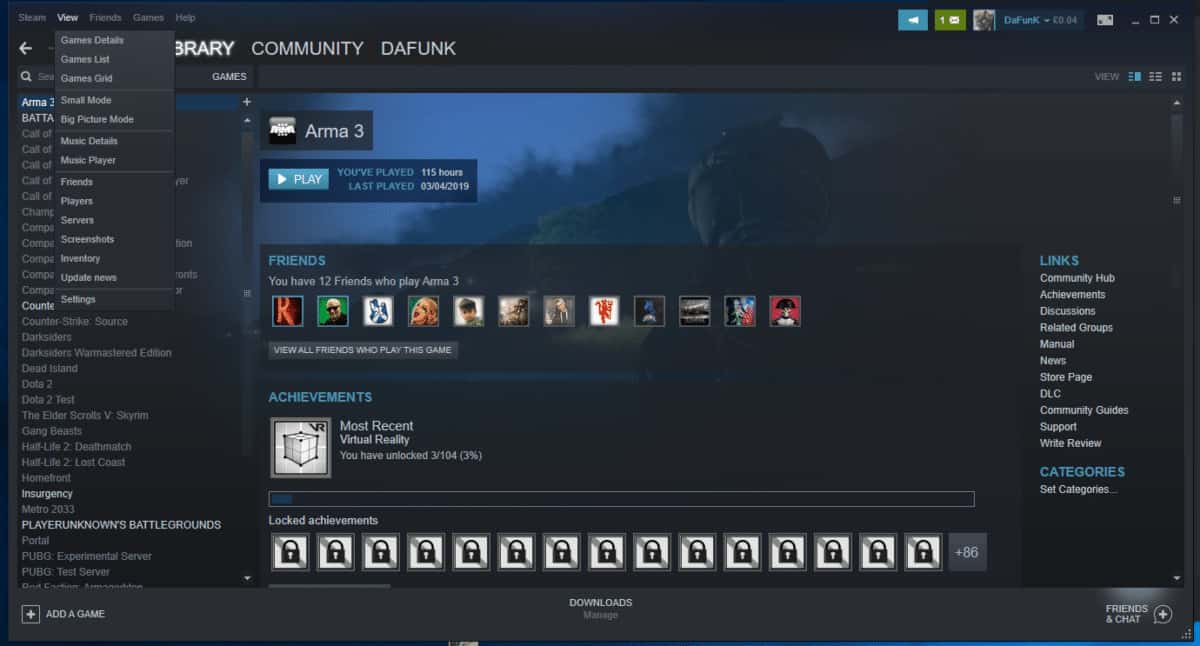
Step
Edit interface settings
Now click “Interface” and check the “Display Steam URL address bar when available” box.
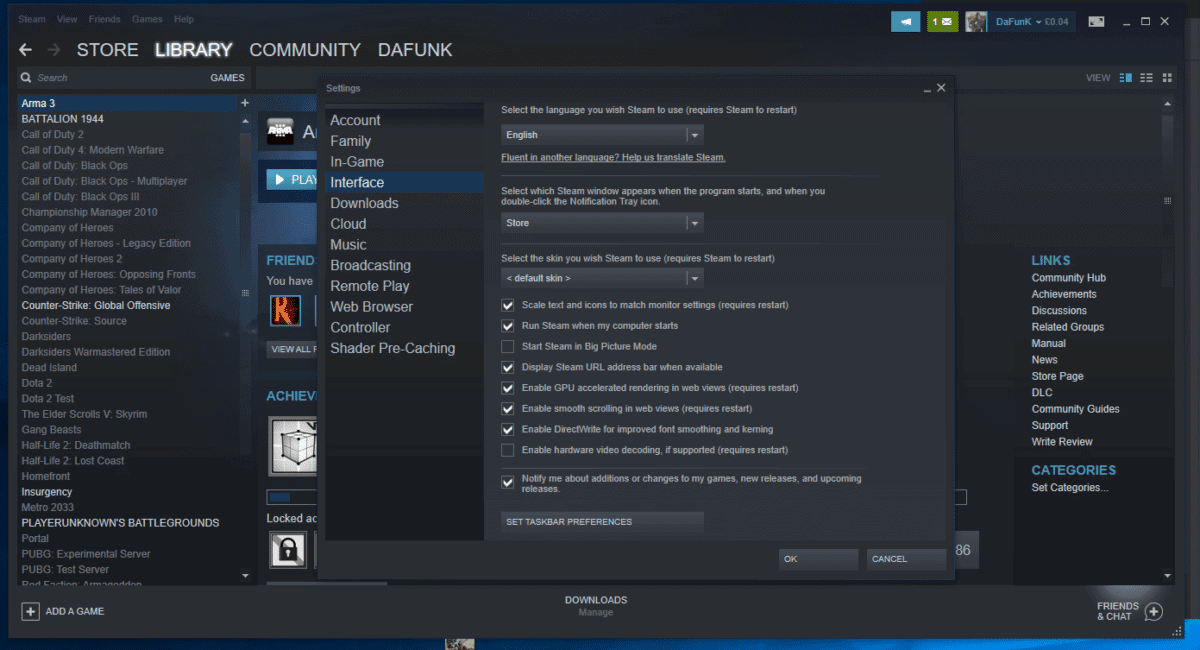
Step
Visit your user profile
Now navigate back to your user profile on the Steam client. This can be done by clicking your username at the top of the client, or by viewing your friends list and clicking your own avatar.
Take a look at the URL bar near the top and voila, there’s your SteamID.
If you see a name in the URL instead, this means you have a custom URL and will need to use an alternative method to find your Steam ID.
If you are one of those custom URL folk then you are going to need to use a web app like SteamIDFinder.
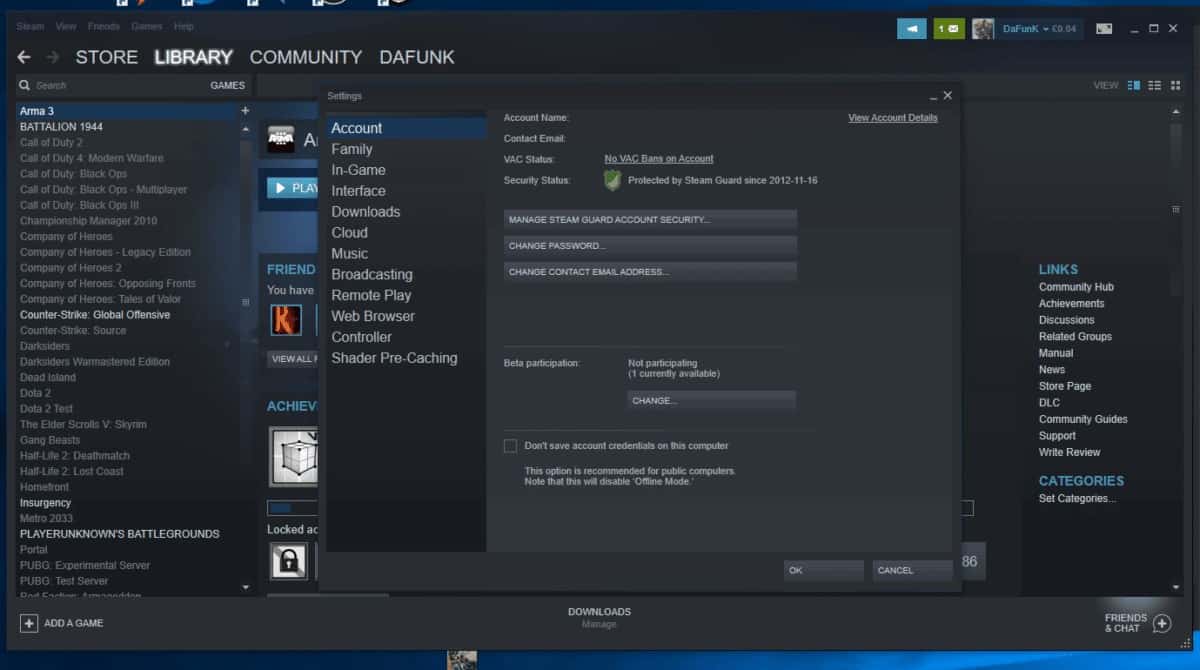
Steam ID FAQs
How do I find my Steam64 ID?
1st Method
- Open up Steam on whatever computer you have.
- Navigate to your Steam profile by clicking on your account name, which should be in the top center of the screen.
- A URL should appear running underneath the “Store, Library, Community” headers. The last 17 digits of the URL should be your Steam64 ID.
2nd Method
- Click on “Steam” on the very top left-hand side of the screen.
- Select “Settings” for Windows or “Preferences” for Mac.
- Click “Interface” situated in the sidebar of the menu that pops up.
- A new menu with tick boxes will appear. Select the box that reads “Display Steam URL address bar when available”.
- Click “Ok”, then follow the steps in the 1st method again.
3rd Method
- Launch Steam on your computer.
- Navigate to your profile.
- Copy the page URL
- Open your browser and search for a Steam ID locator. Steamid.io is one of the best.
- Paste your URL into the ID finder’s search bar, activate the search, and all your information will be detailed, including your Steam64 ID.
How do I find my friend’s Steam ID?
To find your friend’s Steam ID, first you’ll have to make Steam IDs visible in the URL, just as you did to find your own Steam64 ID. This is done by launching the Steam client > Settings (Windows) or Preferences (Mac) > Interface > Tick the “Display Steam URL address bar when available” > Ok.
Next, you’ll need to…
- Locate the Friends and Chat List. This can be found in the lower right-hand corner of the Steam client.
- Select the friend whose ID you wish to find.
- Open their menu and select “View Steam profile”.
- Copy their profile address
- Locate a third-party Steam ID finder. Steam lists the best on their community guide page. We already mentioned the top listed steamid.io ID finder when we answered the previous question. We highly recommend using this site for all your Steam ID locating.
- Paste your friend’s URL in the ID finder’s search bar. It’s the same process you used for finding your own Steam64 ID, but this time, the finder will list your friend’s details.
Why is my Steam ID not a number?
If your Steam profile URL doesn’t seem to have any numbers, even after you’ve checked the “Display Steam URL address bar when available” box, it’s likely because you have a custom URL set to your profile page.
Don’t worry, though, your ID isn’t lost; it’s still available as and when you need it. You’ll just need to follow the same steps that we mentioned in method two of our first answer. To save you scrolling, these are:
- Load the Steam client.
- Open your profile by clicking on your account name.
- Copy the page URL
- Open your browser and find a Steam ID finder site. Steamid.io is the best.
- Paste your profile URL into the search bar and activate the search.
- All your Steam ID details will be listed and labeled.
The important thing to bear in mind is that you should never deactivate your custom profile URL, otherwise, Steam may automatically hand it off to another user.





