Epic Games Launcher Not Working? – Best Fixes For PC & Mac
Can't get Epic Games Launcher working? Let's run through some fixes!
- Updated Dec 15, 2022
- Epic Games
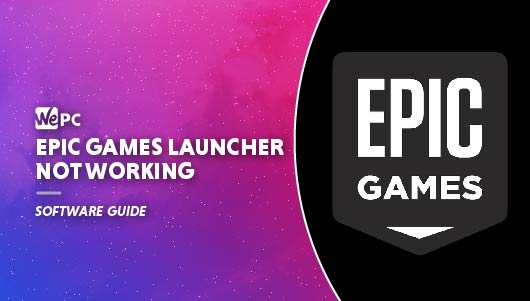
- Answer
Unfortunately, our applications just stop working out of the blue sometimes, whether it’s down to a recent Windows update or some other mysterious reason. The silver lining is that software issues tend to be a bit easier to resolve than hardware and components, with the simple process of closing an application completely down and reopening often resolving the problem.
Most common issues and errors are likely to have been experienced by a lot of other users, so it’s likely that a fix is out there for you.
If your Epic Games Launcher is not working all of a sudden, we are going to be running through a couple of troubleshooting steps that often fix the issue.
Epic Games Launcher Not Working - Quick Fixes
Before we get into any step-by-step processes, there are a few quick fixes that could potentially resolve the Epic Games Launcher not working issue.
Run As Administrator
Firstly, if you haven’t already tried, completely close the Epic Games launcher by ending the task in Task Manager. Now rick-click on the Epic Games Launcher icon and run the application as administrator. Doing this elevates the app’s permissions so it can avoid issues with downloading games.
Check For Updates
A potential reason for Epic Games Launcher not working could be an overdue update your PC has yet to download and install. In the Epic Games launcher, head to Settings, and if you see a button that says “ Restart And Update”, select it to update in the launcher.
Check The Epic Games Server Status
Sometimes Epic Games Launcher can stop working simply because their server is down. You can quickly check the Epic Games server status page to check everything is good at their end, and whether you need to continue troubleshooting.
Update Graphics Drivers
Make sure your graphics card drivers are all up to date as in some rare cases this can actually fix the Epic Games Launcher not working issue.
Clear Launcher Cache (PC)
Completely close down Epic Games Launcher by right-clicking the tray icon in the bottom right corner and clicking “Exit”
Open a File Explorer window
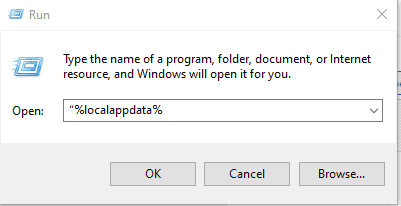
Press “Windows Key + R” and then type “%localappdata%” in the box and press Enter to open a File Explorer window
Find and open the Epic Games Launcher folder
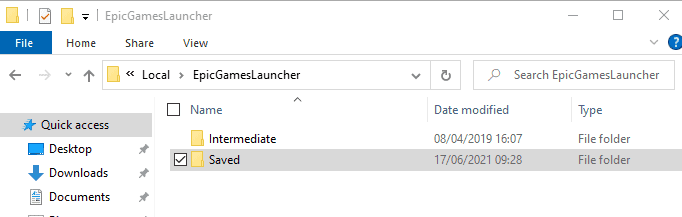
Find and open the Epic Games Launcher folder, then open the Saved folder.
Delete Webcache folder
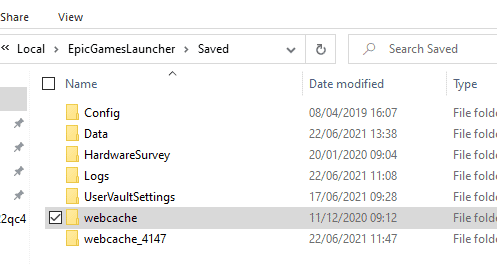
Click on the “Webcache” folder and delete it and also delete the Webcache_4147 folder if you see it.
That’s it! Restart your PC and relaunch Epic games Launcher.
- Exit the Epic Games Launcher.
- Open Finder.
- Click on Go then Go to Folder…
- Type ~/Library/Caches/com.epicgames.EpicGamesLauncher and press Enter.
- Drag the webcache folder to the Trash.
- Press control and click on Trash.
- Click on Empty Trash.
- Relaunch the Epic Games Launcher.
Clear Launcher Cache (Mac)
Reinstall Epic Games Launcher (PC)
Note: The following process will remove all of your installed Epic Games, so make sure you have exhausted all possible options before proceeding.
Completely close down Epic Games Launcher by right-clicking the tray icon in the bottom right corner and clicking “Exit”
Command Prompt
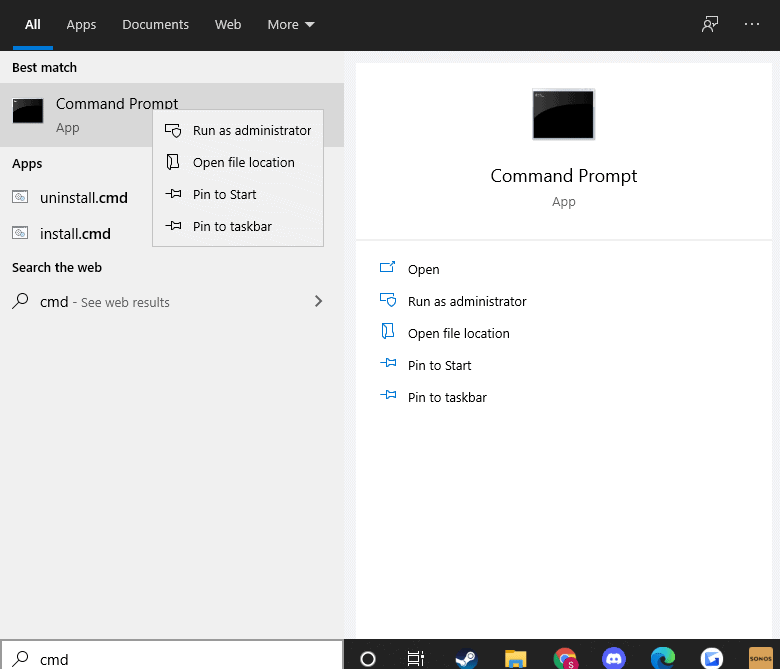
Go to “Start”, type “cmd”, right-click “Command Prompt”, and then click “Run As Administrator”
sfc /scannow
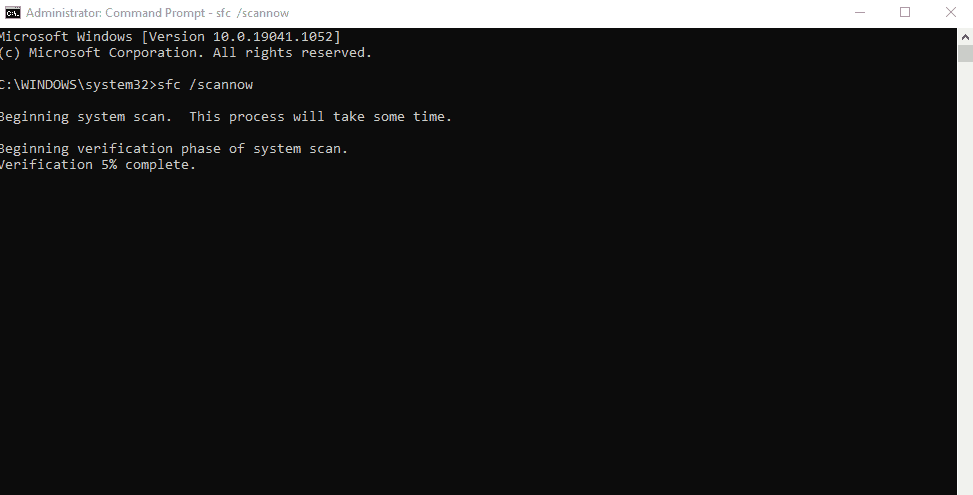
When the black Command Prompt window opens, type “sfc /scannow”, and press Enter. The process may take a little while.
Once finished, restart your PC
Redownload & Reinstall
Click “Start” and type “Add or Remove Programs”, and press Enter. Find Epic Games Launcher and then click “Uninstall”
Now it is fully uninstalled, head over to Epic Games and redownload/ reinstall
- Close the Epic Games Launcher.
- Verify there are no processes associated with the Epic Games Launcher by checking Activity Monitor.
- Open the Applications folder.
- Click and drag the Epic Games Launcher application to the Trash.
- Verify all the following directories no longer have any Epic Games Launcher folders or files:
- ~/Library/Application Support
- ~/Library/Caches
- ~/Library/Preferences
- ~/Library/Logs
- ~/Library/Cookies
- Head over to Epic Games and click Get Epic Games in the top right corner to download the latest installer.
Reinstall Epic Games Launcher (Mac)
Related Epic Games How-To Guide & Tips
Conclusion
The Epic Games Launcher not working issue can drive many gamers up the wall but hopefully one of the several fixes above will resolve the problem for you. Reinstalling Epic Games launcher should be treated as a last resort, as it will uninstall your games too, meaning you would potentially have to spend quite a bit of time redownloading.
If you are still faced with issues after trying all the above, it is probably best to get in contact with Epic Games themselves, either through email or live chat.

