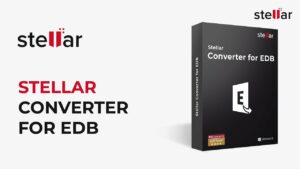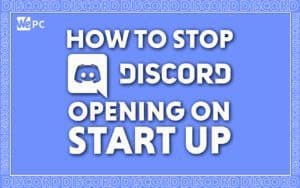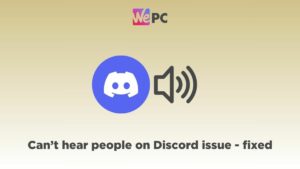How to add friends on Discord
Want to get a little Discord party on the go? We show you how to add your friends
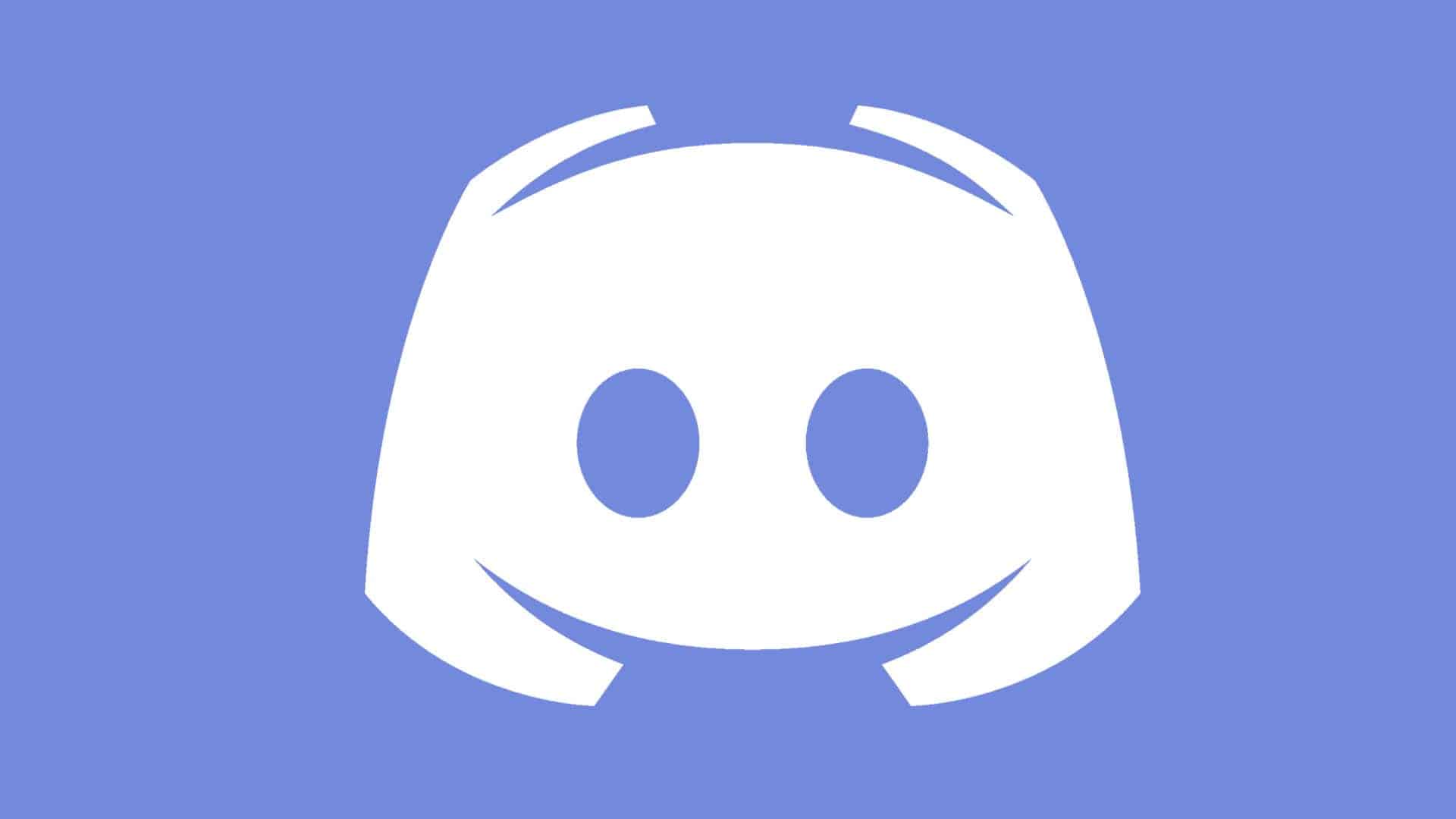
WePC is reader-supported. When you buy through links on our site, we may earn an affiliate commission. Prices subject to change. Learn more
We’re going to show you exactly how to add friends on Discord in this quick and easy guide. With so many online platforms available to you, it’s important to keep touch with friends across them all, in case they become inactive on one (or more) of them in the near future. If you’re looking to quickly get a hold of your friends on Discord for gaming, or any other reason – follow the steps on this page.
For all kinds of users, knowing how to add friends on Discord is useful piece of knowledge to keep – especially if you’re just starting out with the VoIP software. It doesn’t matter if you’ve got the best gaming PC on the market, or just doing some friendly catching up over voice or text on your mobile device, continue reading below.
How to add friends using the Discord Desktop App or website
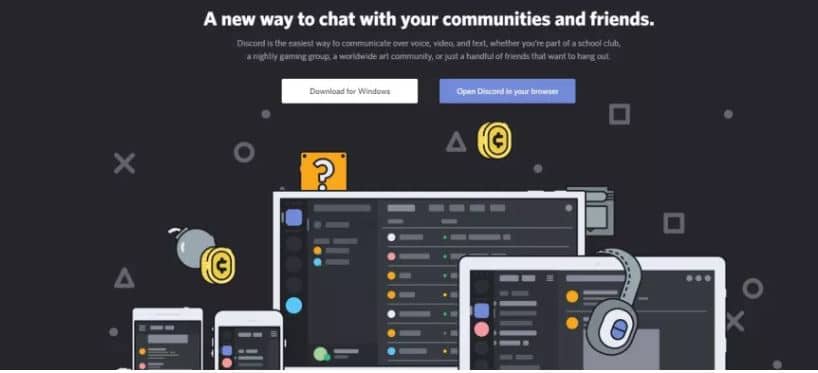
It doesn’t really matter what you are using Discord on – PC, Mac, or even mobile, the interface stays pretty consistent no matter what.
Firstly though, we’ll show you how to use the Windows app as our baseline, but the process is pretty much the same whatever you are using. A small demonstration on the mobile app is further down the page just in case.
Step
Adding friends
Open Discord and click the Home icon in the top left.
Under Direct Messages press the ‘Add Friend‘ button.
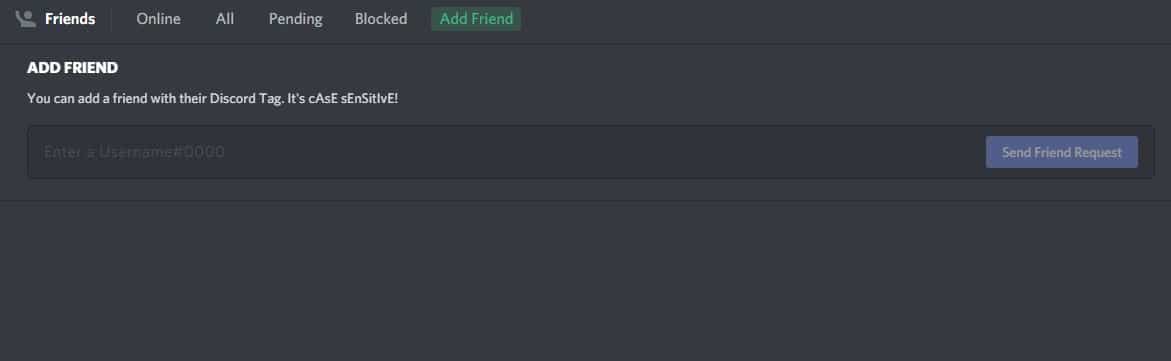
Step
Add their Discord tag
Now you will need to type in the Discord tag of who you are trying to add to your list so make sure you know it in advance.
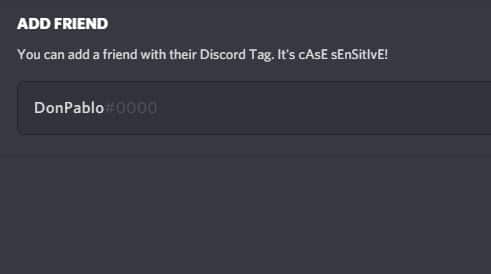
Step
Send friend request
Once you have done this (and made sure you’ve got the right tag) you can simply click ‘Send Friend Request‘ and your pal will be alerted at the other end of the internet!
Once they have accepted they will appear in your Friends List.
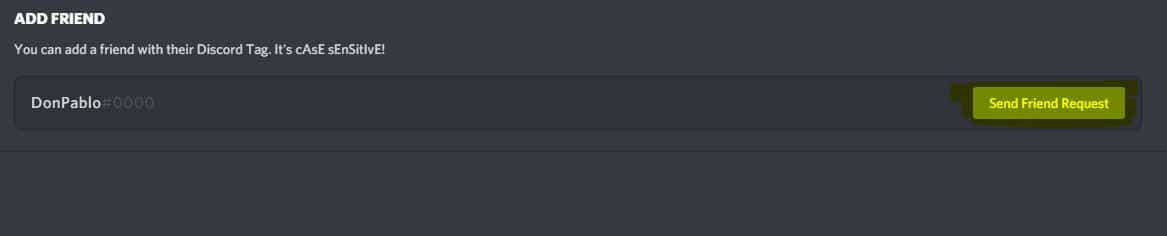
How to add friends via the Discord Mobile App
Step
Open the Discord app
After opening the Discord app, repeat the same process as you would on desktop. Just be aware the Friends tab is in the bottom menu this time.
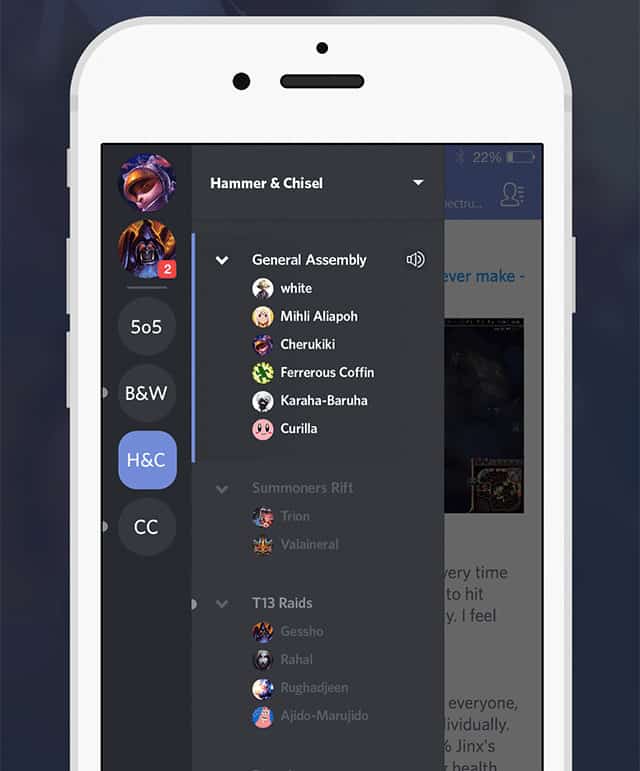
Step
Add friend
Here you can type in your soon-to-be friend’s name/tag and send them a friend request.
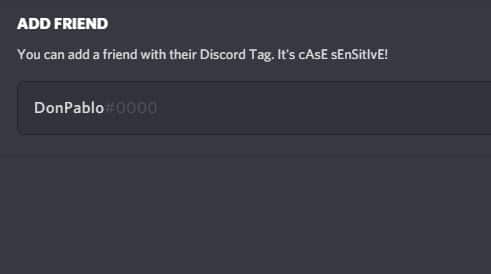
Final word
And it is as simple as that. Sometimes Discord changes its user interface but even if that happens in the future, we’d imagine the steps will stay pretty similar. Just look for the Add Friends box. The trickiest thing is perhaps knowing your friends’ Discord tag in the first place, so be sure to get that off them in advance.