Gigabyte X870E AORUS PRO ICE review: ICE by name ICE by nature
An incredibly versatile board that offers plenty

WePC is reader-supported. When you buy through links on our site, we may earn an affiliate commission. Prices subject to change. Learn more
AMD’s new lineup of X870 & X870E motherboards have finally landed today and we’ve been lucky enough to get our hands on quite a few – including the Gigabyte X870E AORUS PRO ICE that we’ll be reviewing today.
The X870 & X870E are AMD’s latest AM5 chipsets, designed to get the absolute most out of the brand’s latest Ryzen 9000 series CPUs. They feature a host of exciting new features, upgraded connectivity, and performance-boosting refinements that make DIY PC building more intuitive.
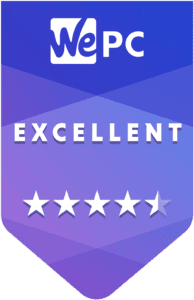
- Socket: LGA 1718 (AM5)
- Chipset: X870E
- Form Factor: ATX Form Factor; 30.5cm x 24.4cm
- PCIe Version: PCIe Gen 5 Storage – PCIe Gen 5 GPU
- Memory speed: Up to 8000 MT/s
- Memory capacity: 256GB DDR5
- Excellent build quality
- Cool, eye-catching aesthetic
- Efficient power delivery
- Great CPU temps during high work loads
- If you’re build a stealthier dark-themed PC
- Need more than 256GB of memory
- Looking to build a small form factor PC
Gigabyte’s X870E AORUS PRO ICE is the brand’s middle-of-the-road model, equipped with DIY-friendly features, WiFi 7 connectivity, and exceptional build quality. Its aesthetic follows the same “ICE” design language seen in other models in the range, characterized by its silvery color theme and AORUS branding.
In our review, we’ll be putting the X870E AORUS PRO ICE through its paces in everything from buildability, upgradability, and performance – paying close attention to system temps, framerates, and overall stability. We conclude with our thoughts on overall performance and value for money, recommending CPUs that are perfect for pairing with this excellent new motherboard.
Design & Gallery
From a design point of view, the AORUS PRO ICE is a fantastic looking board that leans very much into the gaming demographic. It utilizes the ICE design language that is characterized by an eye-catching silver color theme and accentuated by AORUS branding on the I/O shield, VRM heatsinks, and chipset heatsink. Gigabyte has kept RGB to a minimum on this board, utilized only in the AORUS branding found on the main I/O heatsink.
Despite a clear lack of RGB, don’t let that take anything away from the board’s overall design – this thing really pops in almost any build. Due to its predominantly light color theme, however, it seems best suited for a white (or similar) case. The board is absolutely covered in thermal armor, all of which has been carefully designed to produce a clean, eye-catching final product.
Specifications
Before we jump into any of the in-depth testing methodology and results, let’s quickly touch on the board’s full specifications list. The full specifications list will inform the performance part of the review, allowing us to draw more concrete conclusions on why the board performs in the way it does.
| Socket | LGA 1718 (AM5) |
| Chipset | X870E |
| Form Factor | ATX Form Factor; 30.5cm x 24.4cm |
| RAM | 4 x DIMM slots, max. 256 GB, DDR5 8000+MT/s(OC) |
| VRM | 16 + 2 + 2 power phase VRM solution |
| PCIe | 1 x PCIe 5.0 x16 slot 1 x PCIe 4.0 x16 slot 1 x PCIe 3.0 x16 slot |
| Storage | 2 x M.2 connectors (M2B_CPU, M2C_CPU), integrated in the CPU, supporting – 1 x M.2 connector (M2D_SB), integrated in the Chipset, supporting Socket 3, M key, type 22110/2280 PCIe 4.0 x4/x2 SSDs – 1 x M.2 connector (M2A_CPU), integrated in the CPU, supporting Socket 3, M key, type 25110/22110/2580/2280 SSDs Socket 3, M key, type 22110/2280 SSDs |
| Fan Headers | 1 x CPU fan header 1 x CPU fan/water cooling pump header 4 x system fan headers 2 x system fan/water cooling pump headers |
| Back panel Connectors | 1 x Q-Flash Plus button 2 x USB 2.0/1.1 ports 1 x HDMI port (Note) 4 x USB 3.2 Gen 1 ports 2 x USB4® USB Type-C® port (DisplayPort (Note)) 3 x USB 3.2 Gen 2 Type-A ports (red) 1 x RJ-45 port 2 x antenna connectors (2T2R) 1 x optical S/PDIF Out connector 2 x audio jacks |
| Internal I/O Connectors | 1 x 24-pin ATX main power connector 2 x 8-pin ATX 12V power connectors 3 x addressable RGB Gen2 LED strip headers 1 x RGB LED strip header 4 x SATA 6Gb/s connectors 4 x M.2 Socket 3 connectors 1 x front panel header 1 x front panel audio header 1 x USB Type-C® header, with USB 3.2 Gen 2×2 support 2 x USB 3.2 Gen 1 headers 2 x USB 2.0/1.1 headers 1 x noise detection header 1 x HDMI port (Note) 1 x Trusted Platform Module header (For the GC-TPM2.0 SPI/GC-TPM2.0 SPI2.0/GC-TPM2.0 SPI V2 module only) 1 x power button 1 x reset button 2 x temperature sensor headers 1 x reset jumper 1 x Clear CMOS jumper |
As you can see from the list above, there’s plenty to mull over when considering this board for your next PC build. While we haven’t included a complete specifications list, we have included all the most important specifications people care about.
A couple of things to take away here are, the Gigabyte AORUS PRO ICE features a max DDR5 capacity of 256GB, a 64 GB increase over the ASUS X870E-E we also tested. The X870E also supports up to 8000 MT/s speeds as well. The board features 3 x PCIe x16 slots, but only one features PCIe 5.0 certification, while the other two at PCIe 4.0 and PCIe 3.0, respectively. This isn’t a huge issue in modern DIY PC building, as you’ll seldom find many individuals opting for a SLI GPU configuration these days.

As far as power delivery is concerned, the AORUS PRO ICE falls slightly short when compared to some of the more premium X870 boards on offer. Don’t let that put you off though, as the PRO ICE X870E still offers a 16 + 2 + 2 VRM power solution, perfect for driving one of the AMD’s latest Ryzen 9000 series CPUs – especially the higher end Ryzen 9 9950X and Ryzen 9 9900X chips. In fact, we used the Ryzen 9 9950X for our benchmarking portion of this review and it handled it perfectly well, with temps running a very optimal levels.
Sadly, when using HWinfo to monitor the status of the motherboard during benchmarks, it didn’t have the X870E update required to read the VRM temperatures during usage. However, it is worth mentioning that the main chipset heatsink was fairly hot after testing – but we’ll touch upon that in more detail further into the review.
Motherboard performance and efficiency
That leads us nicely into the benchmarking portion of the review – and before we start that, let’s take a closer look at the testing bench we used for this and the other X870 models that we tested. To ensure we get fair and consistent results when testing any hardware here at WePC, we used the exact same test bench and hardware for each of the motherboard reviews we do. For the latest X870 & X870E chipsets, we used AMD’s latest Ryzen 9 9950X alongside an RTX 4070 Ti, which should, in theory, cut through pretty much anything we throw at it.
Full test bench system
| Component | Name |
| GPU | RTX 4070 Ti Super |
| Memory | Corsair Vengeance RGB DDR5 @ 6400MT/s |
| CPU | Ryzen 9 9950X |
| CPU cooler | Corsair H170i LCD XT |
| Power supply | ASUS ROG Thor 1000W |
| Case | Cooler Master Masterframe |
As you can see, we used an open-air case, which should help with consistency over numerous tests, as we like to keep the office ticking over at around 30 degrees.
With that said, let’s dive straight into the performance section.
It’s worth mentioning that, while its important to test all the motherboards we obtain in both synthetic and gaming scenarios, the motherboard has very little impact on the results themselves. Instead, think of the performance section of this review as a chance to understand how the motherboard handles certainly components and power delivery through various demanding tasks.
Synthetic benchmarks
| Metric | Blender Suite | CB R23 (multi) | CB 2024 (multi) | Geekbench 6 (multi) |
|---|---|---|---|---|
| Score | Mon 261.32 SPM / Jnk 186.10 / Cls 130.52 | 40,591 points | 2,174 points | 21,519 points |
| PPT AVG W | 185.866W | 160.402W | 197.93W | 63.164W |
| AVG Package Power | 185.519W | 160.216W | 197.543W | 62.995W |
| CPU Temp (die) max | 73.5°C | 69.8°C | 70°C | 65.8°C |
| Max Mobo temp | 33°C | 34°C | 36°C | 37°C |
As you can see from the results above, the X870E AORUS PRO ICE offered up a stable environment for the 9950X to hit respective synthetic benchmark results when compared against other reviewers. In fact, when comparing our results to that of the ASUS X870E-E we reviewed around the same time, we saw better CPU temps pretty much across the board.
We’ll put the synthetic performance comparison below for the X870E-E vs X870E PRO ICE – as you’ll see, results are very similar from a pure scoring basis.
| Motherboard | Blender Suite | CB R23 (multi) | CB 2024 (multi) | Geekbench 6 (multi) |
|---|---|---|---|---|
| X870E-E Strix | Mon 260.38 SPM / Jnk 188.16 / Cls 132.37 | 39,932 points | 2,175 Points | 21,815 Points |
| X870E Pro Ice | Mon 261.32 SPM / Jnk 186.10 / Cls 130.52 | 40,591 points | 2,174 Points | 21,519 Points |
When we take a closer look at temps, however, you can see some variance between motherboard to motherboard.
| Motherboard | Blender Suite | CB R23 (multi) | CB 2024 (multi) | Geekbench 6 (multi) |
|---|---|---|---|---|
| X870E-E Strix | 74.8°C | 72.9°C | 72.9°C | 71.7°C |
| X870E Pro Ice | 73.5°C | 69.8°C | 70°C | 65.8°C |
We reviewed the X870E PRO ICE after the ASUS X870E-E Strix, and as you can see, temperatures fluctuated quite a bit throughout the testing process – with a max variance of 6 degree in Geekbench 6. Other tests saw temps more closely matched, but overall, it seems that the PRO ICE was the cooler board overall – which pays testament to its name.
All being said, it’s worth noting at this stage that, while testing methodology is nearly identical between motherboards, the AIO cooler plays the biggest part in overall CPU temps – and there are scenarios in which you could see some thermal variance that has no involvement from the motherboard.
the X870E AORUS PRO ICE was extremely efficient at delivering power when it needed to
Charlie Noon – WePC
Gaming benchmarks
Moving onto the gaming benchmarks, we ran the boards and the respective hardware through a total of 7 games, all of which offered different levels of demand. This not only gave us a broad range of gaming benchmarks to digest, but also allowed us to decipher just how competent the board was at maintaining CPU temps and delivering power when required.
Be aware, like the synthetic benchmarks, the motherboard is not the main contributing factor when it comes to driving framerates – that is purely on the core hardware. Regardless, let’s take a look at the results.
| Score | CS2 | CP 2077 | Days Gone | Doom Eternal | Frost Punk 2 | Horizon FW | SOTF |
|---|---|---|---|---|---|---|---|
| Framerate | AVG 308 FPS / 1% 130 / | AVG 227 FPS / 1% 149 / | AVG 313 FPS / 1% 178 / | AVG 482 FPS / 1% 392 / | AVG 222 FPS / 1% 143 / | AVG 199 FPS / 1% 126 / | AVG 176 FPS / 1% 125 / |
| PPT AVG W | 115.932W | 131.393W | 109.377W | 152.344W | 136.254W | 133.935W | 96.422W |
| AVG Package Power | 115.778W | 133.255W | 108.605W | 151.4670W | 135.994W | 133.678W | 96.295W |
| CPU TEMP (Die) Max | 60°C | 71.2°C | 68.9°C | 59.5°C | 56°C | 70.8°C | 55.4°C |
| Max Mobo temp | 37°C | 38°C | 38°C | 39°C | 38°C | 39°C | 39°C |
Looking at the benchmark results, our X870E bench produced some pretty decent results when comparing to other gaming benchmarks we’ve performed in the past. Outside of CPU temps, which as we stated before, isn’t a sole motherboard-influencing factor, the biggest takeaway here has to be the efficiency of the board, and just how little power “waste” there is.
Over all our tests, in both synthetic and gaming, there was very little difference between the PPT and average package power – meaning the X870E AORUS PRO ICE was extremely efficient at delivering power when it needed to. Again, temps were an important factor for us to collect, and as you can see from the above, the CPU stayed relatively cool throughout the majority of our testing. And as we saw in our synthetic section, Gigabyte’s PRO ICE actually ran cooler when compared to the X870E-E.
Installation
Looking at installation, the board was incredibly easy to install in both our test bench and a more generic PC case. One standout “feature”, if you can call it that, was the overall feel of the board – it offered an incredibly robust feel when building our PC around it. Most notably was the 24-pin connector which can often come with some anxiety as you feel the board bend a little. However, that was most certainly not the case with this board.

There were a few build features worth discussing, such as the “EZ-Latch Plus” function that allows for quickly changing out M.2 SSDs. The screwless design is simple to use and intuitive, utilizing a quick release design that speeds up storage changes exponentially. Alongside this, Gigabyte has also equipped the PRO ICE with a WIFI EZ-Plug, a quick and easy design for Wi-Fi antenna installation.
Another addition to the X870E chipset is the RAM DIMM connector tabs – where we noticed Gigabyte (and the other X870s we tested) had equipped each DIMM with two “clips” per slot. Most of the time, boards will come with a static side and a clip in side – not the case here though.
Lastly, you have the EZ-latch design for the GPU – it’s essentially a quick release button on the side of the motherboard which means you won’t have to thread your screwdriver through a tight gap to unclip the card, simply press the quick release and you’re away to the races.

Connectivity
As you can expect from one of Gigabyte’s higher end models, the X870E PRO ICE came packed to the gills with connectivity options. It has a total of 9 x USB ports that consist of 4 x USB 3.2 Gen 1 ports, 2 x USB Type-C ports, 3 x USB 3.2 Type-A ports, and 2 x USB 2.0/1.1 ports. Users will also find the standard mic in/out audio jacks, ethernet port, and a Q-Flash button for quickly updating the BIOS if needed.
One of the newer features includes Gigabyte’s WiFi EZ-Plug – a new innovation that allows quick installation of the Wi-Fi antenna. While not a massive issue, screwing in your WiFi antenna can sometimes be a laborious task on older boards. Well, that’s no longer the case here, as Gigabyte has equipped the X870E with a far simpler plug-n-play solution.
Nice to have features
As X870 & X870E are brand new chipsets, they come with a catalogue of new features that are predominantly tailored towards making the build process easier. It seems that Gigabyte has focused most of its new innovations on quick release features, which, for the PRO ICE, are plentiful. Firstly, we have the M.2 SSD EZ-latch Plus and EZ-latch click features.
Essentially, the EZ-latch feature brings a screwless design for both the M.2 installation itself. Simply remove the onboard M.2 SSD heatsink via the EZ-latch tab, then install your M.2 SSD via the clip in functionality. It’s really that simple – no screws are required for M.2 SSDs on this board, allowing you to quickly install and swap out if required. Once installed, Gigabyte’s EZ-latch M.2 heatsink clips over the top for additional thermal performance.

Another nice feature for the X870E PRO ICE is the WIFI EZ-plug, which is essentially the same as above but for the WiFi antenna. For the new board, instead of having two antennas that screw into the I/O ports independently, you now have an antenna plug that pushes into the WiFi antenna slot with ease.
Users also have the option to utilize the Sensor panel link with this motherboard, which isn’t a new feature, but one that does allow you to keep tabs on your motherboards vitals – as it were.
CPUs that pair well with this motherboard
When it comes to building your dream PC around the Gigabyte X870E AORUS PRO ICE, you’ll be wanting to pair it with a high-end CPU that takes advantage of some of the great features it offers. For us, this motherboard is perfect for almost any of the Ryzen 9000 Series CPUs – especially the higher end models that require additional power delivery when running more demanding tasks. As we showed in our earlier benchmarks, the X870E PRO ICE is extremely efficient when it comes to power delivery, which is a great sign for any individual look for stability when building a high-end gaming PC or workstation setup.
Of course, as the 7000 Series CPUs are also compatible with the AM5 chipset, we’d also recommend some of the higher-end chips from last generation’s lineup, including the 7800X3D, 7900X, and 7950X. It’s worth mentioning that the board is also fully compatible with 8000 Series CPUs as well, but as they’re not necessarily tailored towards high-end multitasking or gaming, it wouldn’t be our first recommendation.
Verdict
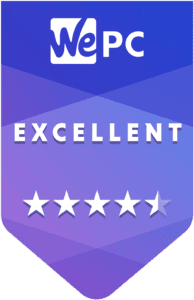
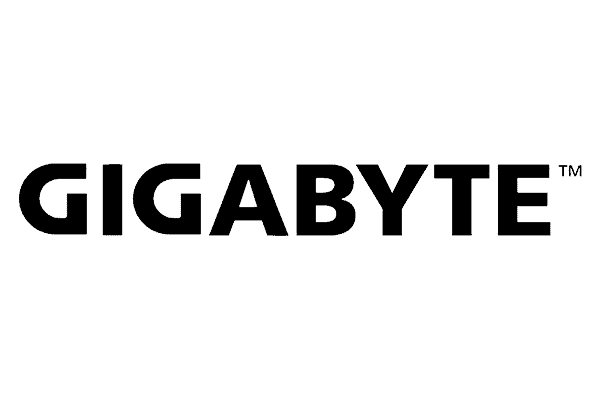
Gigabyte X870E AORUS PRO ICE



















