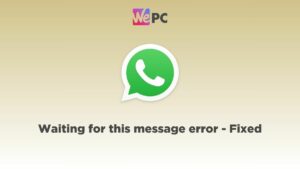how to use Novel AI image generator
It is time to Novel AI to its fullest

WePC is reader-supported. When you buy through links on our site, we may earn an affiliate commission. Prices subject to change. Learn more
AI has made significant strides in recent years, and one of the most exciting developments is the ability to generate images using AI algorithms. Novel AI is a platform that leverages these AI algorithms to generate stunning images based on user inputs. If you’re interested in using this tool, this step-by-step guide will show you how to use NovelAI’s image generation feature effectively. From understanding the basics to crafting detailed prompts and exploring different image-generation methods, this guide will help you get the most out of NovelAI’s image-generation capabilities.
Before you can start using Novel AI image generation, you need to have a subscription to the service. Make sure you have an active subscription before proceeding. There is also a free trial available for this tool.
How to generate images with Novel AI
NovelAI offers various options to edit, generate, or enhance images. You can adjust your text prompt, generate settings, or even modify the image itself using the Edit Image canvas.
Step 1: Craft a detailed prompt
To achieve the desired results, provide a detailed prompt that describes the content and characteristics of the image you want. If you want the subject of your uploaded image to remain the same, ensure that your prompt reinforces the desired outcome. You can also deviate from the uploaded image by providing a different text prompt, allowing the AI to generate new concepts while adhering to the colors and visual concepts of the uploaded image.
Step 2: Choose an Image generation method
If you choose the Image2Image method, you can upload an image by clicking on the Upload Image button. You can also select an image as a base by clicking on the Use As Base Image button on a generated image. Customize the generation settings, such as the strength and noise, to control how the AI interprets your prompt and modifies the uploaded image.
You can choose to use Control Tools instead of Image2Image. Control Tools offer specialized functionalities for generating images based on different criteria. You can select from options such as Palette Swap, Form Lock, Scribbler, Building Control, and Landscaper, each tailored for specific image manipulation purposes.
Step 3: Adjust your settings
Adjust the strength and noise settings to control the AI’s level of creativity and the amount of detail added to the image. Higher strength values give the AI more freedom to reinterpret the uploaded image, while noise helps the AI add new details. Be cautious with excessive noise as it may introduce visual artifacts over repeated generations.
Step 4: Edit
If you want to unleash your creativity and make further modifications to the generated image, click on the “Edit Image” button located below the thumbnail of your uploaded image. This will open a built-in Edit Image Canvas, where you can make additional adjustments and enhancements to the image using various tools and features.
Control Tools Explained
When using Control Tools, your uploaded image is converted to a format suitable for the selected tool. However, you can switch between using the converted version or the unmodified uploaded image using the “Use Original” button if your image is already suitable for the Control Tool’s requirements.
Palette Swap
Uses the line art of the base image as a guide to generate images while maintaining intricate details. You can adjust the “Add More Detail” setting to control how line art is drawn.
Form Lock
Utilizes the 3D shape of the base image to define the composition of the generated image, making it suitable for character poses and perspectives.
Scribbler
Uses the overall 2D shape of an image as a loose base to determine the composition of the final image, creating simpler silhouettes.
Building Control
Generates buildings based on the straight lines in the base image. It works best when combined with a prompt focused on generating buildings.
Landscaper
Uses the shapes in the base image to create sceneries. A clear prompt specifying the desired scenery enhances the results.
Can you use NovelAI image generator for free?
The story writer has a free trial option on Novel AI, however, the image generator is not a free service and requires subscription.
Does NovelAI generate images?
Yes, the AI can create images based on text prompts, giving you a new image each time you ask.