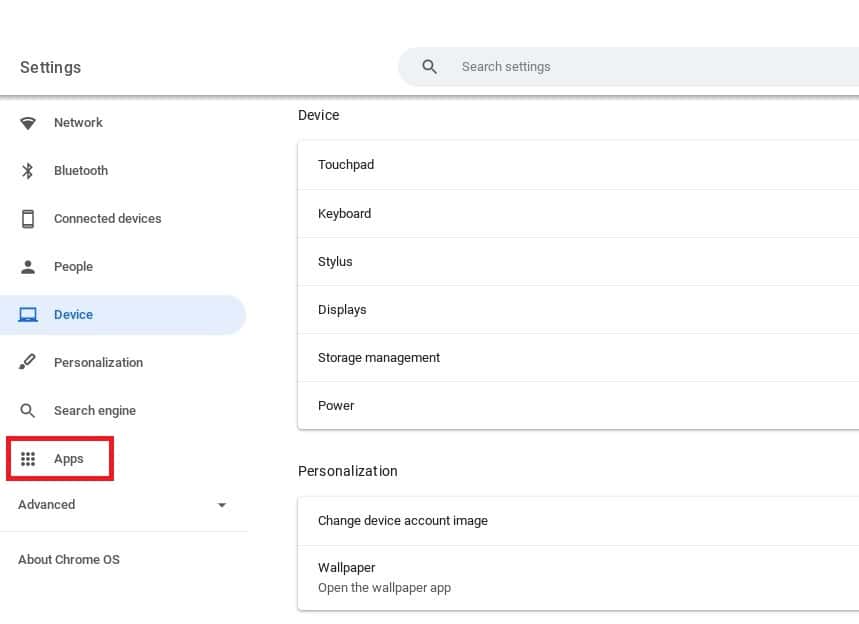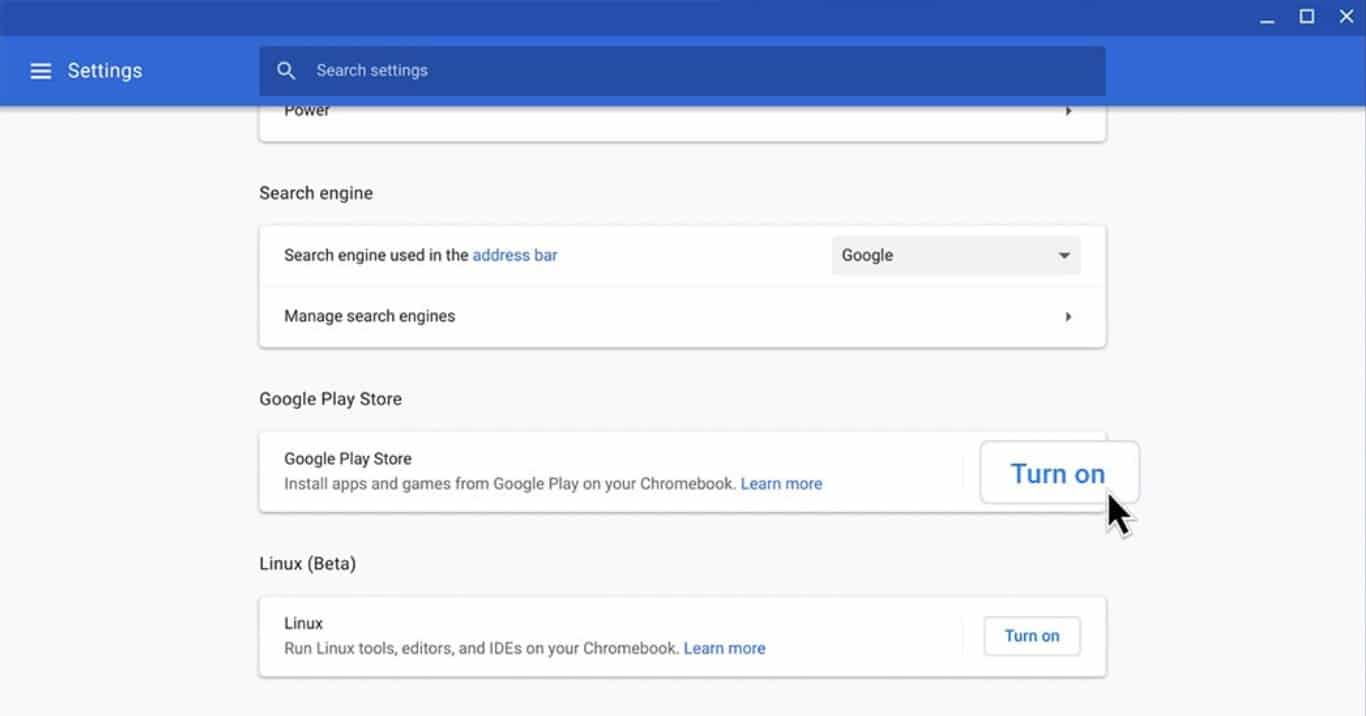How to Play Roblox on a School Chromebook
We talk you through the different ways to play Roblox on a school Chromebook
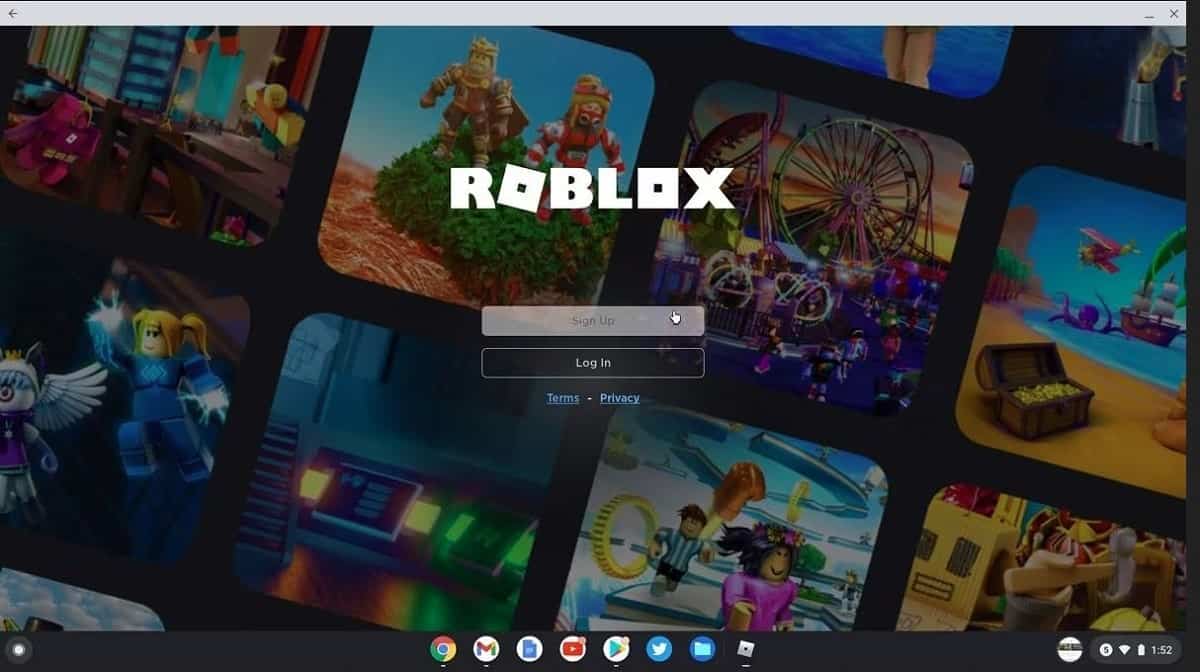
WePC is reader-supported. When you buy through links on our site, we may earn an affiliate commission. Prices subject to change. Learn more
If you want to know how to play Roblox on a school Chromebook, we’ve got all the insights you need.
Since the pandemic hit the world, schools have opted for online methods. They issued Chromebooks for students to easily access all the materials and other school-related things. The issue with a school Chromebook is that students do not have access to other apps and platforms other than the ones provided by the institution.
If you are wondering how to play Roblox on your school Chromebook, follow the steps given below.
How to Play Roblox on a School Chromebook
There are two ways through which you can play Roblox on your school Chromebook. The first method is where your school Chromebook has Google Play Store. The other process is for those Chromebook users who do not have Google Play Store.
Both methods are easy. You will not have to invest a lot of time in them.
Steps to Enable Roblox on a School Chromebook
These steps are for those school Chromebooks that have the Google Play Store.
Step
Find Apps in settings
Go to the Settings page of your Chromebook.
On the left side, you will find an option named “Apps“. Click on that option.
Step
Set up Google Play Store
You will find Google Play Store, click on it and turn on the app.
You will have to set up the Google Play Store. A pop-up will appear where you have to click “More” and then “Accept.”
Step
Install Roblox
Once installed, go to the app launcher and open Google Play Store.
Search for Roblox in the search bar and install it.
How to Play Roblox If There Is No Google Play on the School Chromebook?
Institutions can disable the Google Play Store option, or older Chromebooks do not have the Google Play Store option. You do not have to worry about this situation, as there is a way to play Roblox.
- Step 1: You have to turn on the developer mode on your Chromebook.
- Step 2: Open the browser of your Chromebook.
- Step 3: Search for Roblox’s website. You will have to create an account.
- Step 4: Click on the available downloads button.
- Step 5: You will find an APK file. Click on the download option, which will be next to the latest APK file.
- Step 6: Download Roblox APK.
- Step 7: A pop-up will appear with two options: Discard and Keep. Select the “Keep” option.
- Step 8: Install the Roblox file and click on open once installed.
How to Play Roblox on a School Chromebook FAQs
What to Do When Roblox Does Not Work Even After Downloading It?
There are different things that you can do:
- Close the app and open it again.
- Restart your Chromebook.
- Reinstall the app.
Will There Be a Lag While Playing Roblox on My School Chromebook?
There might be chances of you facing a lag while playing Roblox. There are different types of lags. You might face a network lag due to unstable WIFI or an internet connection. At times you might face a system lag.
You can rectify the lag and play without disturbance once you close all the unwanted apps on your device.