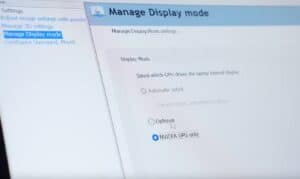How to stop a gaming laptop from overheating
We discuss what causes a gaming laptop to overheat, and various tips and tricks you can use to cool down your laptop

WePC is reader-supported. When you buy through links on our site, we may earn an affiliate commission. Prices subject to change. Learn more
If you want to know how to stop a gaming laptop from overheating, look no further than this guide.
To start off, one of the biggest factors which governs how much your gaming laptop overheats that you cannot control, is the construction of the laptop itself. More powerful internal components generate more heat, and it’s up to the laptop manufacturers to come up with an effective cooling solution to fight against this – a more difficult task in thinner laptops. So if your buying a new gaming laptop and are concerned about overheating, your best bet is to read some in-depth reviews about the model first to see if this is a known problem.
If you’ve noticed a recent increase in the tendency of your gaming laptop to overheat, then this could either be due to a recent software update that may have messed things up (in which case you might want to try and reverting to a previous backup), a hardware fault that might need repairing, or perhaps degradation of your laptops internal components over time.
Besides these causes though, there are various things you can do to reduce the tendency of your gaming laptop to overheat (see below).
READ NOW: Most recent gaming laptop deals
How to stop a gaming laptop from overheating: different methods
- Keep the cooling vents clear: Typically the heat exhaust vents are located on the back and sides of a gaming laptop, whereas the air intake vents are (unhelpfully) located on the bottom of the laptop. Actually placing a laptop on your lap is, ironically, one of the worst things you can do to reduce overheating, as it not only blocks the air intake vents on the bottom but also further heats up the laptop due to your body heat. Also, avoid placing the laptop on any kind of insulating fabric that can envelop the cooling vents (like a duvet if you’re in bed). The best surface is something cool and hard – better yet is to elevate your laptop to allow better airflow underneath it, perhaps through the use of a laptop stand (see below).
- Use a laptop cooling pad / laptop stand: If you’ve splashed out on a premium gaming laptop, then picking up a laptop cooling pad could be worth it to improve the longevity of your machine and minimize overheating. It can even boost your FPS performance in-game by minimizing thermal throttling on your processor and graphics card’s performance. A potentially cheaper alternative (depending on which you buy) could also be a laptop stand.
- Use more conservative power modes / more active fan settings where possible: Most gaming laptops these days have onboard software that allows you to switch between various power presets, which divert different amounts of power to the CPU and GPU to make them perform better, for the trade-off of greater electricity consumption and greater heat output, although this can be balanced by an increase in fan speed.
Some laptops give the option to manually control fan speed yourself through making fan profiles – higher fan speeds obviously mean a cooler laptop, with the trade-off of louder fan noise. The ideal settings to prevent your laptop from overheating are those which maximize fan speed whilst minimizing the power consumption, and you’ll have to fiddle with these in order to find out the right profile that works for you.
How to stop a gaming laptop from overheating: Final Word
We do hope this short guide has given you some useful tips on how to stop a gaming laptop from overheating. Whilst you’re here, why not take a looksie at our various best gaming laptop guides across different price ranges (that can be found in the drop-down menu on the top of this page). Additionally, see our gaming laptop FAQ pages for more general info.