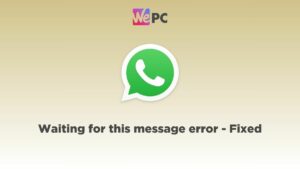How To Delete Post On Threads?
Oops, how do I delete that?
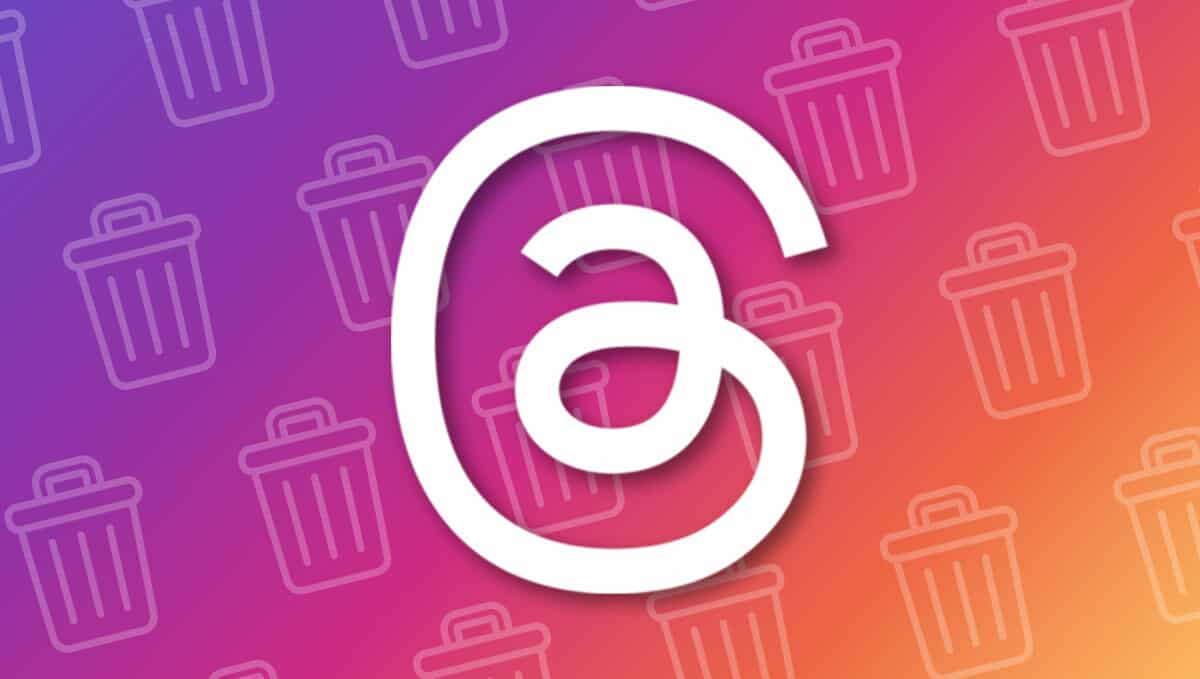
WePC is reader-supported. When you buy through links on our site, we may earn an affiliate commission. Prices subject to change. Learn more
Threads, the vibrant social media app born from Instagram, empowers users to curate and manage their content in a way that aligns with their vision. Whether it’s the need to remove a post that no longer resonates or a desire to present a polished profile, the ability to delete posts on Threads is a valuable feature.
This article will take you through a step-by-step process, enabling you to delete posts on Threads effortlessly.
Step 1: Launch the Threads App
To initiate the process of deleting a post on Threads, start by opening the Threads app on your mobile device. Ensure that you are logged in to your account and be on the lookout for the distinctive app icon, which showcases a camera against an inviting blue backdrop.
Step 2: Locate the Targeted Post
Once you have launched the Threads app and logged in, find the post you want to delete. You can achieve this by scrolling through your profile or directly accessing the post from your feed. Take your time to locate the specific post you wish to remove.
Step 3: Access the Post Options
Please tap on the post to expand it and gain a comprehensive view. Look for the options menu, typically represented by three dots or lines. This menu is conveniently positioned either at the top or bottom of the post, allowing you to access various actions and settings related to the post.
Step 4: Choose the Deletion Command
To continue deleting a post on Threads, locate and select the “Delete” or “Remove” option within the options menu. This action explicitly conveys your intent to delete the post. Remember that a confirmation prompt may appear, asking for your verification to proceed with the deletion.
Step 5: Confirm the Deletion
Before finalizing the deletion, take a moment to review the post details carefully. Ensure that you have correctly identified the post you wish to remove. Once confident in its identity, select the affirmative option, typically labeled “Delete” or a synonymous term.
Step 6: Successful Deletion
The post will be permanently deleted from your Threads profile after confirming the deletion. It will no longer be visible to you or any other users on the app, providing you with the desired control over your content.
Final Word
Deleting posts on the Threads app is a helpul feature for managing and curating your content. Still, it comes with a sense of responsibility. As you embark on this journey, exercise caution and double-check the posts you wish to remove, considering the potential impact on your profile and engagement.