How To Follow On Threads
Let's get following the accounts you want to see!
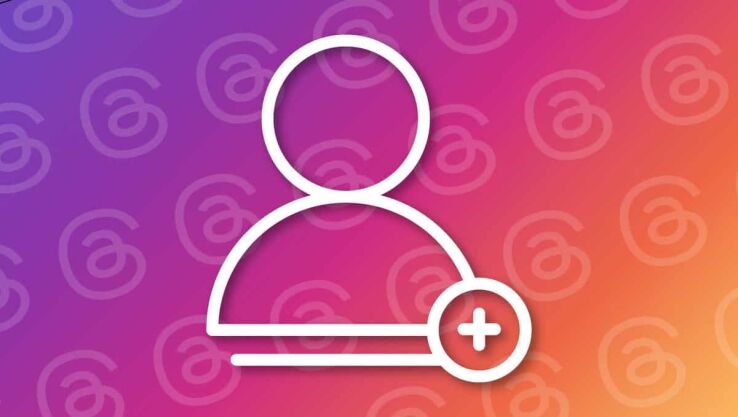
WePC is reader-supported. When you buy through links on our site, we may earn an affiliate commission. Prices subject to change. Learn more
Threads, the popular social media app linked to Instagram, allows users to connect with various accounts and stay updated with their posts and updates. Learning to follow accounts is essential if you’re new to Threads or want to expand your network. In this article, I will walk you through the process of following accounts on Threads, whether from the user’s profile, your feed, or the search feature.
How to Follow from Your Feed
- While scrolling through your feed, if you encounter an account that interests you, tap the plus icon on their profile picture.
- This action will swiftly enable you to follow the account without navigating to their full profile.
Using the Search Feature to Find and Follow Accounts
- Tap on the search icon at the bottom of the Threads user interface.
- Enter the username of the organization or person you want to follow in the search bar.
- From the search results, please tap on the desired account and either follow them directly from the search results or click through to their profile to follow them.
Exploring Your Followers and Pending Follows
- Go to your profile by tapping the lower-right person icon.
- Click on your follower count to access a list of your followers, people you are following, and any pending follow requests.
- Review the list of followers and click on their profiles to follow them back if desired.
Managing Your Instagram Followers on Threads
With Threads, you can decide who to follow, whether to keep your existing Instagram followers or curate a more refined feed.
- Open the Threads app and enter your Instagram credentials to log in.
- Threads automatically import your bio, name, and links from your Instagram account.
- You’ll be allowed to follow all the accounts you currently follow on Instagram.
- If you prefer a streamlined experience, take the opportunity to select the accounts you wish to follow individually.
- If your Threads feed is populated with random accounts you didn’t follow on Instagram, consider unfollowing them to create a more tailored feed.
Customizing Your Threads Feed to Accounts You Follow
When you first join Threads, you might notice that your feed includes posts or threads from accounts you don’t follow. To create a more personalized experience, follow these steps to ensure your feed only displays content from the accounts you follow.
- Open the Threads app and navigate to your profile.
- Locate and tap on the Settings option.
- Locate and tap on the Settings option.
- Find the Threads and Replies option and select it.
- Change the setting to ensure that your Threads feed only shows posts from the accounts you follow.
By following these steps, you can declutter your Threads feed and focus on relevant content. Enjoy a more personalized and enjoyable experience on Threads!