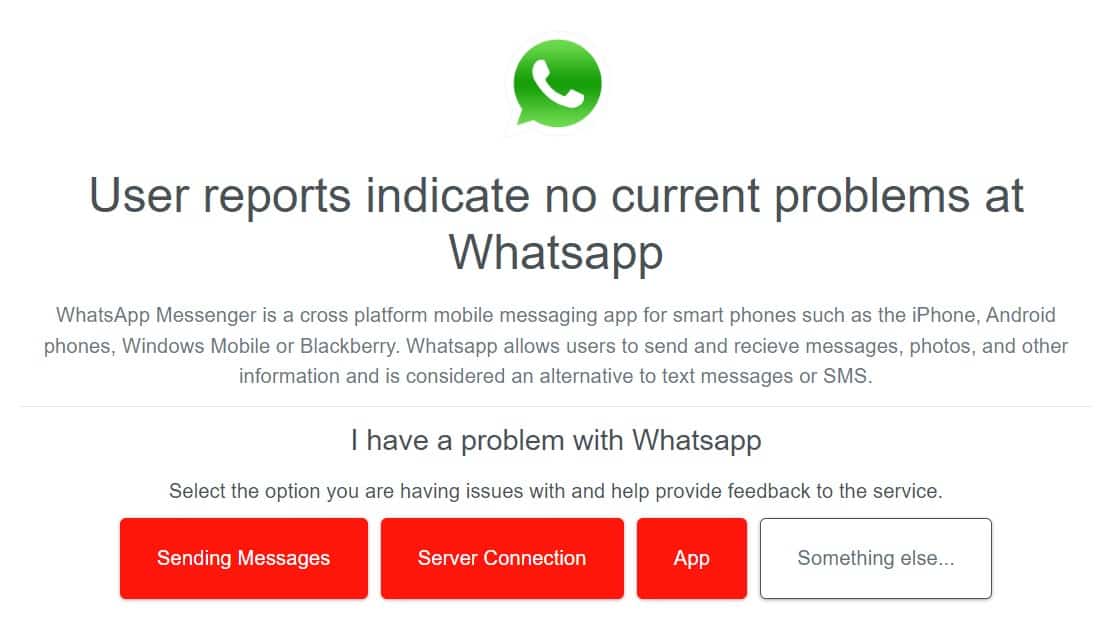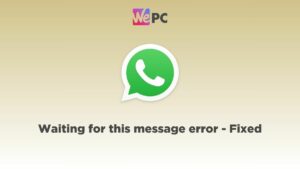How to fix no valid QR code detected in WhatsApp
How can you fix the 'no valid QR code' error message?
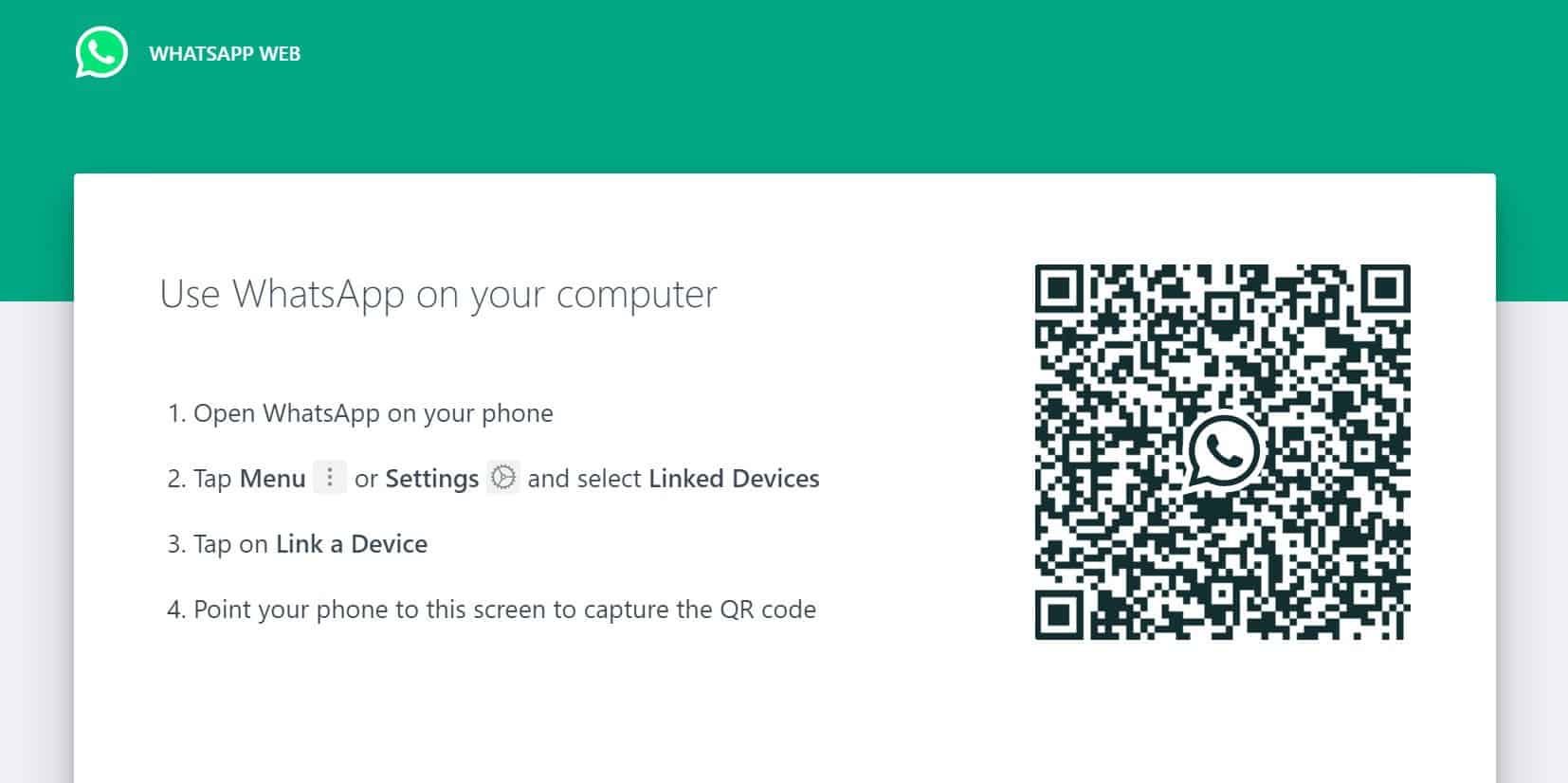
WePC is reader-supported. When you buy through links on our site, we may earn an affiliate commission. Prices subject to change. Learn more
We’re going to take a look at how to fix no valid QR code detected error in WhatsApp. What causes it, and how can it be resolved? Well, we’ve laid out a bunch of different methods to try out if you still can’t get your QR code to scan, even after multiple attempts.
If you’re looking to log in to the WhatsApp web app on your computer, you’ll need to scan a QR code to seamlessly link your phone’s account to your computer. Sometimes when scanning the QR code, you are met with this dreaded error that stops you in your tracks.
Without further ado, let’s see how we can fix the ‘no valid QR code detected’ error message.
How to fix no valid QR code detected in WhatsApp – best methods
Simply follow this step-by-step guide if you want to try and and log in to the WhatsApp web app and not be met by the QR code error.
It’s hard to know the exact problem straight away, which is why there is a variety of solutions. There are a number of steps below which can allow you to resolve the problem.
Step
Use the latest version of WhatsApp
One of the first things you’ll want to check is your version of WhatsApp. This can be done by going to the app’s settings and app info.
Alternatively, go to the App Store / Google Play and you’ll see and ‘update’ button on the store page if you’re using an old version. Tap the update button to use the latest version.
Step
Check if WhatsApp is down
The WhatsApp web app may be down, and this would stop the account connection via QR code from working properly. The issue may not be on your end at all.
You can check if WhatsApps is down using Downdetector.
Step
Check your internet connection
Both your phone and computer will need a stable internet connection to make the link work. If they don’t, this can have an affect on the QR code scanning.
Check you are connected to internet on your both your PC and phone. You can also perform a speed test online, though WhatsApp Web only requires 5-6 Mbps to work.
Step
Clear browser cache
Clearing your browser’s cache is another solution to the problem. This varies slightly by browser, but the process is similar across the board.
For Google Chrome, go to the menu button ( ⋮ ) in the top right > More tools > Clear browsing data. Alternatively, this can be done with the shortcut ‘Ctrl + Shift + Delete’
Step
Clean your camera lens and computer monitor
If the steps above haven’t worked, it may be a simple matter of cleaning your equipment. A dirty camera lens and/or screen may be interfering with the QR code scanning process.
Use a clean cotton cloth to wipe any marks away and try scanning the QR code again. Also make sure your cursor isn’t in the way of the QR code.
WhatsApp QR code FAQs
What causes the no valid QR code detected error?
There are a number of reasons why this error code can appear when you try to scan the QR code. We’ve taken you through some of the best methods.
If none of those work, make sure you restart your PC & phone and try to use a different web browser.
Can I use WhatsApp web without scanning a QR code?
Right now there is no way to use WhatsApp web without scanning the QR code. This step is necessary for linking the WhatsApp account on your phone to the web client.
How to fix no valid QR code detected in WhatsApp : Final word
That concludes everything we can do to try and fix the ‘no valid QR code detected’ error in WhatsApp. Make sure to check out our other how to pages if you have other tech problems.
Hopefully you’ve come out of this guide with your problem solved. If not, there may be deeper hardware issues at play. We’d also recommend contacting WhatsApp if the problem persists.