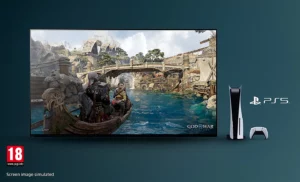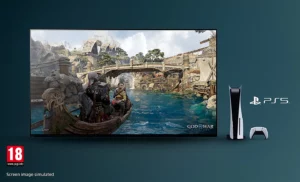Where is the LG Content Store on your TV? How to find LG TV apps
How to access the LG Content Store and install apps too!
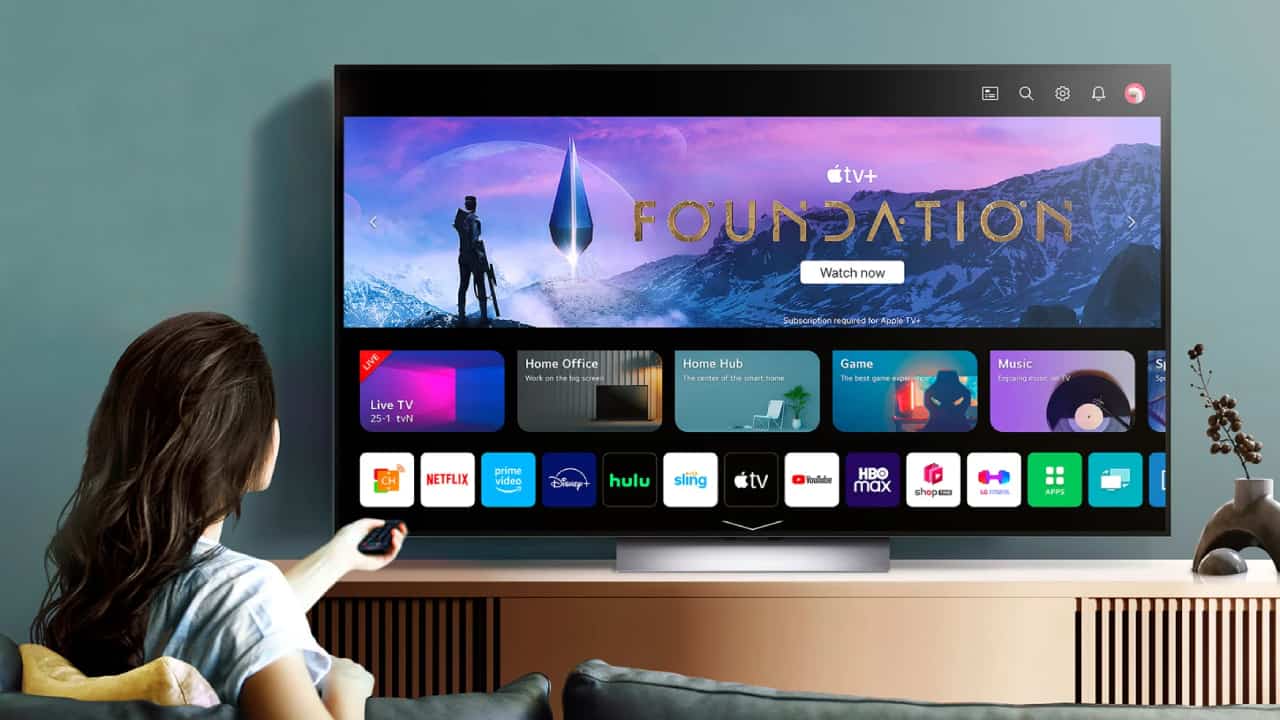
WePC is reader-supported. When you buy through links on our site, we may earn an affiliate commission. Prices subject to change. Learn more
LG have been one of the biggest brands for TVs and displays for a long time now, so today we’re going to answer the question ‘where is LG Content Store on my TV?‘. The LG Content Store acts as a central hub on your LG TV for all your favorite content and apps. Navigating to it is a key aspect to unlocking the full potential of your TV.
Considering the fact that LG have put out some of the very best TVs on the market, it’s no surprise to see many consumers opt for one of their quality TVs. All it takes is one of LG’s smart TVs to access the Content Store.
Where is LG Content Store on my TV?
Accessing the LG Content Store is a simple process. In effect, the Content Store is what LG calls their app store – which is a name you may be familiar with from other devices. Follow the quick steps below to access the store.
- Ensure that your LG smart TV is connected to the internet. If it isn’t, then navigate to the network settings and connect via a Wi-Fi or wired connection.
- Press the Home button on your LG Magic Remote.
- Under the ‘Apps List’ heading at the bottom of the screen, select the ‘Apps’ icon. Be sure to scroll to the right to view more of the list if it isn’t immediately visible.
- You have now accessed the content store! You can now find TV shows, movies, entertainment apps, games & more in one place.
How to install apps on your LG TV using the Content Store with webOS
As the LG Content Store is home to all kinds of apps and entertainment, it is of course a hub for content, as the name would suggest. Again, you need an LG smart TV for this, as it will be running on webOS (their operating system).
If you’ve followed the steps above and found your way to the store, you can now download and install apps; we’ve prepared the steps.
- First, sign into your LG account if you aren’t already. You can do this via the TV remote, web browser, or with the LG ThinQ app.
- You can find apps within the LG Content Store by navigating the categories at the top, or you simply search for your app of choice using the search function in the top right of TV screen.
- Once you’ve located or searched for your desired app, click on the app icon to view more details.
- Now, simply click the ‘Install’ button displayed to you to install the app. You may have to accept the associated user agreements/terms & conditions.
- When it finishes installing, it will now appear in your App list.
LG Content Store FAQs
What is the LG Content Store?
The LG Content Store is where you’ll find any TV shows, movies, entertainment app & streaming services, games, and more on your smart LG TV.
Here, you can download apps once logged into your LG account.
Do all LG TVs have the Content Store?
In order to have access to the LG Content Store, then you’ll need one of LG’s smart TVs. This is because they run on webOS which is required to access internet-based features such as the content store.