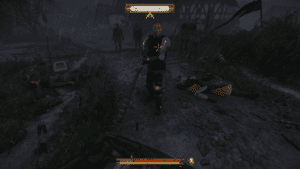How to Install OptiFine for Minecraft
OptiFine is a must-have mod if you play the Java version of Minecraft.
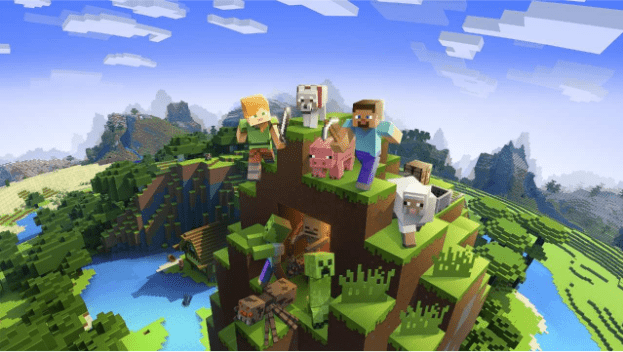
WePC is reader-supported. When you buy through links on our site, we may earn an affiliate commission. Prices subject to change. Learn more
OptiFine is a popular mod for Minecraft that comes with customizable settings for the game’s graphics and performance.
It currently works with only the Java version of the game and it is one of the go-to tools to boost the game’s performance if you’re running it on an older system.
Here is a quick guide to help you install the mod for Minecraft Java Edition and set it up properly.
READ MORE: How to create a Bamboo Farm on Minecraft
Why Should You Install OptiFine for Minecraft?
Minecraft’s Java Edition has a limited native resolution and the performance can be choppy at times. By installing OptiFine, here’s everything that you get:
- Increased frame rates
- Better lighting
- Smoother gameplay with frame rate sync
- Better graphics for distant objects
- Configurable animations
- Removes lag spike during auto-saves
The only requirement for installing OptiFine is that you need to have Minecraft Java Edition installed on your system. If Minecraft is compatible with your system, so is OptiFine.
Is this Safe to Use?
It’s normal for players to be concerned when using OptiFine.
With the mod tinkering with the game’s files, windows can detect it as a harmful app. In fact, when installing the mod you may get a warning saying “This type of file can harm your computer.”
But there is nothing to be worried about as it’s a reliable mod that has been around in the Minecraft community for years. As long as you download the mod from the official website and follow all instructions mentioned in the guide, you’ll be fine.
How to Download and Install OptiFine
You can download OptiFine from the official website. The mod used to have three different versions – Lite, Standard, and Ultra. The Ultra mod is the only one still in development and it should be what you download.
- Go to https://OptiFine.net/downloads to download the mod
- Download the latest version of the Ultra mod
- An advertisement page will show up, wait 10 seconds and click Skip
- Click on the Download button on the next page
- Once the download completes, launch the installation file
- Click on Open with>Java (™) Platform SE Binary
- You’ll need to direct the mod to the Minecraft folder in the next step
- Once you select the Minecraft folder, click on Ok and it will complete the installation
Configuring OptiFine for Minecraft
- Boot up the Minecraft Launcher
- To the left of the Play button, click on the drop-down menu that says “latest release”
- OptiFine will be on the list and you can click on Play to launch it
- Launch Minecraft
- Head to the Video settings and you should be able to see all of the additional settings added through OptiFine
- If you want to add Shader Packs you can do so from the Video Settings>Shaders option
- You will also have extensive animation settings and you can manually turn them on or off
Follow the official mod website to find out when new versions of the mod are available for download. If you’re having fun with the mod, you can also check out how to use a name tag in Minecraft, or you could check out how to find your Minecraft seed for the first time.