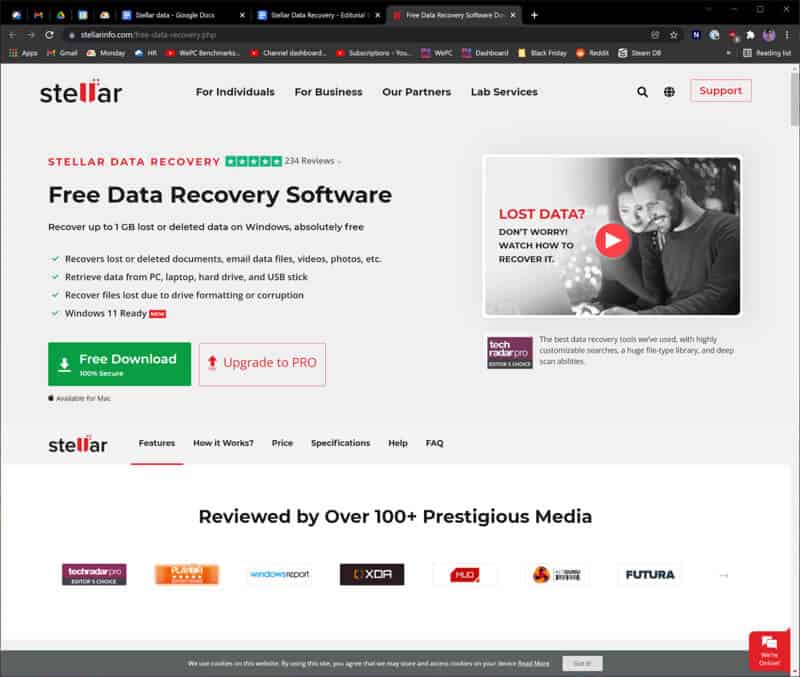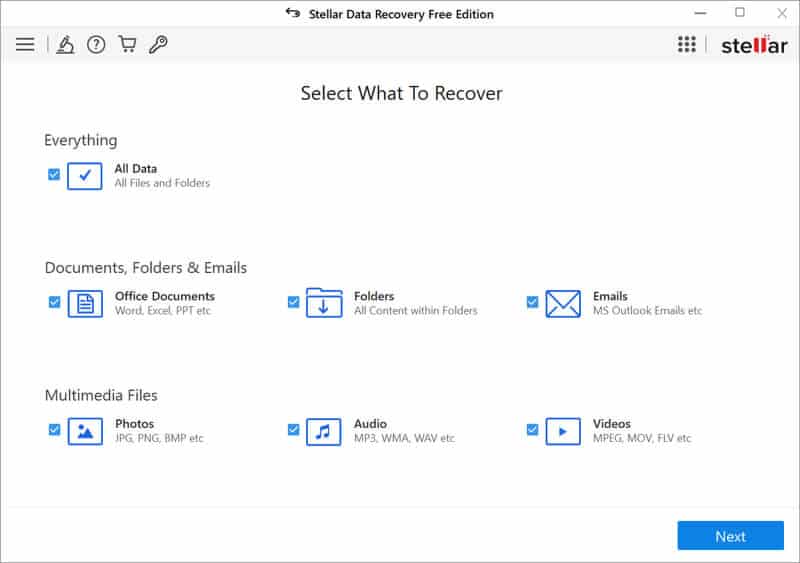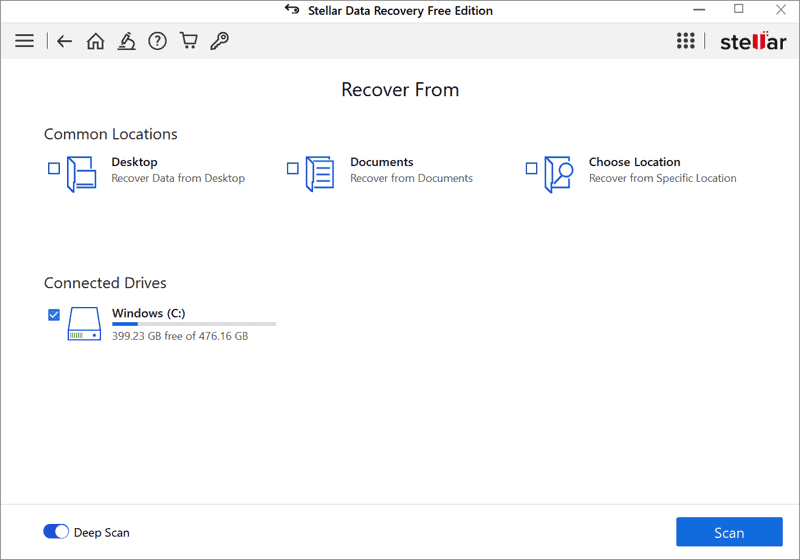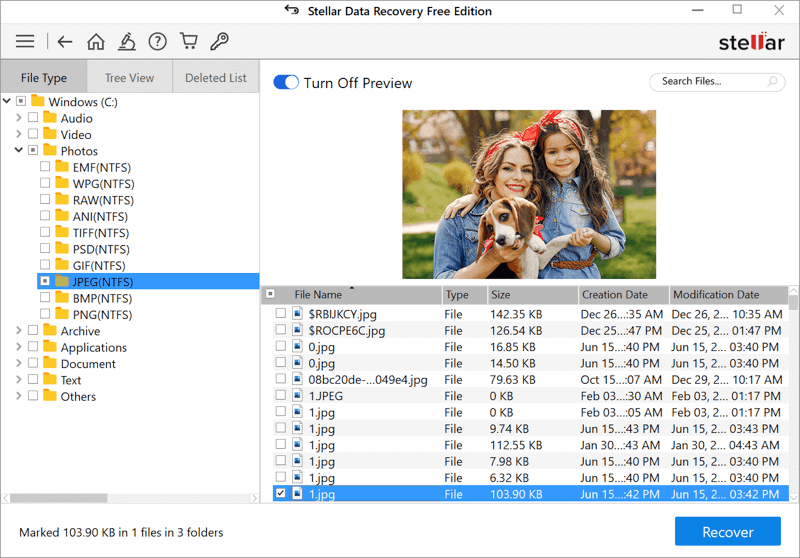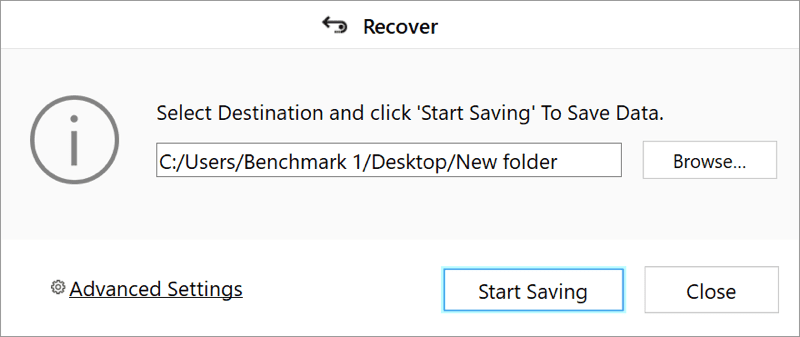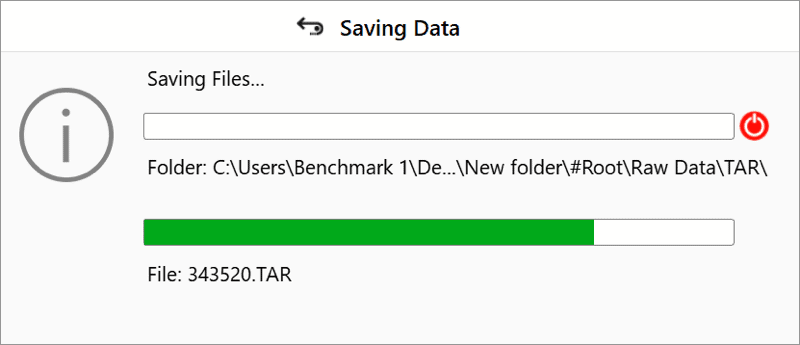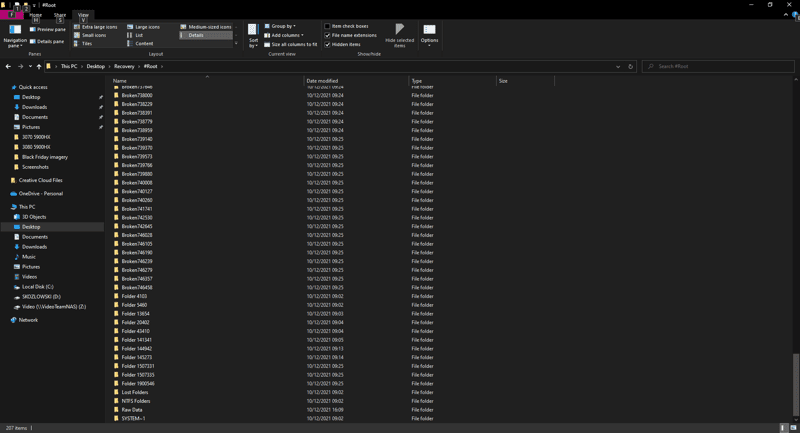How to recover corrupted files from a flash drive the easy way with Stellar Data Recovery
We look at how to recover corrupted files from a flash drive the easy way, with Stellar Data Recovery
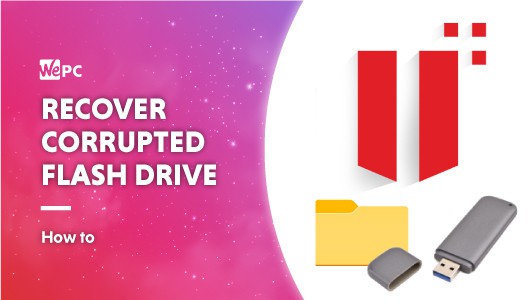
WePC is reader-supported. When you buy through links on our site, we may earn an affiliate commission. Prices subject to change. Learn more
SPONSORED POST
Have you ever lost any really important data? Corrupted drives and accidental deletions happen way too often, so we’re here to show you how to save your files with Stellar Data Recovery software. We’ve had this issue happen a few times where you forget to eject a storage device and it corrupts the contents or you delete something that you thought you had backed up but you hadn’t. It might not be a common occurrence but when it does it can be devastating.
Why do flash drives get corrupted?
There are plenty of reasons that a flash drive will become corrupted and one of them is ending endurance. Even though flash drives don’t have moving parts they are made of NAND flash components that will lose their ability to retain data after thousands of write/erase cycles. So if you’ve been hanging onto that one storage device it might just be less reliable than you’d hope.
Another failing reason could be the retention factor of the flash drive. This is how long the cells maintain a programmed state when not powered. When you’ve got all your files on the flash drive the cell has been programmed to store them. It can only hold that information for a set amount of time and is very sensitive and dependent on external factors too. So high temperatures can reduce the retention time. Along with high temperatures, if you get high humidity you can get corrosion of contacts in the flash drive which can also make the files unreadable.
Finally, as we’re all guilty of, removing flash drives from other devices incorrectly. If you do this you risk interrupting some process happening between the two even if you aren’t actively using it. This results in file system damage rendering the files unreadable and the drive itself becoming corrupted and needing fixing. This usually results in lost files.
How does data recovery work?
Data recovery software can utilize metadata analysis and/or raw recovery. It is able to read information off the drive if it has not been overwritten. Metadata is a hidden service that is included within file systems. The metadata keeps track of where the files are placed, their organization, and their structure. So overall it can be used to recover damaged systems by reconstruction and keeping their original structure.
If that system fails or doesn’t retrieve everything then raw recovery can grab everything else. It relies more on tracking file signatures, patterns that show a beginning and end of a file. These are recovered and given new names and folders to show you the lost files but without the original organization as the metadata of that is lost.
Stellar Data Recovery is an easy-to-use and powerful bit of software that can recover your files wherever you’ve lost them, with versions for PC and Mac, and different price points depending on what level of recovery you need.
There’s a free trial, and you can upgrade to Standard, Pro, Premium, and Technician levels, and we show you how easy it is to get your files back below.
How to recover corrupted files from a flash drive
We look at how to recover corrupted files from a flash drive the easy way, with Stellar Data Recovery.

Step
Download the software
Head to https://www.stellarinfo.com/free-data-recovery.php to download the free software. You can use the software and recover data up to 1GB for free before deciding to upgrade.
Step
Select what to recover
After installing the software you’re greeted with a screen that asks you what type of files you want to recover.
Step
Recover from?
After choosing your file types, you then choose where you want to retrieve the files from. Stellar Data Recovery will then perform a quick scan on your device and find the more recent and easily accessible files. In our case, it found four folders with six files.
Step
Preview files
The quick scan only finds what is already in the drive. It shows us our recent benchmarking data, so it’s not that helpful in finding corrupt and deleted files. However, don’t fret as you can perform a deep scan on your pen drive to find all the other files that have been on there.
After this deeper scan, Stellar should have found the files you’re after. Our device is only 8GB so it has managed to find plenty of stuff long since gone.
You can now preview the files Stellar has found and choose which ones you want to recover. The crossed folders are broken but still contain the data. The raw data folder holds all things sorted by file type if you need to find a specific file. It is also worth going through as the free version only lets you recover 1GB of data before you need to upgrade.
Step
Start saving
Once you’ve decided which files to save, browse to where you want to save them to and start saving.
Step
Time to sit back, relax, and recover
Then sit back and relax and wait for Stellar Data Recovery to do its magic and recover your files. This may take some time so you might want to let it do its magic and come back to it later.
Step
Result
And there you have it – a folder full of lost files, with the raw data taking up the majority of the size. It worked brilliantly and found a huge amount of data that had long since disappeared.
Final word
That’s everything you need to know on how to recover corrupted files from a flash drive the easy way, with Stellar Data Recovery. You can download a free trial of the software here and give it a go yourself before committing to an upgrade.