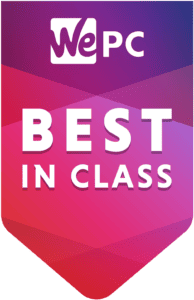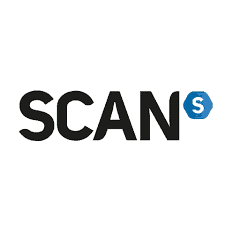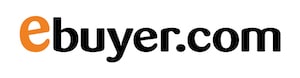Best graphics settings for Tarkov
Get the most out of Escape from Tarkov with the good settings to pick from

WePC is reader-supported. When you buy through links on our site, we may earn an affiliate commission. Prices subject to change. Learn more
Tarkov is a beloved first-person shooter that requires the perfect graphics settings to provide an immersive and smooth gameplay experience. So what are the best graphics settings for Tarkov?
Here are some helpful tips to help you choose the most appropriate visual configuration for Tarkov. Even with the best GPU, you might consider what options to improve your experience.
Best settings
Aspect Ratio: Your monitor’s aspect ratio should match that of Tarkov. For example, if your display is standard 16:9, choose that same aspect ratio when creating Tarkov.
V-Sync: For those with powerful GPUs, turn off V-Sync to reduce input lag. Conversely, if your graphics card is low in horsepower, enable V-Sync in order to prevent screen tearing.
Texture Quality: Set texture quality to high or maximum for optimal visuals in the game world. This setting affects everything from the detail level in each environment.
Set object LOD quality to 2.5 or 3: This setting defines how far objects are from each other in the game. Lower values enable objects to be seen from further away, while higher ones make them visible from further away.
Overall Visibility: Set overall visibility to medium or high. This setting alters the draw distance and the number of objects visible in the game world. While selecting a higher value will give you a more detailed environment, it may also have an adverse effect on performance.
Anisotropic Filtering: Set anisotropic filtering to 8x or 16x. This setting affects the sharpness of textures in a game; higher values will provide sharper textures.
Anti-Aliasing: Set anti-aliasing to FXAA or TAA for smoothing out jagged edges in games. FXAA is faster but less effective than TAA.
Sharpness: Adjust the sharpness to 0.7 or 0.8 to improve visual clarity throughout the game. A higher value may make an image appear sharper but may introduce artifacts or distortion.
By tweaking these settings, you can get the optimal graphics settings for Tarkov to give you an immersive and fluid gameplay experience.