
Microsoft's Windows 11 Compatibility check gets dropped, replaced by free alternative
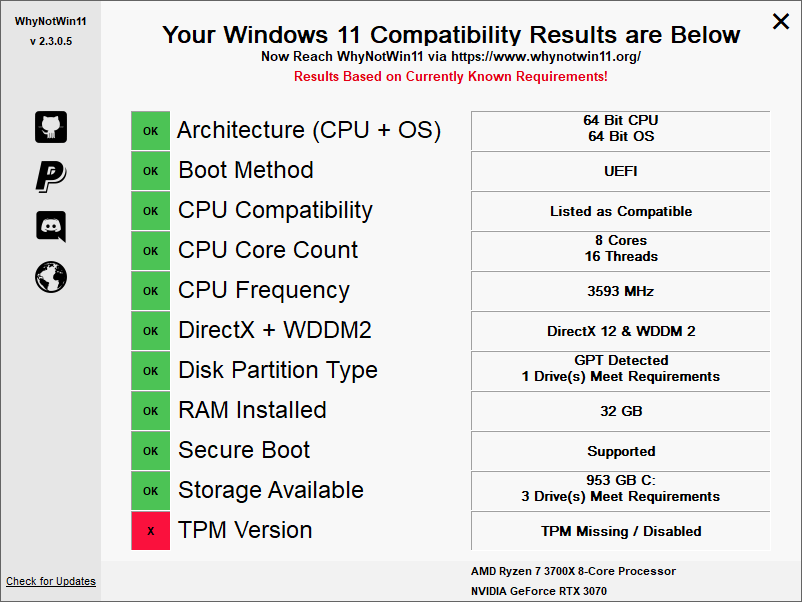
WePC is reader-supported. When you buy through links on our site, we may earn an affiliate commission. Prices subject to change. Learn more
Microsoft finally announced the latest version of its operating system last week, sparking a decent amount of excitement around the release of Windows 11. However, whilst everything on the surface seemed hunky-dory, there was a debate bubbling away in a number of internet forums surrounding the compatibility of users’ hardware.
Like with most things, Microsoft tried to make things more simple by releasing an easy Windows 11 compatibility checker on its website. However, this only caused more confusion – leading Microsoft to actually remove the compatibility tool altogether. Fortunately, a free replacement became available soon after, allowing people to check whether or not their PCs could actually run Microsoft’s latest operating system.
The new tool was coined the ‘WhyNotWin11’ application, working in a similar way to that of the original compatibility checker – albeit with a less refined UI.
You can download the WhyNotWin11 app from a number of different sources here.
So, how does the new WhyNotWin11 application work? Well, for all intents and purposes, it works in the same way as Microsoft’s own tool – checking your PC’s hardware and letting you know whether or not it’d pass the Windows 11 installation process. It looks through your PC’s hardware and crossreferences it against the system requirements for Windows 11 – fairly basic if truth be told.
The tool is incredibly simple but does look a little on the rough side. The UI isn’t nearly as polished as you might like, but that doesn’t really matter – it still tells you exactly what you need to know. For example, if all your hardware is capable but your PC either doesn’t support TPM 2.0 or has it enabled, it’ll crop up on the report.
See image below:
If this is the case, you can simply learn how to enable TPM 2.0 in BIOS and relaunch the Windows 11 compatibility checker. Once completed, the report will come back with the following image resulting in a positive TPM Version mark:
That is undoubtedly one of the big questions that has come out of the Windows 11 launch recently. For many, TPM is a completely foreign subject – stuffed away deep in the motherboard’s BIOS. However, if you want to upgrade to Windows 11 in the future, you’ll need to know whether or not your motherboard has a TPM 2.0 module and whether or not it’s enabled.
TPM is a security feature found in most motherboards over the last couple of years, adding an additional layer of security to your PC. It has recently become headline news because Windows 11 seems to require it for the installation process. If you’re completely new to TPM, check out our guides on what is TPM and how to enable TPM 2.0 in BIOS.
To find out whether your motherboard is compatible with Windows 11, simply check out one of our following guides:
Many motherboard manufacturers are creating detailed lists of all their Windows 11 hardware thanks to the confusion that currently surrounds the recent Windows 11 System requirements.
So, you want to check out WhyNotWin11 but you aren’t familiar with some of the download sites you’re being redirected to? Don’t worry, we ensure that all links we post are safe, testing each one ourselves before recommending to our readers.
And that’s all there is to it! The WhyNotWin11 compatibility checker allows you to quickly and easily check whether or not your system hardware is compatible with Windows 11. Seeing as though the requirements are fairly limited – with the only real necessity being TPM 2.0 – most will find that their PCs are ready to upgrade to Windows 11. However, if not, try not to worry too much – Microsoft will likely iron out many of the issues between now and launch day.