Origin Won’t Open, Origin Not Opening – Fixed
Origin not loading? Let's take a look at the common causes and fixes to this highly frustrating issue.
- Updated Jan 19, 2023
- Origin
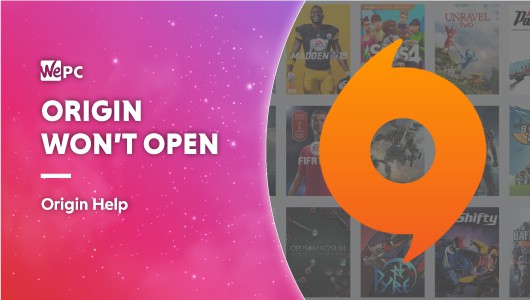
- Answer
Looking to play some games but Origin won’t open? Don’t worry, we’ve found several fixes from the problem. Origin not opening can be an annoyance, but that doesn’t mean you’re locked out of the platform forever. Thankfully, this is an issue that can be fixed without too much hassle.
Origin is a popular online digital distribution platform similar to Steam and Epic Games. The platform is well known as it allows users to play such titles as FIFA and Battlefield, which can be purchased through something known as Origin Store. Unfortunately, like all apps, there are occasional issues that can arise and one of the most frustrating is when Origin won’t open.
READ NOW: If you’re looking to play Battlefield 2042 on Origin, check out the best CPU for it
The Origin not opening error causes many rage outbursts, so to get you back in the server and playing the games you love, we are going to be running through every possible fix there is to this issue.
Why Won’t Origin Open?
- Origin updater issues – Sometimes, when the Origin updater is busy updating the client, it can stop responding.
- Cache – When the updater stops responding, it can sometimes directly impact the stored cache files, leading to corrupted cache files.
- Temp files – Over time, Origin creates many temporary files to keep the client running smoothly. These files can become corrupted and stop Origin from responding from time to time, so the deletion of these may sometimes work.
- Core Origin file issues – The Origin client’s core files can sometimes be the issue, with the only way to resolve this being a complete reinstall.
Quite a high number of Origin users report that the Origin client won’t open or simply doesn’t respond when they try to play their games. Normal issues with apps like this can often be buggy updates or even server-side issues but let’s take a look at the main causes of Origin not opening:
Delete Origin Temporary Files
Origin always creates more temporary files in the AppData folder, which can sometimes lead to the ‘origin won’t open’ issue.
File Explorer Options
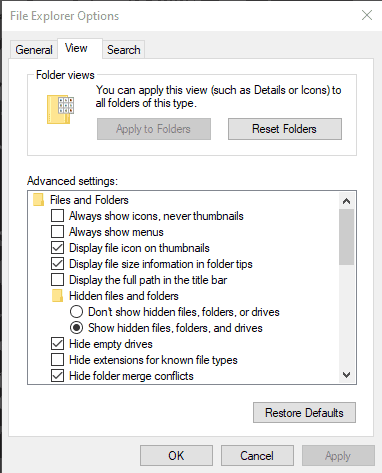
In your taskbar search box, type ‘ File Explorer Options‘ and open. Now, click on the ‘View‘ tab and make sure ‘Show hidden files, folder, and drives‘ is selected, and then click ‘OK‘.
AppData
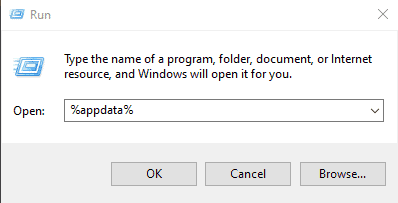
Now pres your ‘Windows key + R‘ to bring up the Run box and then type ‘%AppData%‘ and hit ‘Enter‘
Delete
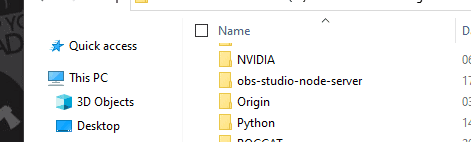
Locate the Origin folder in both AppData> Roaming and AppData>Local, then restart Origin and check to see if the issue has been resolved.
Clear Origin’s Cache Files
Cache files are created to make our experiences with apps a bit quicker and Origin is no different. Origin checks to see if it needs to redownload these cache files when you load it up and over time these can get corrupted, leading to a few issues such as Origin not loading at all.
ProgramData
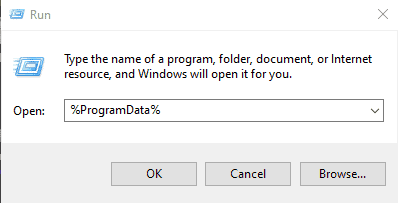
Close Origin down entirely and then press ‘Windows Key‘ + R’ and type ‘%ProgramData%‘ into the box and hit ‘Enter‘
Delete
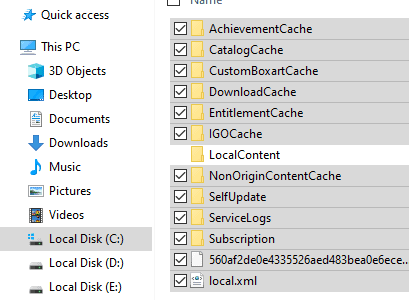
Once in the ProgramData folder, locate the Origin folder and open it, then delete all files and folders except the ‘LocalContent‘ folder
Now try running the Origin client once more to see if the issue has been resolved
Reinstall The Origin App
If all else fails, a complete reinstall maybe your best option. Don’t worry, this will only delete the client, not your games.
Add Or Remove
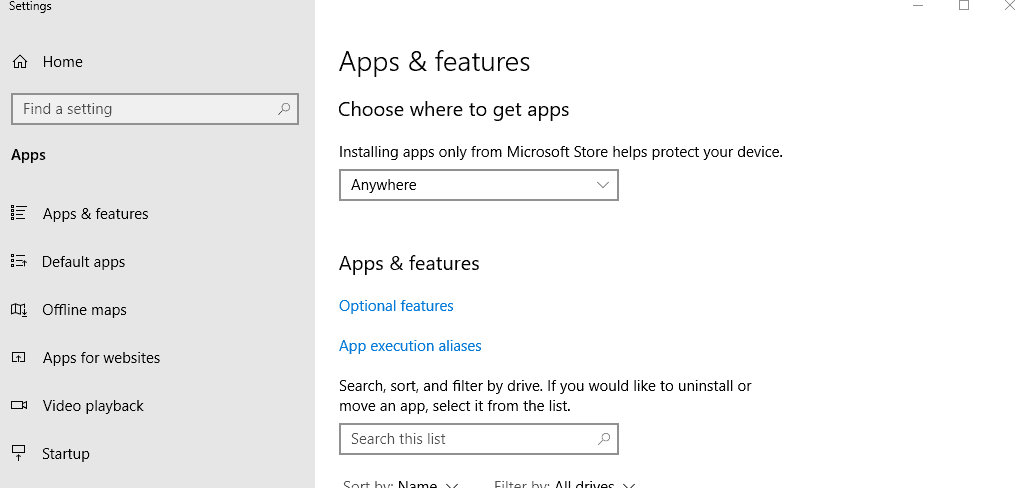
In your taskbar search box type ‘Add Or Remove Program‘ and then open it.
Remove Origin
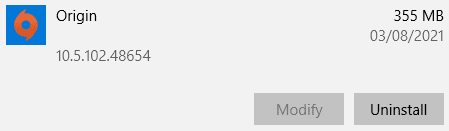
Find Origin, select it, and then click ‘Uninstall‘
Reinstall
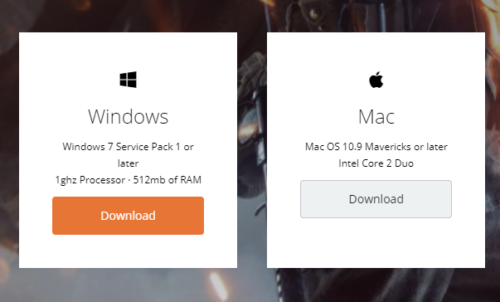
Now head to Origin to download the latest version of the client, open it, and then reinstall.
Now you can check to see if the issue has been resolved.
Conclusion
When Origin won’t open you should always be wary of it being an EA issue, either through server problems, or recent updates. Give your client a chance to update when possible and always try restarting the client completely before going through steps. Hopefully, you are now able to get back into Origin and on to those games, if not, try checking to see if Origin is down.

