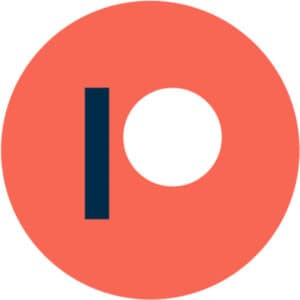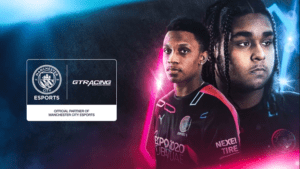Fall Guys failed to login error fix (2022)
Get back up and running with these quick Failed to Login error fixes
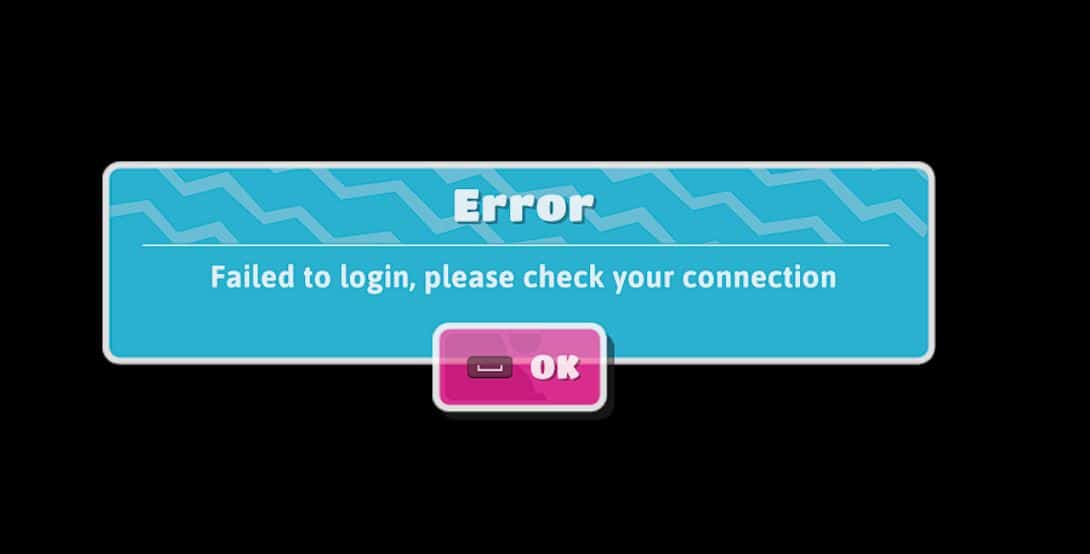
WePC is reader-supported. When you buy through links on our site, we may earn an affiliate commission. Prices subject to change. Learn more
Fall Guys has recently become a free-to-play title on all platforms, and as you can imagine, with this came a massive surge in users trying to connect to the game. And as you can imagine, this surge came with a few hiccups when it came to connecting to servers, manifesting in a “Failed to Login, Please Check Your Internet Connection” error.
If you’re an avid gamer, you’ve likely stumbled across a similar error along the way. I mean, it’s not exactly super uncommon to find yourself staring at a failed to login error. That said, it can be particularly frustrating when all your pals are giving it large and you’re stuck in the metaphorical mud.
All being said, we’re here to get you back up and running in Fall Guys when you experience this annoying Failed to Login error. And best of all, you don’t have to be tech-savvy to resolve this problem – it’s really quite straightforward.
What you need to play Fall Guys
How to fix Failed to Login error in Fall Guys
If you’re reading this guide, you’ll already be well versed in what the error looks like. However, for those that have stumbled across this page, here’s what you can expect.
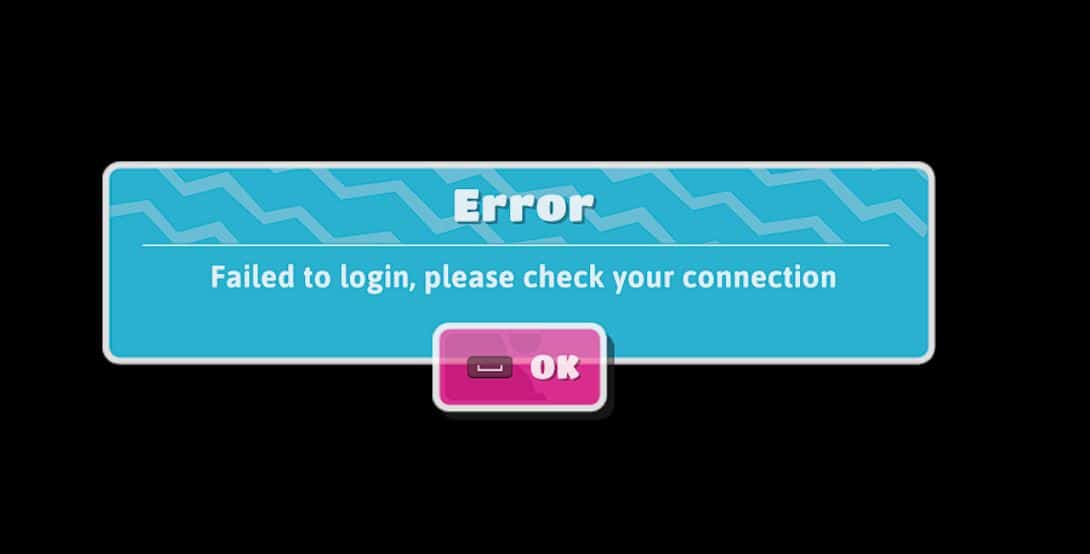
The Fall Guys failed to login error is a server-side issue and, if truth be told, there are only a few steps you can take to ensure that your side of the bargain is running smoothly. Unfortunately for most, you’ll have to wait for Mediatonic to fix the problem before you can back on the game.
If you want to keep bang up to date with the latest updates from Mediatonic and Fall Guys, especially when it comes to server errors, feel free to head on over to the official Fall Guys Twitter account here.
Check your internet connection
The first thing you want to do is check your internet connection. While you might think everything’s running smoothly, your internet could have dropped out moments before connecting to a server – resulting in this annoying error.
To check your internet connection, simply tab out of the game and check the internet icon in the taskbar (bottom right-hand corner). This will let you know if you’re connected to the internet or not.
If you see a little globe symbol, it means that your PC is recognizing your internet but isn’t connected to the web. This is an ISP issue and normally resolves itself pretty quickly. Once reconnecting, simply relaunch the game and you should be back up and running.
Reload your game
While uncommon, simply relaunching your game can result in fixing this issue. In an attempt to force yourself into a crowded server, simply relaunch Steam, PSN, Xbox Live, or Epic Games and see if that has any positive effects.
You might find that the game is just so busy that all the servers are being bombarded with users. Relaunching the game will attempt to find you a new server that could load you in quickly.
Wait it out
If none of the above work for you then you’ll have to wait it out, unfortunately. Mediatonic are normally pretty good when it comes to issues like this, resolving things pretty quickly.
As we just mentioned, heading over to the game’s official Twitter will normally shed a little light on the problem too. They’ll normally update it with issues, server problems, and more.