How to set up Voicemail on Samsung S23
We show you how to set up Voicemail on Samsung Galaxy S23, S23+, and S23 Ultra phones
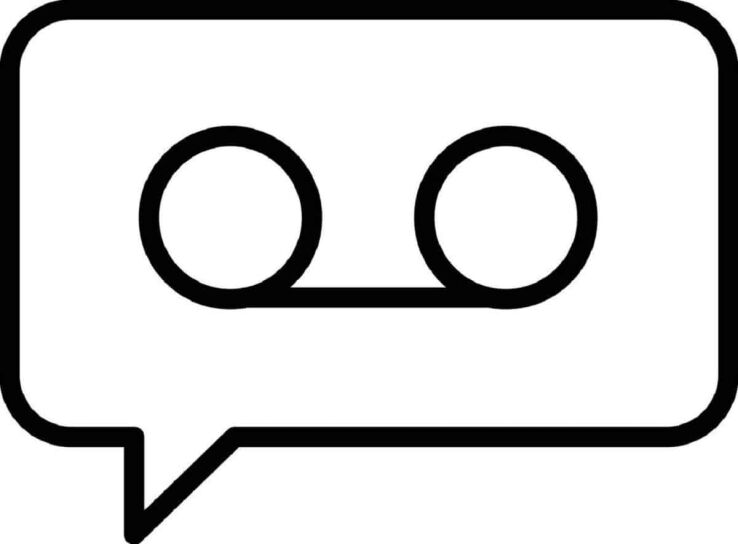
WePC is reader-supported. When you buy through links on our site, we may earn an affiliate commission. Prices subject to change. Learn more
If you want to know how to set up voicemail on Samsung Galaxy S23 phones, look no further.
The Samsung S series are equipped with a built-in voicemail feature. This feature allows you to leave a message for the callers whose calls you are unable to pick up. The visual voicemail function within the voicemail feature will enable you to look through the voicemail list and play the voicemail of your preference. You can select the voicemail according to its importance to you.
If you own a Samsung S23 then allow us to guide you through our step-by-step guide on setting up your voicemail on Samsung S23.
How to Set up Voicemail on Samsung S23
There are a couple of ways you can set up voicemail on Samsung S23. Both are easy to grasp, and we will go through them step-by-step.
Calling Your Voicemail Service to Set up Your Voicemail
This is like a default method to set up your voicemail on Samsung phones. It is a method where you call on a voicemail service and it helps you set up your voicemail. Let’s look at this method in a step-by-step guide.
Step
Open the Phone app
Open the green Phone app on the S23.
If this does not appear by default, tap on the Keypad view.
Step
Hold 1 on the keypad
Press and hold “1” on the keypad to call the voicemail service.
Step
Select language
Select your preferred language once the call is connected.
Step
Enter / Setup your password
If you are a habitual Samsung user then you will already have an existing voicemail box, just enter your password to proceed. But if you are a new user then you will be asked to set up your voicemail password first, which can range from anywhere between 4 to 10 digits.
Step
Select preferred greeting / record a personal voicemail
After setting up the password, follow the instructions to either select a preferred greeting from the options or record a personal voicemail altogether.
Setting up the Voicemail via Voicemail Settings
This method is a tad longer than the previous one, but like the other one it is not a complicated method, it just takes more time. It is used way more than expected because this method has been in use for quite some time too. People just manage to remember the method they are comfortable with. Let’s take a look at this method step-by-step.
There are two major steps to follow in this method, we will start with Major Step 1, with the various sub-steps beneath:
Step
Open the Phone app
Unlock your phone and open the phone app.
Step
Select the Keypad tab
Select the keypad tab from the bottom.
Step
Tap the three dots
Tap on the three vertical dots in the top right corner.
Step
Select Settings
Select settings from it.
Step
Tap on Voicemail
Search for voicemail in Settings and tap on it.
Step
Note down voicemail number
Tap the voicemail number option and note down the voicemail number which will appear in a green label beneath it.
Note that the voicemail number varies from country to country and also your country provider.
Step
Dial the number
Go back to the dial pad and dial the number you have noted down.
The call will be forwarded to the voicemail service.
The major next step is setting up the password after completing the first formality. So now let us look at Major Step 2.
Step
Find the Dial Pad
Go to the dial pad.
Step
Dial the voicemail number
Dial the voicemail number that we have acquired.
Step
Title
Follow the instructions and create a password if you are a new user. If you are an existing user then enter your password. A voicemail password can be between 4 to 10 digits.
Step
Select your preferred voicemail message
Select your preferred voicemail message after navigating from the menu and set your voicemail message or you can record a personalized message for your voicemail message as well.
How to set up voicemail on Samsung S23 FAQs
Does Voicemail Service Appear by Default on the Samsung S23?
The voicemail service feature is always there in the Samsung S23. It is part of the default feature that comes with this phone. Although the feature does come with the phone, you do have to set up your voicemail service individually to activate it. You can either set up a personal greeting in the voicemail or select from a default line-up of messages from the menu.
Can You Change Your Voicemail on the Samsung S23?
Yes, you can change your voicemail message on the Galaxy S23. You can change the message as many times as you want – there is no set limit. Let’s see how you can change your voicemail message by following our step-by-step guide.
-
- Unlock your phone and open the phone app.
- Go to the keypad tab at the bottom.
- Press and hold “1” to go to your voicemail message service.
- Follow the instructions on the voicemail call and navigate through the menu.
- When the bot gives you the option to change your voicemail message then follow the select that option.
- Change your voicemail message from the list or record your personal greeting.
Can You Delete Voicemail Messages on the Samsung S23?
You can delete any number of voicemail messages you want on the Samsung S23. As we have previously talked about, the visual voicemail option allows you to look at the voicemail messages and manage them accordingly. You can either delete the messages you don’t want to hear or you can first listen to the ones that are more important than the others. Let us show you our step-by-step guide on how to delete voicemail messages.
-
- Open the phone app and go to the keypad tab at the bottom of the screen.
- There will be a visual voicemail icon displayed in the bottom left corner.
- Tap on the icon.
- A list of voicemail messages will appear on your screen.
- Tap the three dots beside the messages and a delete option will appear. Delete all the unwanted messages from the voicemail list.