How to turn off Samsung S23 phones (different methods)
We discuss how to turn off Galaxy S23 devices (including the S23+ and S23 Ultra)
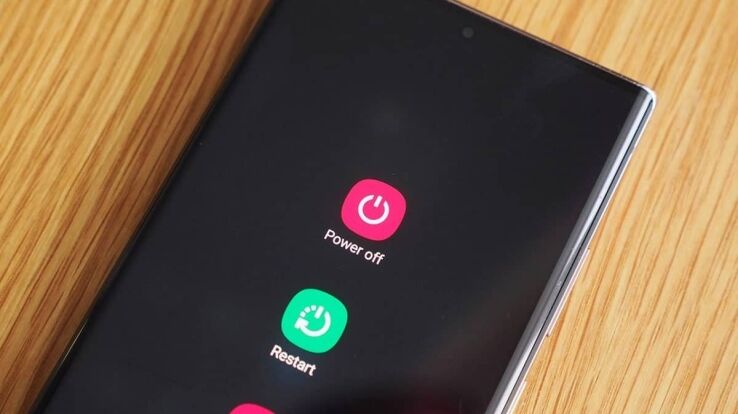
WePC is reader-supported. When you buy through links on our site, we may earn an affiliate commission. Prices subject to change. Learn more
If you’re looking for the different methods of how to turn off Samsung S23 phones, we’ve got all the info you’re looking for.
Samsung makes small but significant changes to all its models, so it might become difficult to turn off or turn on your new phone, especially if you previously owned the S21 model. This is because of the fact that the S23 and S22 line don’t support the press-and-hold power button to turn on or off. Instead, your phone’s Bixby voice assistant gets activated by default. You can, however, reconfigure this side button if you like.
So, how can you turn off your Samsung S23 phone? This step-by-step guide will help you figure it out.
READ NOW: Samsung Galaxy Book3 pre order bonus & Samsung Galaxy S23 Ultra vs iPhone 14 Pro Max
How To Turn Off Samsung S23?
There are three ways to turn off or reboot your Samsung S23 phone.
In recent years, turning off a phone has become strangely complicated. In most cases, you can no longer simply push down the power button to turn off a phone because they will just bring up Google Assistant or Bixby when you do this. Manufacturers have changed the name of the “Power off” button to “Side button” to reflect the change.
Follow these easy steps to turn off the Samsung Galaxy S23 quickly:
Step
Find the volume down button and the side button. The phone’s right side has a long button. This is the volume button. The lower half of this button is the volume down button. The left side will have the power button.
Press both buttons together and hold for a few seconds.
Note: If you short-press the volume and power buttons, it will take a screenshot of your S23 display. In that case, release the buttons and try again, keeping them pressed together for a longer period of time until you activate the power menu.
Step
The Power Menu should appear
Following Step 1, your screen’s power menu will now appear.
Step
To turn the device off or restart it, click the Power off or Restart buttons on the screen, depending on what you want to do.
Step
Confirm you wish to power off
Click power off once again to switch off the phone.
Method 2: Turn on Press & Hold mode for the Side Key
You can also go back to the original press-and-hold button behavior for the Side Key that used to be the standard way you could turn off the phone, which is instead replaced by the Wake Bixby action as standard.
Following the below steps will disable the Wake Bixby activation and replace it with power off when you press and hold the button instead. Here’s how you do this:
Step
Activate the Side key
Activate the Side key under Settings > Advanced Features.
Step
Under the Press and Hold area, select the Power off menu option. Now, the Power off menu will be activated instead of the standard Wake Bixby option.
Step
Long press the Side key
Your Galaxy S23 will now open the power menu if you long press the Side key.
The Quick settings panel now includes a Power icon on the more recent Galaxy smartphones and tablets. This makes it simple to shut down your device if it lacks a Power key.
Step
Open the Quick Settings panel
The Quick settings panel can be accessed by using two fingers to swipe down from the top of the screen.
Step
Tap the power symbol
Click the Power symbol on the top right corner of the screen, and then click Power off.
Step
Then, tap the Power off button once again to initiate power off.
Step
The power symbol should be highlighted
The Power symbol in the Quick settings window will be highlighted.
Step
Press and hold the Side key
Press and hold the Side key to restart your smartphone.
Method 4: Using Bixby
Bixby is always there to support you throughout the day, and it can help you turn off your phone as well. All you have to do is set up Bixby Voice.
Follow these steps to turn off your S23 phone with Bixby:
Step
Say “Hi Bixby”
Activate Bixby by tapping the Side key or saying “Hi Bixby”.
Step
Say “Turn off”
Speak the words “Turn off,” “Switch off,” or “Restart my phone.”
Step
Confirm power off
Bixby will display a confirmation screen with two options for Power off and Restart once it has understood what you said. The phone will respond according to your instructions.
How to turn off Samsung S23 phone FAQs & troubleshooting
How to restart an unresponsive S23 phone?
It would be challenging to start any of the above-mentioned steps if your Samsung Galaxy S23 becomes unresponsive. You can restart the device by force in this situation.
- Find the volume down button and the side button.
- For about 15 seconds, press them together and hold them in place.
- After a little vibration, your phone’s display will switch off. A successful force restart will be indicated by the splash screen and boot animation that appear after this. Soon, your phone will resume and take you to the home screen as usual.
If forcing a restart causes your phone to continuously cycle back to the splash screen and startup animation without ever reaching the home screen, you will need further troubleshooting.
How do I restart my Samsung S23 phone?
The process of restarting the Samsung S23 is very similar to that of turning it off. You just have to choose the restart option from the power menu instead of power off.
Why is my Samsung S23 not turning on?
If your Samsung S23 is not turning on, it might be because your phone isn’t charged or you aren’t long-pressing the side buttons. Before starting your phone, the battery needs to be charged. Even with the charger connected, the gadget cannot be quickly turned on if the battery is entirely drained. Therefore, you must charge the battery for a few minutes before turning it on. Try turning it on again after some time.
If your phone is still not turning on, make sure that your phone isn’t damaged. Check for the physical or liquid damage to your phone, adapter, and USB cable. Internal damage could prevent the battery from charging properly. If you find any damage, either replace them or seek assistance from the nearby Samsung repair center.