How to Zoom Out on Chromebook
We tell you all the different methods you can use to zoom in and zoom out on Chromebook
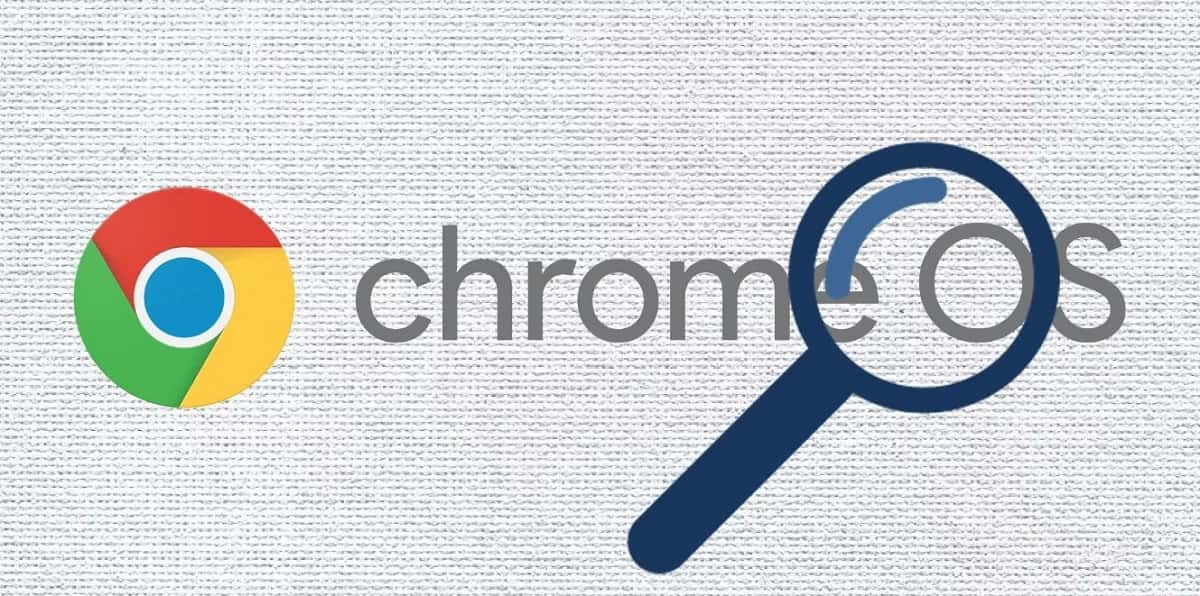
WePC is reader-supported. When you buy through links on our site, we may earn an affiliate commission. Prices subject to change. Learn more
If you want to know how to zoom out on Chromebook, you’ve come to the right place.
The ability to zoom out or magnify the screen is one of several accessibility features and tools included in Chrome OS that make using the operating system a breeze. This guide will take you through the multiple ways of zooming out on a Chromebook.
How to Zoom Out on Chromebook
There will be different things that you want to zoom out on, whether it is the text or a specific page. Here are the different ways to zoom out on Chromebook in different situations.
Zoom Out a Specific Page
To quickly restore the zoom, click “Ctrl” and “0.” Next, you can zoom out by pressing the minus sign button and “Ctrl.” In the top-right section of the page, a notification displaying your current level of zoom expressed as a percentage will show as you zoom out.
Zoom Out Everything on the Page
To decrease the size, press “Ctrl,” “Shift,” and the minus symbol. Again, pressing “0” will reset the screen to normal.
Turning the Magnifier On
You can change the size of the content on the screen permanently by modifying the display settings in the Settings app.
First, open the Settings app from the app launcher to access the display settings. Then, use the search bar to look for “display.” Next, move the slider under “Display size” to the left to make things on the screen smaller or to the right to make them bigger. When changes are made in the display settings, they cannot be undone even if the user resets their device.
Decreasing the Entire Screen Magnification
Click “Ctrl,” “Alt,” and the brightness down key. Remember that this only functions if the screen has already been magnified.
Zooming Out on a Touch-Screen Chromebook
You can zoom out with two fingers on a touch-screen Chromebook just like you would on a smartphone. Just span your fingers inside toward the center of the screen to zoom out.
Using Chrome’s Built-In Zoom Controls
You can change the level in Chrome from within the Chrome browser if you want to avoid using key sequences to zoom out on your Chromebook.
Simply Select the ⋮ (three vertical dots) icon to change the zoom level to your preference using the minus key.
How to Zoom Out on Chromebook FAQs
How to Zoom in on Chromebook?
You can zoom in on a single window simultaneously by pressing Ctrl and Plus (+). To increase the zoom, you continuously press the same key combination.
The first click enlarges the window by 10%; the next steps increase the zoom by 25, then 50%, and finally 100% until you have reached the maximum zoom.
How to Reset the Chromebook’s Zoom Level?
A Chromebook’s ability to zoom in and out with a few keystrokes makes it simple to do so accidentally. Resetting the zoom level will solve the issue if you notice anything on your Chromebook that appears too huge or too small.
You can reset the zoom level by clicking “Ctrl + 0”.
This command will reset the zoom level for the Chromebook as a whole instead of just in a single window.





