How to connect AirPods to iPhone?
Possibly the easiest process technology has ever seen
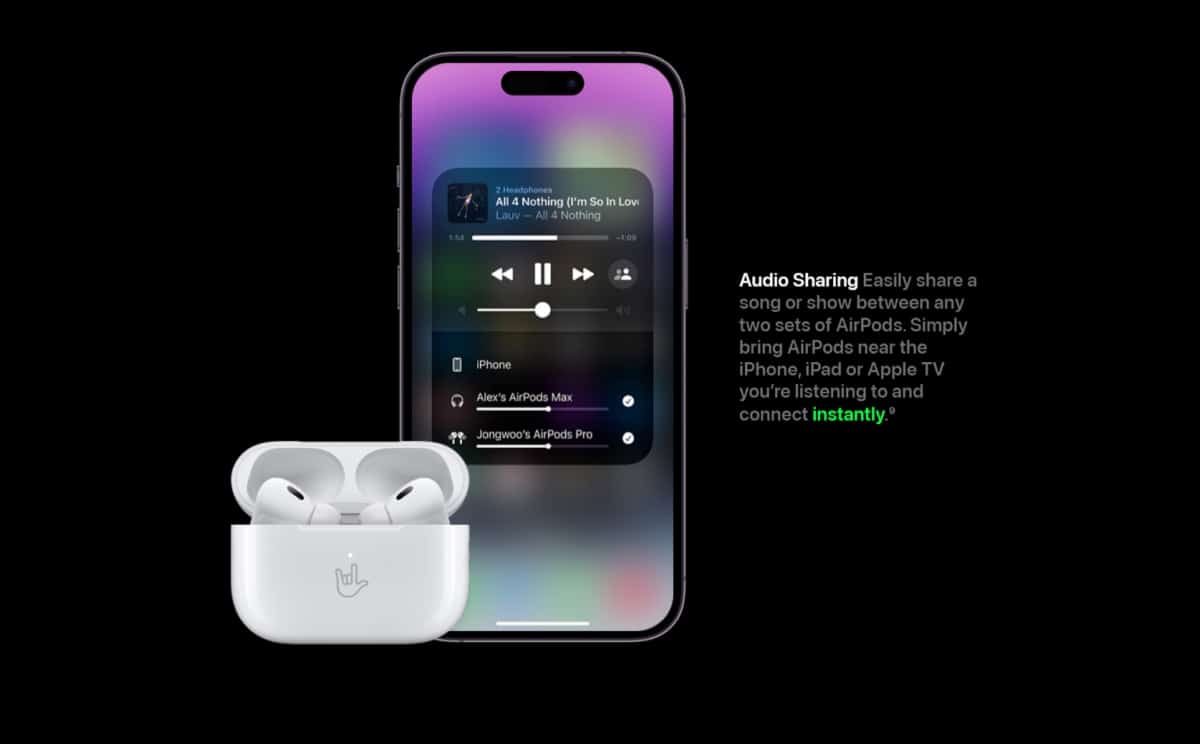
WePC is reader-supported. When you buy through links on our site, we may earn an affiliate commission. Prices subject to change. Learn more
AirPods were designed by Apple to seamlessly connect to all your iOS and macOS devices. So it’s very simple to connect your AirPods to your iPhone. However, for a first-timer, it may be a little confusing.
So how to connect AirPods to iPhone? In this quick guide, we will walk you through all the steps involved in connecting AirPods to an iPhone. So read on.
Apple has made this process super easy, however, some people still have some difficulty here, so, we’ve decided to break it down into the simplest steps we possibly can in order to make connecting AirPods to iPhone as easy as it can possibly be.
How to connect AirPods to iPhone?
Before you go ahead and connect your AirPods to an iPhone, make sure that they are charged. They should have at least 20% battery. Make sure your AirPods are in their charging case and then follow these steps:
Step
Go to your iPhone’s home screen
Make sure you are on the home screen of your iPhone. Press the home button on older iPhones or swipe up from the bottom of the screen on newer iPhones to go to the home screen.
Step
Open the AirPods case near your iPhone
Make sure your AirPods are near your iPhone. Open the AirPods case close by.
Step
Tap connect
A setup prompt will show up on your iPhone. Tap Connect. If you are pairing your AirPods to this iPhone for the first time, you will see some on-screen instructions. Follow these instructions and then tap Done to complete the process.
Now that you have connected your AirPods to your iPhone, you can start listening to your favorite music or watching videos. The next time you want to use your AirPods on the same device, they will reconnect automatically. You won’t have to go through this process again.





